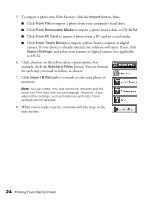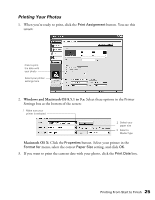Epson C11C484001 Printer Basics - Page 33
Running the Head Cleaning Utility, Windows, Macintosh, OS 8.5.1 to 9.x
 |
UPC - 010343843035
View all Epson C11C484001 manuals
Add to My Manuals
Save this manual to your list of manuals |
Page 33 highlights
Running the Head Cleaning Utility 1. Make sure the printer is turned on but not printing, and the red b error light is off. (If the red light is flashing or on, you may need to replace the ink cartridge; see page 29 for details.) 2. Do one of the following: I Windows: Right-click the printer icon on your taskbar (in the lower right corner of your screen). Select Head Cleaning. I Macintosh: OS 8.5.1 to 9.x: Open the File menu and choose Page Setup or Print. Click the Utility button, then click the Head Cleaning button. OS X: Open the Applications folder and select EPSON Printer Utility. Select C62 Series in the printer list, click OK, and select Head Cleaning. 3. Follow the instructions on the screen to clean the print head. Cleaning takes about 30 seconds, during which the printer makes some noise and the green P power light flashes. Caution: Never turn off the printer while the P power light is flashing, unless the printer hasn't moved or made noise for more than 5 minutes. 4. When the green P power light stops flashing, make sure paper is loaded in the printer and click Print Nozzle Check Pattern. Then click Print. The nozzle check pattern prints (see the next section for details). 5. If the nozzle check pattern has no gaps or lines, click Finish. If the pattern has white lines, click Clean to clean the print head again. If you don't see any improvement after cleaning three or four times, check the solutions beginning on page 43. You can also turn the printer off and wait overnight-this allows any dried ink to soften-and then try cleaning the print head again. 28 Maintaining Your Printer