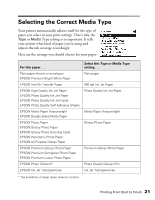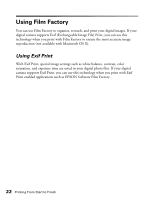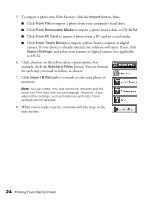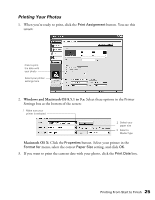Epson C11C484001 Printer Basics - Page 31
Windows, Macintosh OS 8.5.1 to 9.x, Macintosh OS X, You see the Print window. Select
 |
UPC - 010343843035
View all Epson C11C484001 manuals
Add to My Manuals
Save this manual to your list of manuals |
Page 31 highlights
4. Click the Print button on the left side of the screen. You see additional options: Select the number of copies you want to print Leave this box checked for the best printed output using Exif Print data, if available 5. If your photo doesn't look right in the preview, click the Back button and change your settings. (Click the Detailed Preview button for a closer look.) 6. Select the number of copies you want to print. 7. Leave the Exif Print box checked for the best results when printing photos containing Exif Print data (not applicable to OS X). 8. Click the Print button at the top of the screen. I Windows: Your pictures are printed. I Macintosh OS 8.5.1 to 9.x: You see the Print window; click Print. Your pictures are printed. I Macintosh OS X: You see the Print window. Select Printer Settings from the Copies & Pages pull-down menu. Then select your Media Type and other print settings as necessary, and click Print. Store your prints in resealable plastic bags, photo albums, or glass-covered picture frames. Keep your pictures and unused paper away from high temperatures, humidity, and direct sunlight. Make sure you return unused paper to its original package. 26 Printing From Start to Finish