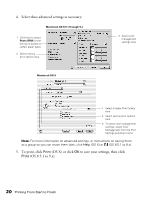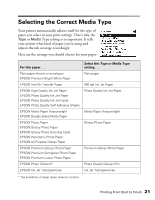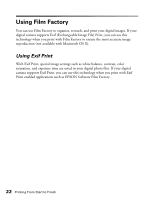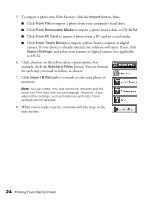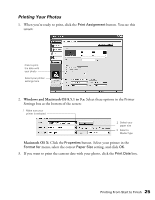Epson C11C484001 Printer Basics - Page 30
Printing Your Photos, Windows and Macintosh OS 8.5.1 to 9.x, Macintosh OS X
 |
UPC - 010343843035
View all Epson C11C484001 manuals
Add to My Manuals
Save this manual to your list of manuals |
Page 30 highlights
Printing Your Photos 1. When you're ready to print, click the Print Assignment button. You see this screen: Click to print the date with your photo Select your printer settings here 2. Windows and Macintosh OS 8.5.1 to 9.x: Select these options in the Printer Settings box at the bottom of the screen: 1 Make sure your printer is selected 2 Select your paper size 3 Select a Media Type Macintosh OS X: Click the Properties button. Select your printer in the Format for menu, select the correct Paper Size setting, and click OK. 3. If you want to print the current date with your photo, click the Print Date box. Printing From Start to Finish 25

Printing From Start to Finish
25
Printing Your Photos
1.
When you
’
re ready to print, click the
Print Assignment
button. You see this
screen:
2.
Windows and Macintosh OS 8.5.1 to 9.x:
Select these options in the Printer
Settings box at the bottom of the screen:
Macintosh OS X:
Click the
Properties
button. Select your printer in the
Format for
menu, select the correct
Paper Size
setting, and click
OK
.
3.
If you want to print the current date with your photo, click the
Print Date
box.
Click to print
the date with
your photo
Select your printer
settings here
1
Make sure your
printer is selected
2
Select your
paper size
3
Select a
Media Type