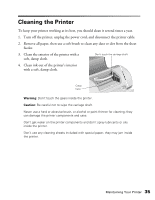Epson C11C484001 Printer Basics - Page 44
Diagnosing Printer Problems
 |
UPC - 010343843035
View all Epson C11C484001 manuals
Add to My Manuals
Save this manual to your list of manuals |
Page 44 highlights
Diagnosing Printer Problems First, check the printer's lights as described below, or run a printer check as described on page 40. Lights Green P power light flashes Red b light is on Red b light flashes Green P power light is off and red b error light is on Green P power light and red b light flash Green P power light and red b light are on after installing an ink cartridge Explanation The printer is receiving a print job, charging ink, or cleaning the print head. Your paper ran out, ink ran out, or paper is jammed. You may also see a message on your screen. I If paper is out, load more paper, then press the b maintenance button to resume printing. I If paper is jammed, first press the b maintenance button to eject the paper. If that doesn't work, turn off the printer, open the cover, and remove all paper, including any torn pieces. Then turn on the printer, reload paper, and press the b maintenance button. I If you see an ink out message on your screen, you need to replace one of your ink cartridges. See page 29 for details. One of the ink cartridges is low. Make sure you have a replacement cartridge. To determine which cartridge is low, check the ink level as described on pages 29 and 30. Paper may be blocking movement of the print head. Turn off the printer, open the cover, and remove any jammed paper or other foreign objects. Then turn the printer on again. If the lights are still on, contact your dealer or EPSON; see page 48 for contact information. The printer may have an internal error. Turn off the printer, wait a few seconds, and turn it on again. If the lights are still flashing, contact your dealer or EPSON; see page 48 for contact information. One of your ink cartridges is installed incorrectly. Follow the instructions on pages 31 to 33 to remove and reinstall the cartridges. Solving Problems 39