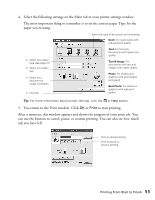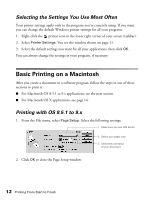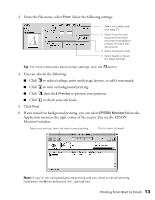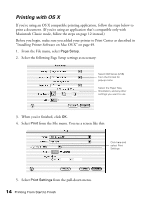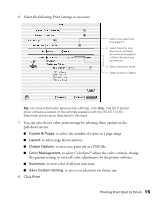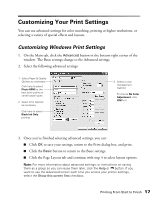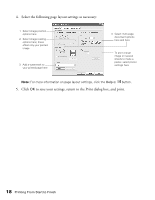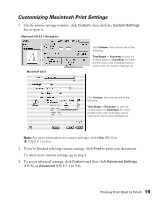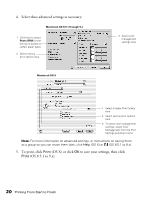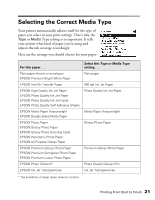Epson C11C484001 Printer Basics - Page 21
to pause printing., Click the print job then click
 |
UPC - 010343843035
View all Epson C11C484001 manuals
Add to My Manuals
Save this manual to your list of manuals |
Page 21 highlights
9. To monitor the progress of your print job, click the Print Center icon when it appears in the dock on the bottom of your desktop. You see a screen like this: 10. Monitor the progress of your print job or do one of the following: I Click the print job, then click Delete to delete the job. I Click the print job then click Hold to pause printing. I Click a print job marked "Hold" and click Resume to resume printing. I If multiple print jobs are listed, click a print job, then click the Priority arrow as necessary to reorder the jobs. 11. When you're finished, close Print Center. 16 Printing From Start to Finish

16
Printing From Start to Finish
9.
To monitor the progress of your print job, click the
Print Center
icon when it
appears in the dock on the bottom of your desktop. You see a screen like this:
10. Monitor the progress of your print job or do one of the following:
■
Click the print job, then click
Delete
to delete the job.
■
Click the print job then click
Hold
to pause printing.
■
Click a print job marked
“
Hold
”
and click
Resume
to resume printing.
■
If multiple print jobs are listed, click a print job, then click the
Priority
arrow
as necessary to reorder the jobs.
11. When you
’
re finished, close Print Center.