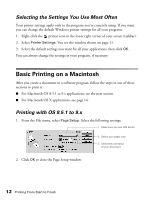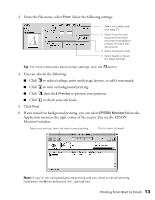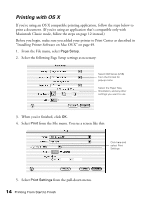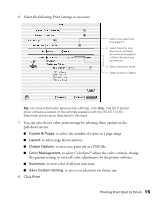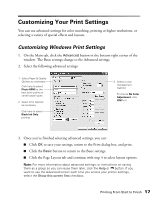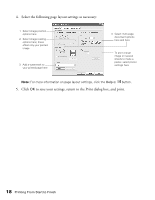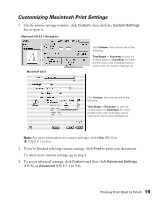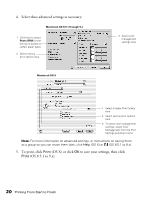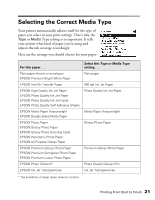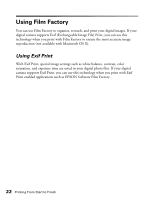Epson C11C484001 Printer Basics - Page 22
Customizing Your Print Settings
 |
UPC - 010343843035
View all Epson C11C484001 manuals
Add to My Manuals
Save this manual to your list of manuals |
Page 22 highlights
Customizing Your Print Settings You can use advanced settings for color matching, printing at higher resolutions, or selecting a variety of special effects and layouts. Customizing Windows Print Settings 1. On the Main tab, click the Advanced button in the bottom right corner of the window. The Basic settings change to the Advanced settings. 2. Select the following advanced settings: 1 Select Paper & Quality Options as necessary Click here to select Photo RPM for the best print quality on certain paper types 2 Select Print Options as necessary Click here to select Black Ink Only printing 3 Select a color management method To choose No Color Adjustment, click ICM first 3. Once you've finished selecting advanced settings, you can: I Click OK to save your settings, return to the Print dialog box, and print. I Click the Basic button to return to the Basic settings. I Click the Page Layout tab and continue with step 4 to select layout options. Note: For more information about advanced settings, or instructions on saving them as a group so you can reuse them later, click the Help or button. If you want to use the Advanced screen each time you access your printer settings, select the Show this screen first checkbox. Printing From Start to Finish 17