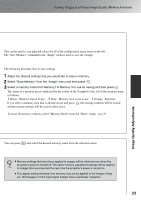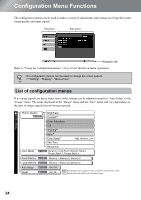Epson EMP-TW20 User Manual - Page 21
Image Quality Adjustments - resolution
 |
View all Epson EMP-TW20 manuals
Add to My Manuals
Save this manual to your list of manuals |
Page 21 highlights
Basic Image Quality Adjustments Press and select the colour mode from the six available modes in the selection menu in accordance with the place where the projector is being used. Setting is also possible using the configuration menu. Dynamic : Ideal for using in bright rooms. Theatre : Ideal for using in dark rooms. Living Room : Ideal for using in rooms in which the curtains are closed. Natural : Ideal for using in dark rooms. It is recommended that you start in this mode when making colour adjustments. Theatre Black 1 Theatre Black 2 : Suitable for use in a completely darkened room. 1: A clear tone of colour one might see in professional monitors used when creating DVD software. 2: A deep warm tone of colour that gives you the feeling of enjoying a movie at the theatre. If "Natural", "Theatre", "Theatre Black 1" or "Theatre Black 2" is selected, the Epson Cinema Filter effect will be applied automatically. This increases contrast and makes skin tones appear more natural. Press and select the aspect mode from the selection menu. Input signal Images from normal TV broadcasts Images with standard aspect ratio (4:3) Computer images Images recorded by a video camera or DVD software in squeeze mode Recommended aspect mode Normal Squeeze Letterbox images such as from a DVD Zoom Result Black bands will appear at the left and right of the images. Input signals will be projected at the same width as the projector's panel resolution. Input signals will be projected at the same height as the projector's panel resolution. When HDTV images are projected, the images appear in 16:9 size. If 4:3 images are projected, the images will be elongated horizontally. Remarks If 4:3 images are projected, the top and bottom of the images will be truncated. If images with subtitles are projected and the subtitles are truncated, use the "Zoom Caption" menu command to adjust. p.28 Image Quality Adjustments 19