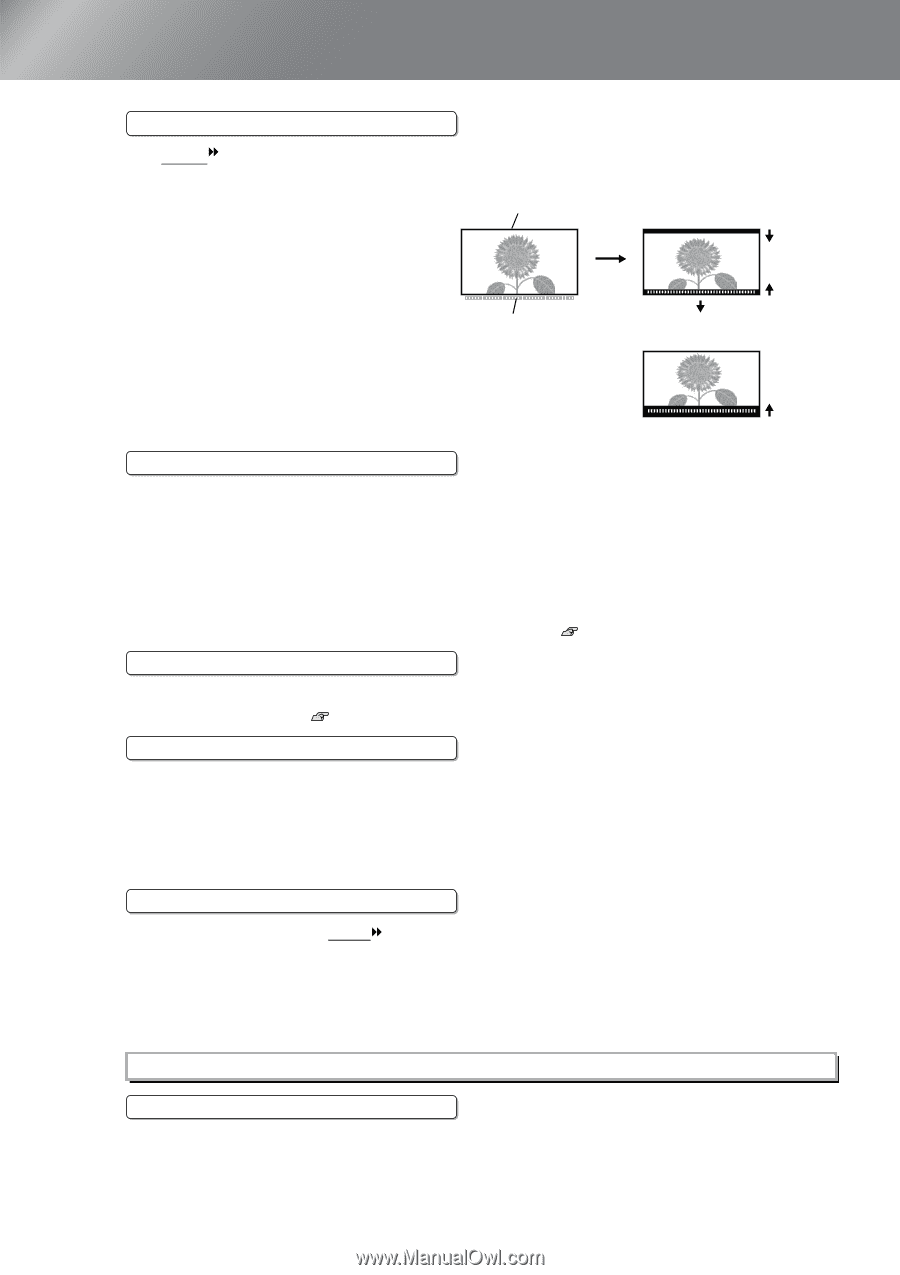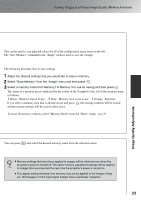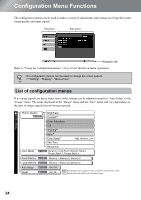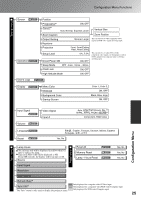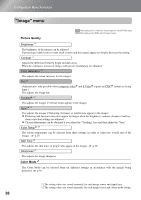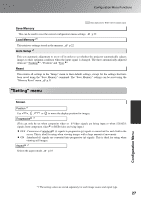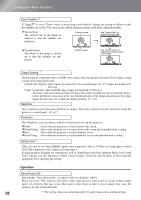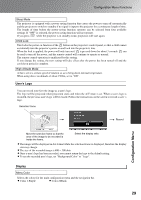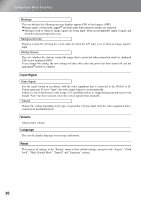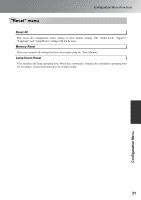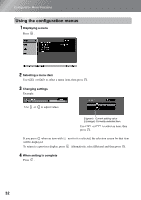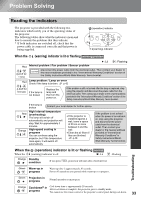Epson EMP-TW20 User Manual - Page 30
Operation - specifications
 |
View all Epson EMP-TW20 manuals
Add to My Manuals
Save this manual to your list of manuals |
Page 30 highlights
Configuration Menu Functions Zoom Caption *1 If "Aspect " is set to "Zoom" when viewing images with subtitles, change the setting as follows so that the subtitles are visible. The vertical size and the display position can both be adjusted together. • Vertical Size The vertical size of the image is Projection area Use "Vertical Size" to reduce the image size. reduced so that the subtitles are displayed. • Zoom Position The whole of the image is moved up so that the subtitles are displayed. Subtitle section Use "Zoom Position" to change the display position of the image. Output Scaling *1 During input of component video or RGB-video signals only, this permits alteration of the output scaling (extent of the image projected). Normal (92% display) :Input signals are projected at the normal image size. TV images are displayed at 92% size. Larger :Component video and RGB-video images are displayed at 100% size. The areas at the top, bottom and sides of images that cannot normally be seen are inserted and projected. Interference may occur at the top, bottom and sides of the images depending on the image signal. In such cases, try to adjust the display position. p.27 Keystone This is used to correct keystone distortion in images. The same correction can be carried out using the projector's control panel. p.17 Projection This should be set in accordance with the method used to set up the projector. • Front : Select when the projector is set up in front of the screen. • Front/Ceiling : Select when the projector is set up in front of the screen and suspended from a ceiling. • Rear : Select when the projector is set up behind the screen. • Rear/Ceiling : Select when the projector is set up behind the screen and suspended from a ceiling. Setup Level *1 (This can only be set when NTSC signals from composite video or S-Video are being input or when 525i/525p component video signals are being input.) If using products designed for destinations such as South Korea that have different black level (setup level) settings, use this function to obtain correct images. Check the specifications of the connected equipment when changing this setting. Operation Direct Power ON Sets whether "Direct Power ON" is enabled ("ON") or disabled ("OFF"). When you set to "ON" and leave the power cable connected to a wall socket, be aware of that sudden surges of electricity that may occur when power comes back on after a power outage may cause the projector to turn on automatically. 28 *1 The setting values are stored separately for each image source and signal type.