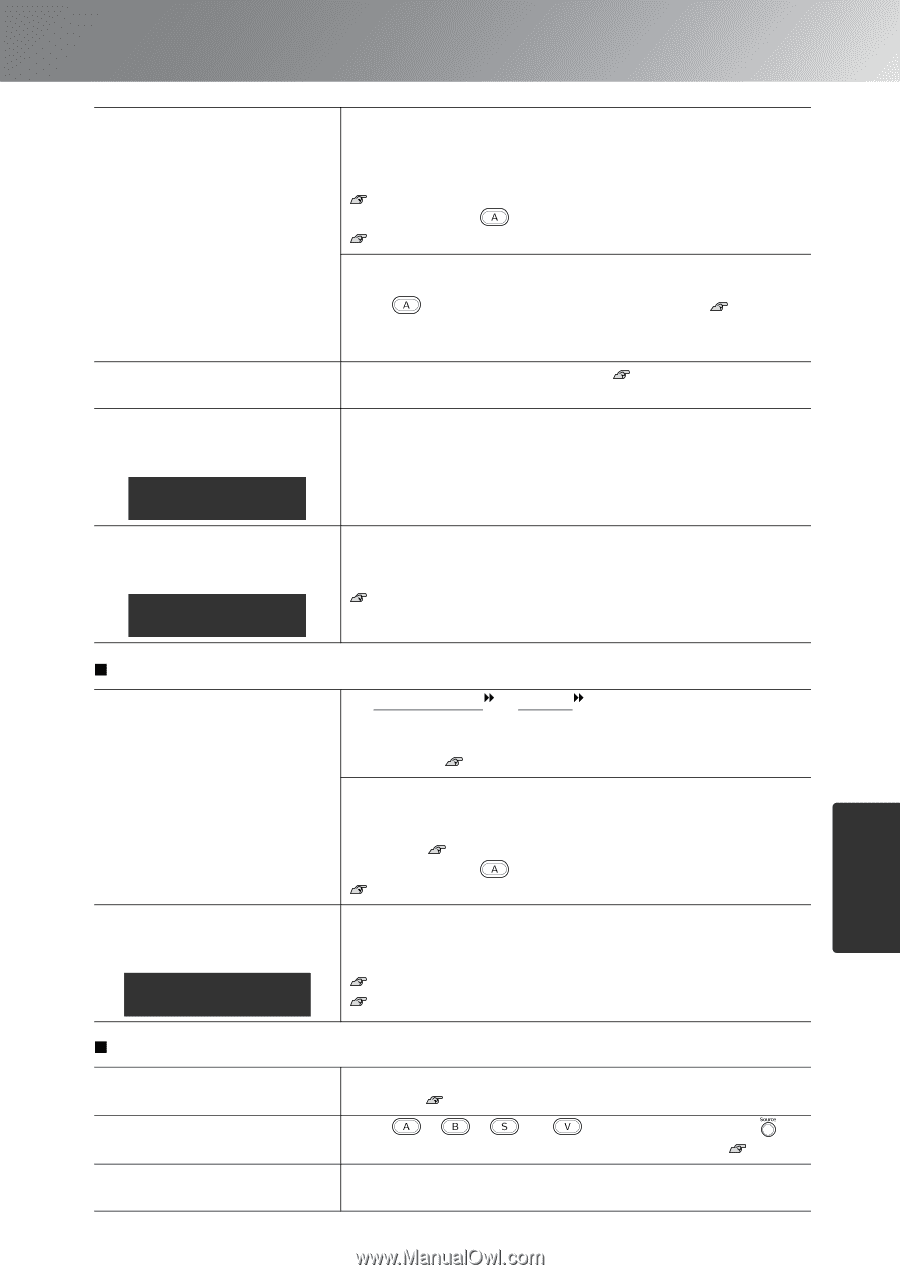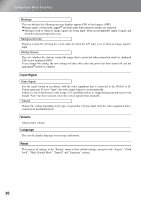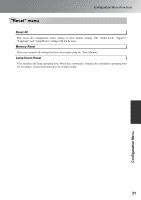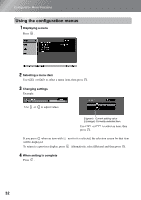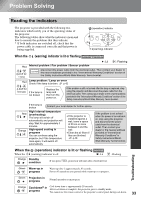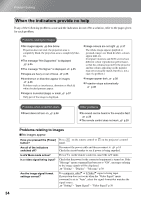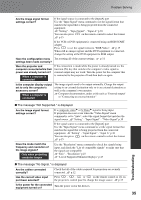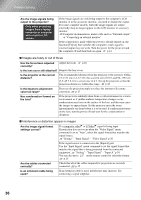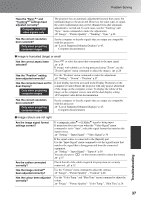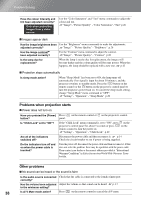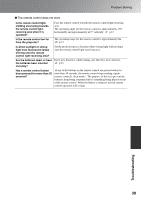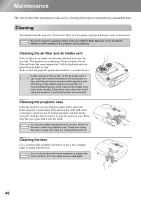Epson EMP-TW20 User Manual - Page 37
Troubleshooting
 |
View all Epson EMP-TW20 manuals
Add to My Manuals
Save this manual to your list of manuals |
Page 37 highlights
Problem Solving Are the image signal format settings correct? If the signal source is connected to the [InputA] port Use the "Input Signal" menu command to set the signal format that matches the signal that is being projected from the connected equipment. "Setting" - "Input Signal" - "Input A" p.30 You can also press on the remote control to select the format. p.15 If the VCR or DVD equipment is connected using an RGB SCART adapter Press to set the signal format to "RGB-Video". p.15 When still no images appear and the DVD equipment is connected, change the setting at the DVD equipment to RGB output. Have the configuration menu Try resetting all of the current settings. p.31 settings been made correctly? Were the projector and computer connected while their power was already turned on? When a computer is connected If the connection is made while the power is already turned on, the function (Fn) key that switches the computer's video signal to external output may not work. Turn the power for the computer that is connected to the projector off and then back on again. Is the computer display output set to only the computer's accessory screen? When a computer is connected The image signals need to be output externally. Change the output setting to an external destination only or to an external destination as well as the computer's own monitor. Computer documentation, under a title such as "External output" or "Connecting an external monitor" The message "Not Supported." is displayed Are the image signal format settings correct? If a composite video or S-Video signal is being input If projection does not occur when the "Video Signal" menu command is set to "Auto", select the signal format that matches the signal source. "Setting" - "Input Signal" - "Video Signal" p.30 If the signal source is connected to the [InputA] port Use the "Input Signal" menu command to set the signal format that matches the signal that is being projected from the connected equipment. "Setting" - "Input Signal" - "Input A" p.30 You can also press on the remote control to select the format. p.15 Does the mode match the frequency and resolution of the image signals? Only when projecting computer images Use the "Resolution" menu command to check the signals being input, and check the "List of compatible signals" to make sure that the signals are compatible. "Info" - "Resolution" p.25 "List of Supported Monitor Displays" p.45 Troubleshooting The message "No Signal." is displayed Are the cables connected correctly? Check that all of the cables required for projection are securely connected. p.12 Has the correct video input port been selected? Press , , or on the remote control or on the projector's control panel to change the image source. p.15 Is the power for the connected Turn the power on for the devices. equipment turned on? 35