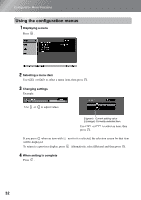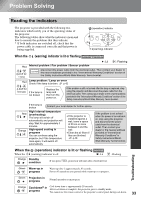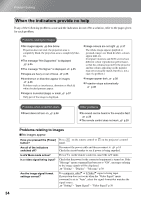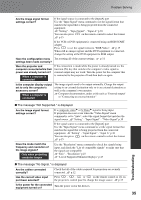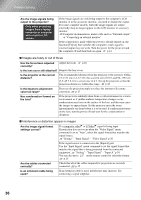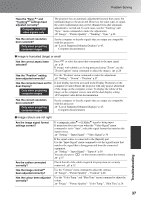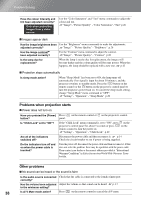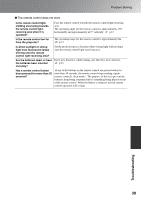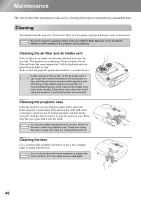Epson EMP-TW20 User Manual - Page 39
Problem Solving, Image is truncated large or small, Image colours are not right
 |
View all Epson EMP-TW20 manuals
Add to My Manuals
Save this manual to your list of manuals |
Page 39 highlights
Problem Solving Have the "Sync. " and "Tracking " settings been adjusted correctly? Computer and RGB video signals only Has the correct resolution been selected? Only when projecting computer images The projector has an automatic adjustment function that causes the optimum images to be projected. However, for some types of signal, the correct adjustments may not be obtained even after automatic adjustment is carried out. In such cases, use the "Tracking" and "Sync." menu commands to make the adjustments. "Image" - "Picture Quality" - "Tracking", "Sync." p.26 Set the computer so that the signals that are output are compatible with this projector. "List of Supported Monitor Displays" p.45, Computer documentation Image is truncated (large) or small Has the correct aspect been selected? Press to select the aspect that corresponds to the input signal. p.18 If images with subtitles are being projected using "Zoom", use the "Zoom Caption" menu command to adjust the images. p.28 Has the "Position" setting been adjusted correctly? Use the "Position" menu command to make the adjustment. "Setting" - "Screen" - "Position" p.27 Has the computer been set for dual display? Only when projecting computer images If dual display has been activated in the Display Properties of the computer's Control Panel, the projector will only project about half of the image on the computer screen. To display the whole of the image on the computer screen, turn off the dual display setting. Computer video driver documentation Has the correct resolution been selected? Only when projecting computer images Set the computer so that the signals that are output are compatible with this projector. "List of Supported Monitor Displays" p.45, Computer documentation Image colours are not right Are the image signal format settings correct? If a composite video or S-Video signal is being input If projection does not occur when the "Video Signal" menu command is set to "Auto", select the signal format that matches the signal source. "Setting" - "Input Signal" - "Video Signal" p.30 If the signal source is connected to the [InputA] port Use the "Input Signal" menu command to set the signal format that matches the signal that is being projected from the connected equipment. "Setting" - "Input Signal" - "Input A" p.30 You can also press on the remote control to select the format. p.15 Are the cables connected correctly? Has the image contrast been adjusted correctly? Has the colour been adjusted correctly? Check that all of the cables required for projection are securely connected. p.12 Use the "Contrast" menu command to adjust the contrast. "Image" - "Picture Quality" - "Contrast" p.26 Use the "Color Temp." and "Skin Tone" menu command to adjust the colour. "Image" - "Picture Quality"- "Color Temp.", "Skin Tone" p.26 Troubleshooting 37