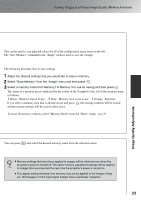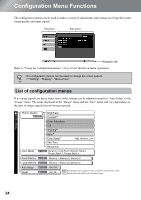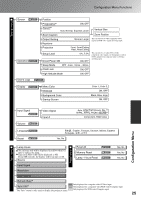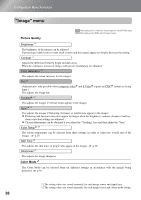Epson EMP-TW20 User Manual - Page 23
Skin Tone setting to make the adjustment.
 |
View all Epson EMP-TW20 manuals
Add to My Manuals
Save this manual to your list of manuals |
Page 23 highlights
Advanced Colour Adjustments This can be used to adjust the skin tones for images of people. The Epson Cinema Filter effect that is automatically applied to images when a "Color Mode" setting is made creates natural-looking skin tones. If you would like to further enhance skin tones, use this "Skin Tone" setting to make the adjustment. If set to the + side, the colours become greenish, and if set to the - side, the colours become reddish. Image Quality Adjustments You can adjust the overall tint of images. If you select "High", images appear bluish, and if you select "Low", images appear reddish. Select one of three levels: "High", "Medium" or "Low". Colour temperature/skin tone adjustment Skin tone adjustment Green Low Red White Colour temperature Blue High Purple 21