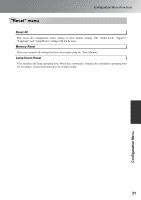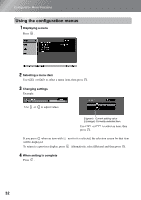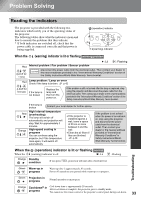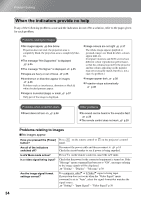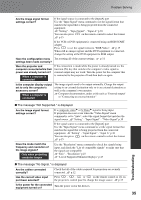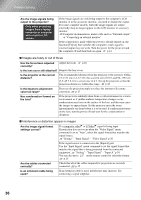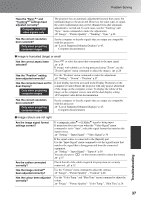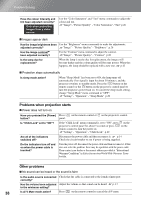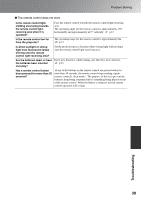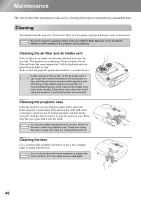Epson EMP-TW20 User Manual - Page 38
Images are fuzzy or out of focus, Interference or distortion appear in images
 |
View all Epson EMP-TW20 manuals
Add to My Manuals
Save this manual to your list of manuals |
Page 38 highlights
Problem Solving Are the image signals being output to the projector? Only when projecting images from a laptop computer or computer with a built-in LCD screen If the image signals are only being output to the computer's LCD monitor or to the accessory monitor, you need to change the output. For some computer models, when the image signals are output externally, they no longer appear on the LCD monitor or accessory monitor. Computer documentation, under a title such as "External output" or "Connecting an external monitor" If the connection is made while the power is already turned on, the function [Fn] key that switches the computer's video signal to external output may not work. Turn the power for the projector and the computer off and then back on again. p.14 Images are fuzzy or out of focus Has the focus been adjusted Adjust the focus. p.16 correctly? Is the lens cover still attached? Remove the lens cover. Is the projector at the correct distance? The recommended distance from the projector to the screen is within 73-1137 cm (2.4-37.3 ft.) for a screen size of 16:9, and 90-1392 cm (2.9-45.7 ft.) for a screen size of 4:3. Set up the projector so that the projection distance is within this range. p.10 Is the keystone adjustment value too large? Has condensation formed on the lens? Decrease the projection angle to reduce the amount of keystone correction. p.17 If the projector is suddenly taken from a cold environment to a warm environment or if sudden ambient temperature changes occur, condensation may form on the surface of the lens, and this may cause the images to appear fuzzy. Set the projector up in the room approximately one hour before it is to be used. If condensation forms on the lens, turn the power off and wait for the condensation to disappear. Interference or distortion appear in images Are the image signal format settings correct? If a composite video or S-Video signal is being input If projection does not occur when the "Video Signal" menu command is set to "Auto", select the signal format that matches the signal source. "Setting" - "Input Signal" - "Video Signal" p.30 If the signal source is connected to the [InputA] port Use the "Input Signal" menu command to set the signal format that matches the signal that is being projected from the connected equipment. "Setting" - "Input Signal" - "Input A" p.30 You can also press on the remote control to select the format. p.15 Are the cables connected correctly? Check that all of the cables required for projection are securely connected. p.12 Is an extension cable being used? If an extension cable is used, interference may increase. Try connecting a signal amplifier. 36