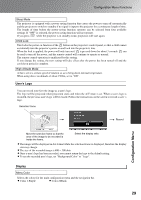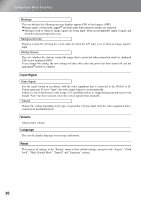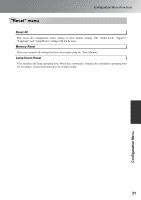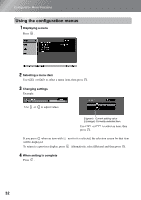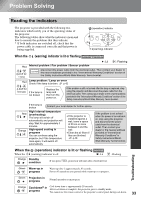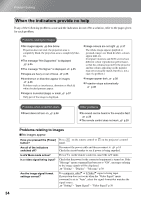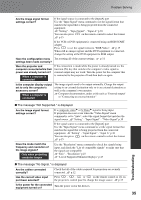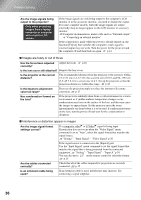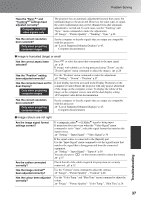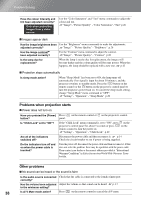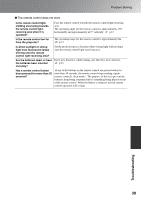Epson EMP-TW20 User Manual - Page 36
When the indicators provide no help
 |
View all Epson EMP-TW20 manuals
Add to My Manuals
Save this manual to your list of manuals |
Page 36 highlights
Problem Solving When the indicators provide no help If any of the following problems occur and the indicators do not offer a solution, refer to the pages given for each problem. Problems relating to images No images appear See below Projection does not start, the projection area is completely black, the projection area is completely blue, etc. The message "Not Supported." is displayed p.35 The message "No Signal." is displayed p.35 Images are fuzzy or out of focus p.36 Interference or distortion appear in images p.36 Problems such as interference, distortion or black & white checked patterns appear. Image is truncated (large) or small p.37 Only part of the image is displayed. Image colours are not right p.37 The whole image appears purplish or greenish, images are black & white, colours appear dull, etc. (Computer monitors and LCD screens have different colour reproduction performance, so that the colours projected by the projector and the colours appearing on the monitor may not necessarily match, but this is not a sign of a problem.) Images appear dark p.38 Projection stops automatically p.38 Problems when projection starts Power does not turn on p.38 Other problems No sound can be heard or the sound is faint p.38 The remote control does not work p.39 Problems relating to images No images appear Have you pressed the [Power] button? Are all of the indicators switched off? Is A/V Mute mode active? Is a video signal being input? Press panel. on the remote control or on the projector's control Disconnect the power cable and then reconnect it. p.14 Check the circuit breaker to see if power is being supplied. Press on the remote control to cancel the A/V mute. Check that the power for the connected equipment is turned on. If the "Message" menu command has been set to "ON", messages relating to the image signals will be displayed. "Setting" - "Display" - "Message" p.30 Are the image signal format settings correct? If a composite video or S-Video signal is being input If projection does not occur when the "Video Signal" menu command is set to "Auto", select the signal format that matches the signal source. "Setting" - "Input Signal" - "Video Signal" p.30 34