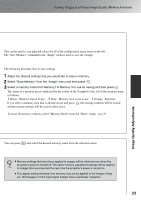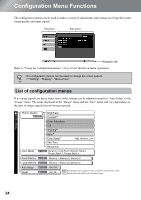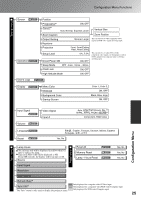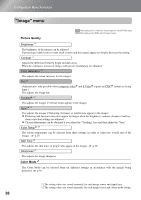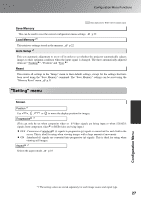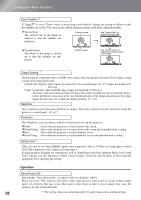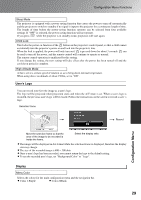Epson EMP-TW20 User Manual - Page 26
Configuration Menu Functions
 |
View all Epson EMP-TW20 manuals
Add to My Manuals
Save this manual to your list of manuals |
Page 26 highlights
Configuration Menu Functions The configuration menus can be used to make a variety of adjustments and settings involving the screen, image quality and input signals. Top menu Sub-menu Navigation Bar Refer to "Using the configuration menus" ( p.32) for details on menu operations. The configuration menus can be used to change the colour pattern. "Setting" - "Display" - "Menu Color" TIP List of configuration menus If no image signals are being input, none of the settings can be adjusted except for "Auto Setup" in the "Image" menu. The items displayed in the "Image" menu and the "Info" menu will vary depending on the type of image signals that are being projected. "Image" menu Picture Quality p.26 Brightness Contrast Color Saturation Tint Tracking Sync. Color Temp. Skin Tone High, Medium, Low Sharpness Color Mode p.26 Dynamic, Living Room, Natural, Theatre, Theatre Black 1, Theatre Black 2 Save Memory p.27 Memory 1, Memory 2, Memory 3 Load Memory p.27 Memory 1, Memory 2, Memory 3 Auto Setup Reset p.27 ON, OFF p.27 Yes, No Only displayed for component video/composite video/S-Video input Only displayed for RGB-video/Computer input 24