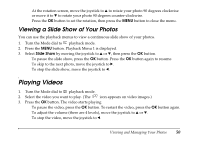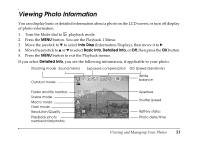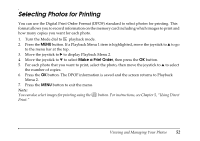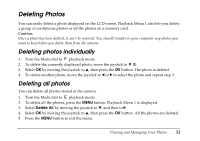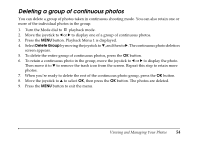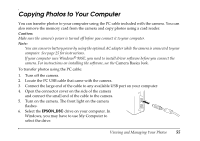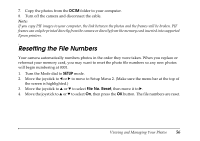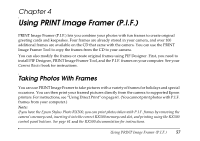Epson L500V Reference Guide - Page 52
Selecting Photos for Printing
 |
UPC - 010343851726
View all Epson L500V manuals
Add to My Manuals
Save this manual to your list of manuals |
Page 52 highlights
Selecting Photos for Printing You can use the Digital Print Order Format (DPOF) standard to select photos for printing. This format allows you to record information on the memory card including which images to print and how many copies you want for each photo. 1. Turn the Mode dial to playback mode. 2. Press the MENU button. If a Playback Menu 1 item is highlighted, move the joystick to u to go to the menu bar at the top. 3. Move the joystick to r to display Playback Menu 2. 4. Move the joystick to d to select Make a Print Order, then press the OK button. 5. For each photo that you want to print, select the photo, then move the joystick to u to select the number of copies. 6. Press the OK button. The DPOF information is saved and the screen returns to Playback Menu 2. 7. Press the MENU button to exit the menu. Note: You can also select images for printing using the Print." button. For instructions, see Chapter 5, "Using Direct Viewing and Managing Your Photos 52