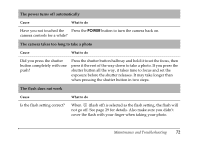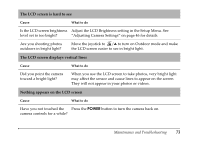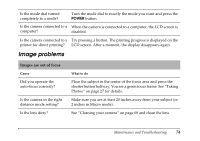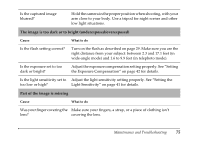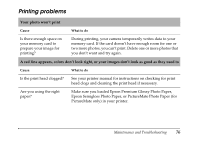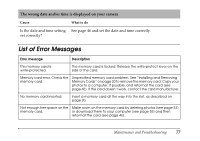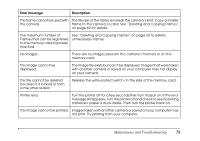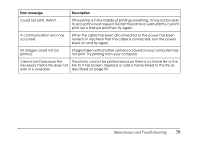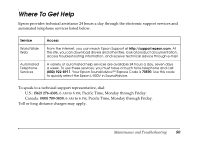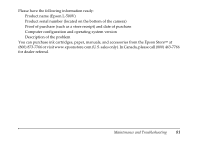Epson L500V Reference Guide - Page 76
Printing problems, Your photo won't print, A red line appears, colors don't look right
 |
UPC - 010343851726
View all Epson L500V manuals
Add to My Manuals
Save this manual to your list of manuals |
Page 76 highlights
Printing problems Your photo won't print Cause What to do Is there enough space on your memory card to prepare your image for printing? During printing, your camera temporarily writes data to your memory card. If the card doesn't have enough room for one or two more photos, you can't print. Delete one or more photos that you don't want and try again. A red line appears, colors don't look right, or your images don't look as good as they used to Cause What to do Is the print head clogged? See your printer manual for instructions on checking for print head clogs and cleaning the print head if necessary. Are you using the right paper? Make sure you loaded Epson Premium Glossy Photo Paper, Epson Semigloss Photo Paper, or PictureMate Photo Paper (for PictureMate only) in your printer. Maintenance and Troubleshooting 76