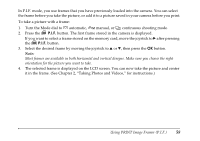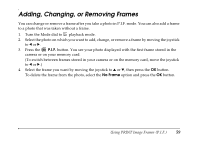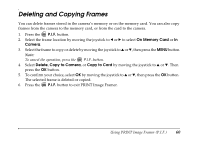Epson L500V Reference Guide - Page 63
Printing Photos, Printing the Photo Displayed on the Screen
 |
UPC - 010343851726
View all Epson L500V manuals
Add to My Manuals
Save this manual to your list of manuals |
Page 63 highlights
Printing Photos You can print all the photos in the camera or select the ones you want to print. Images with P.I.F. frames must be printed directly from the camera on a supported Epson printer; see page 61 for a list of supported printers. Before you start, make sure your printer is set up and has ink installed. Load Premium Glossy Photo Paper, Premium Semigloss Photo Paper, or PictureMate Photo Paper (with PictureMate only) in 4 × 6 inch, A4, or Letter size, if available. Follow your printer instructions. Printing the Photo Displayed on the Screen 1. Connect the camera to the printer as described on page 62 and turn on the camera. 2. Turn the Mode dial to playback. 3. Press the print button. The print menu is displayed. 4. Select the photo you want to print by moving the joystick to l or r. 5. Press the OK button to select Displayed Image. 6. If you want to print just one copy, go to step 7. To print more than one copy, press the OK button and move the joystick to u to select the number of copies you want. Then press OK. 7. Move the joystick to d to select Print Setting, then press OK. 8. Move the joystick to r to select Paper Type. 9. Move the joystick to d to select the size of paper you loaded and press the OK button. Using Direct Print 63