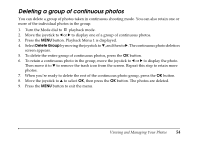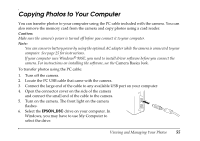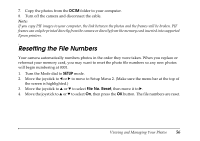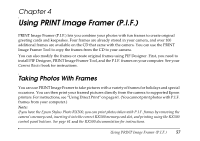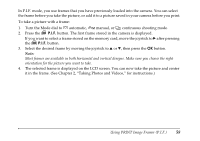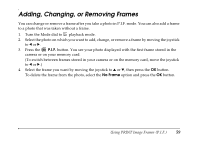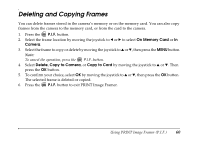Epson L500V Reference Guide - Page 59
Adding, Changing, or Removing Frames
 |
UPC - 010343851726
View all Epson L500V manuals
Add to My Manuals
Save this manual to your list of manuals |
Page 59 highlights
Adding, Changing, or Removing Frames You can change or remove a frame after you take a photo in P.I.F. mode. You can also add a frame to a photo that was taken without a frame. 1. Turn the Mode dial to playback mode. 2. Select the photo on which you want to add, change, or remove a frame by moving the joystick to l or r. 3. Press the P.I.F. button. You see your photo displayed with the first frame stored in the camera or on your memory card. (To switch between frames stored in your camera or on the memory card, move the joystick to l or r.) 4. Select the frame you want by moving the joystick to u or d, then press the OK button. To delete the frame from the photo, select the No Frame option and press the OK button. Using PRINT Image Framer (P.I.F.) 59