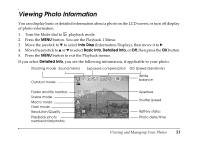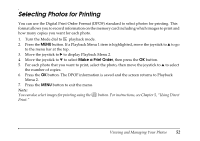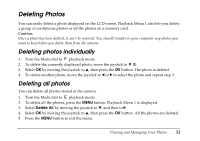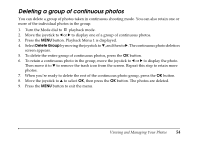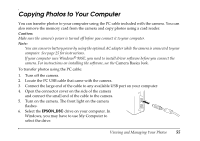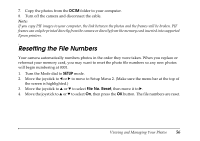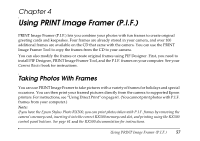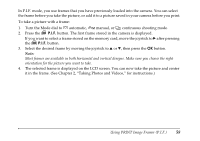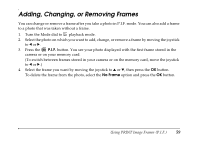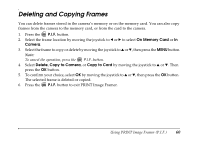Epson L500V Reference Guide - Page 56
Resetting the File Numbers
 |
UPC - 010343851726
View all Epson L500V manuals
Add to My Manuals
Save this manual to your list of manuals |
Page 56 highlights
7. Copy the photos from the DCIM folder to your computer. 8. Turn off the camera and disconnect the cable. Note: If you copy PIF images to your computer, the link between the photos and the frames will be broken. PIF frames can only be printed directly from the camera or directly from the memory card inserted into supported Epson printers. Resetting the File Numbers Your camera automatically numbers photos in the order they were taken. When you replace or reformat your memory card, you may want to reset the photo file numbers so any new photos will begin numbering at 0001. 1. Turn the Mode dial to SETUP mode. 2. Move the joystick to l or r to move to Setup Menu 2. (Make sure the menu bar at the top of the screen is highlighted.) 3. Move the joystick to u or d to select File No. Reset, then move it to r. 4. Move the joystick to u or d to select On, then press the OK button. The file numbers are reset. Viewing and Managing Your Photos 56