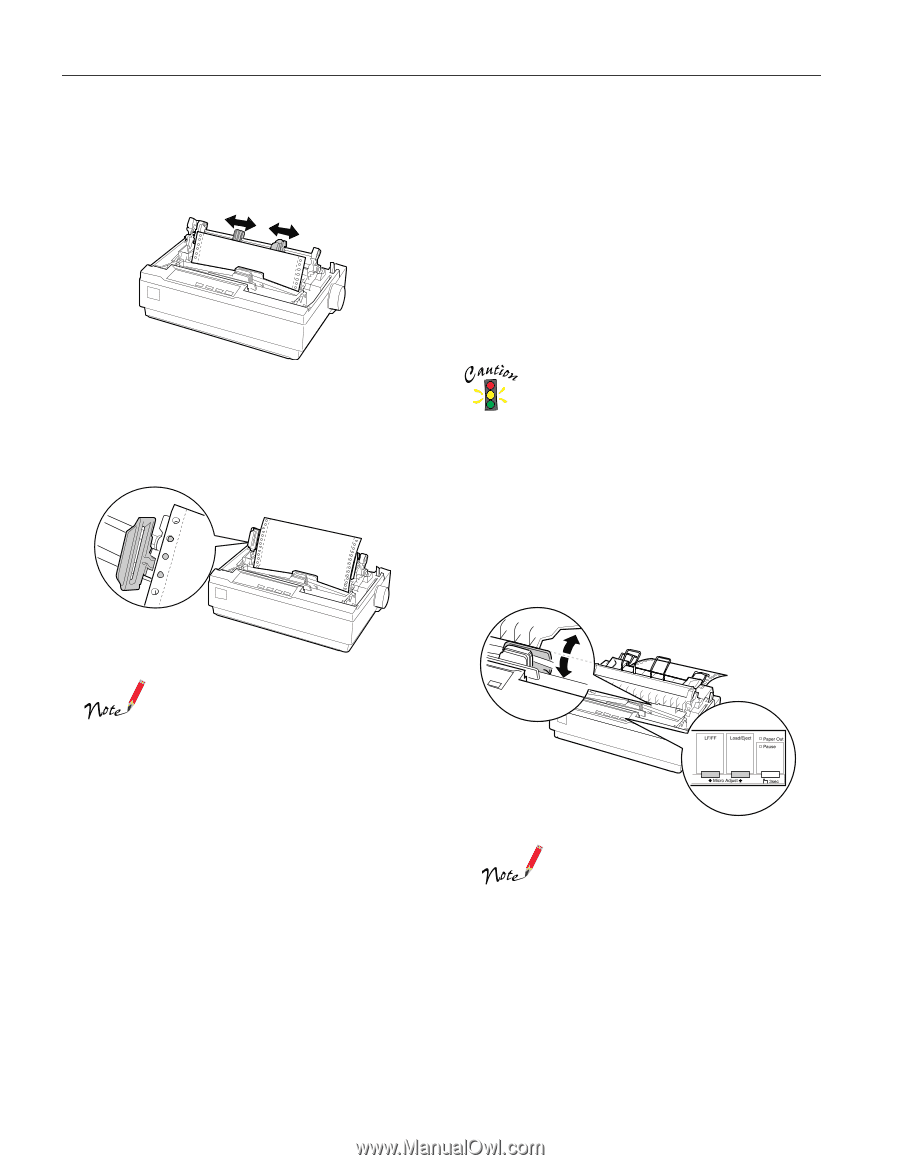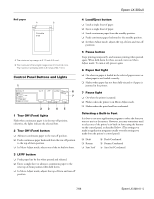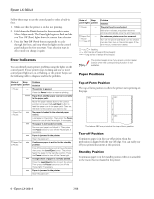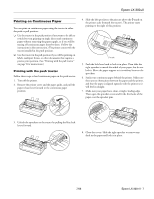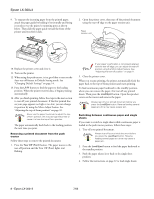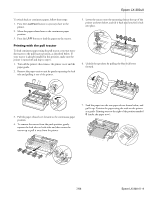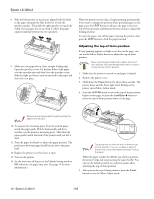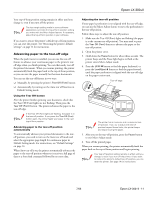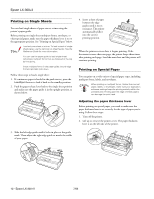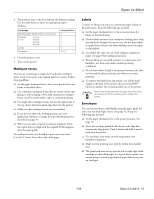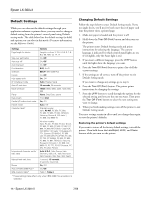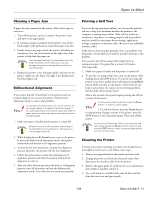Epson LX-300II Product Information Guide - Page 10
Adjusting the top-of-form position - print head
 |
View all Epson LX-300II manuals
Add to My Manuals
Save this manual to your list of manuals |
Page 10 highlights
Epson LX-300+II 8. Slide the left sprocket so its pins are aligned with the holes in the paper and push the blue lock lever to lock the sprocket in place. Then slide the right sprocket to match the width of your paper, but do not lock it. Move the paper supports midway between the two sprockets. 9. Make sure your paper has a clean, straight leading edge. Open the sprocket covers. Fit the first holes of the paper over the sprocket pins and then close the sprocket covers. Slide the right sprocket to remove any slack in the paper and then lock it in place. When the printer receives data, it begins printing automatically. If you want to change the position where printing begins on the page, press the LF/FF button to advance the page to the next top-of-form position, and then see the next section to adjust the loading position. To eject the paper, tear off the paper entering the printer; then press the LF/FF button to feed the paper forward. Adjusting the top-of-form position If your printing appears too high or too low on the page, you can use the Micro Adjust feature to adjust the top-of-form position. Never use the paper feed knob to adjust the top-ofform position; this may damage the printer or cause it to lose the top-of-form position. 1. Make sure the printer is turned on and paper is loaded. 2. Remove the printer cover. 3. Hold down the Pause button for about three seconds. The printer beeps and the Pause light starts flashing as the printer enters Micro Adjust mode. 4. Press the LF/FF D button to move the top-of-form position higher on the page, or press the Load/Eject U button to move the top-of-form position lower on the page. Remove any remaining slack by gently pulling the paper from the back. 10. To separate the incoming paper from the printed paper, attach the paper guide. Hold it horizontally and fit its notches over the printer's mounting posts. Then slide the paper guide toward the back of the printer until you feel it click. 11. Turn the paper feed knob to adjust the paper position. The perforation between pages should be just above the print head. 12. Replace the printer cover but leave it open. 13. Turn on the printer. 14. Set the Auto tear off feature in the Default Setting mode to Off; otherwise, the paper may jam. (See page 14 for more information.) The printer has a minimum and a maximum topof-form position. If you try to adjust it beyond these limits, the printer beeps and stops moving the paper. When the paper reaches the default top-of-form position, the printer beeps and stops moving the paper briefly. You can use the default position as a reference point when adjusting the top-of-form position. 5. After you set the top-of-form position, press the Pause button to exit the Micro Adjust mode. 10 - Epson LX-300+II 7/06