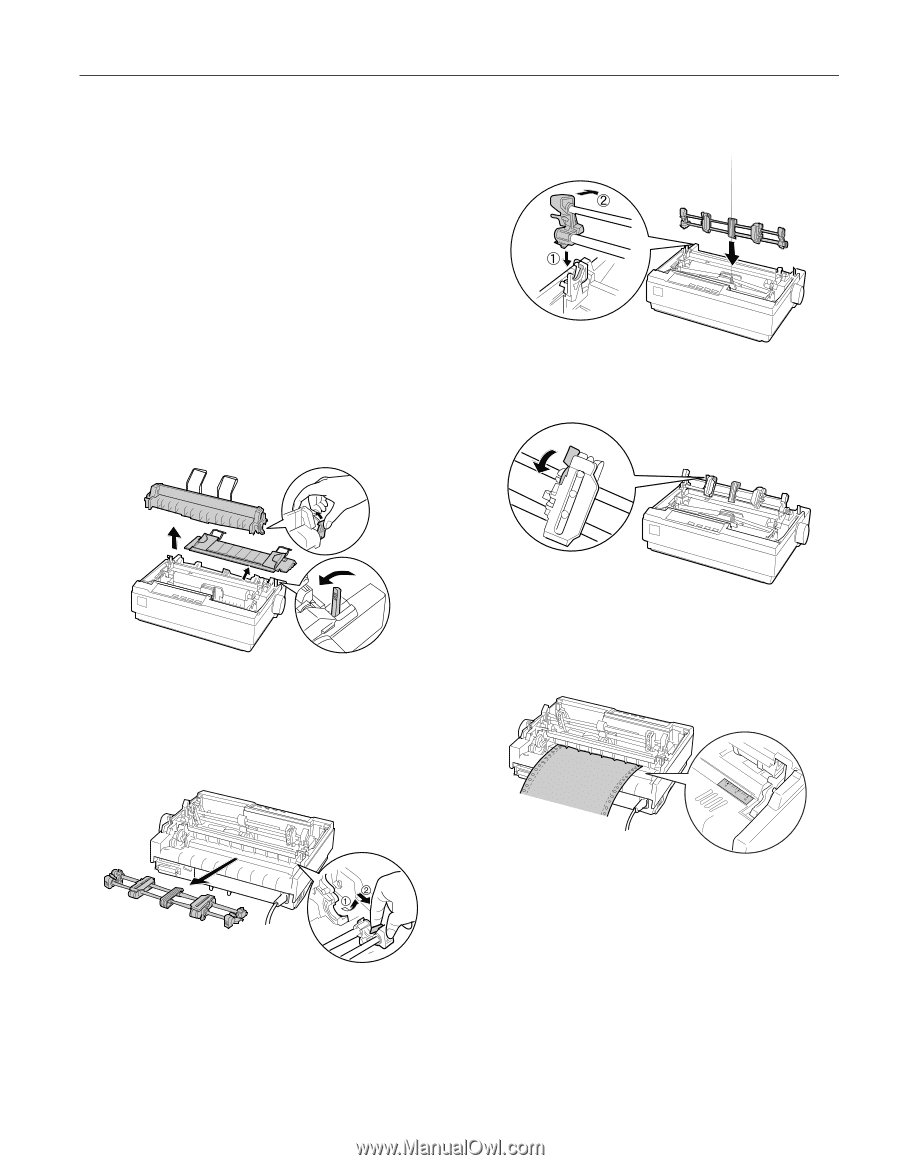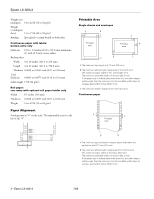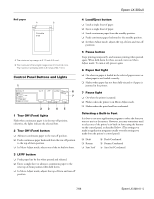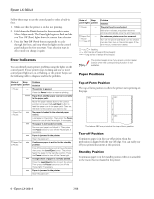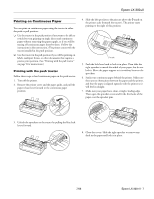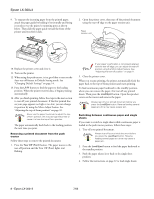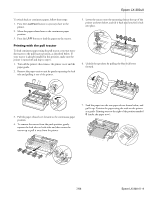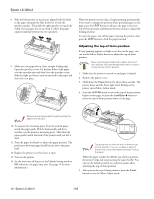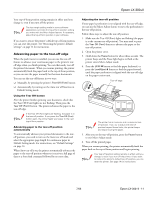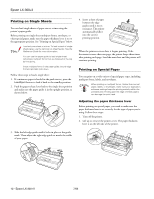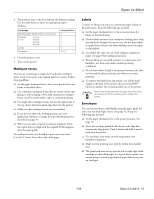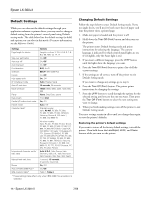Epson LX-300II Product Information Guide - Page 9
Printing with the pull tractor - ii
 |
View all Epson LX-300II manuals
Add to My Manuals
Save this manual to your list of manuals |
Page 9 highlights
Epson LX-300+II To switch back to continuous paper, follow these steps: 1. Press the Load/Eject button to eject any sheet in the printer. 2. Move the paper release lever to the continuous paper position. 3. Press the LF/FF button to load the paper on the tractor. Printing with the pull tractor To load continuous paper using the pull tractor, you must move the tractor to the pull tractor position, as described below. If your tractor is already installed in this position, make sure the printer is turned off and skip to step 6. 1. Turn off the printer; then remove the printer cover and the paper guide. 2. Remove the paper tension unit by gently squeezing the lock tabs and pulling it out of the printer. 5. Lower the tractor onto the mounting slots at the top of the printer as shown below, and tilt it back until you feel it lock into place. 6. Unlock the sprockets by pulling the blue lock levers forward. 3. Pull the paper release lever forward to the continuous paper position. 4. To remove the tractor from the push position, gently squeeze the lock tabs on both sides and then rotate the tractor up to pull it away from the printer. 7. Feed the paper into the rear paper slot as shown below, and pull it up. Position the paper using the scale on the printer as a guide. Printing starts to the right of the position marked 0 (under the paper now). 7/06 Epson LX-300+II - 9