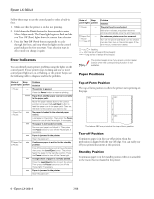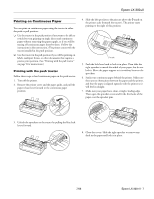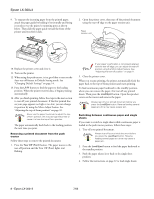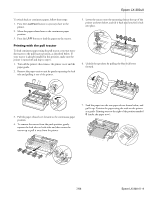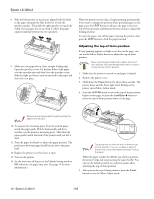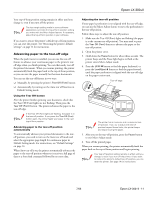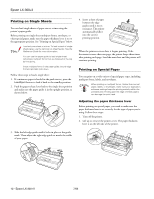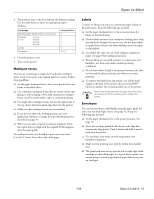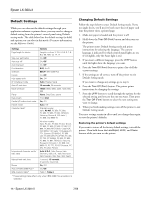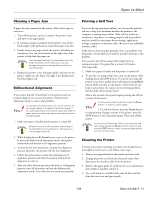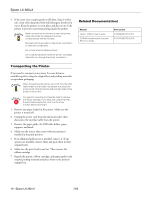Epson LX-300II Product Information Guide - Page 11
Advancing paper to the tear-off edge - manual
 |
View all Epson LX-300II manuals
Add to My Manuals
Save this manual to your list of manuals |
Page 11 highlights
Epson LX-300+II Your top-of-form position setting remains in effect until you change it, even if you turn off the printer. The top margin setting made in some software applications overrides the top-of-form position setting you make with the Micro Adjust feature. If necessary, adjust the top-of-form position in your software. If you want to restore the printer's default top-of-form position, you can reset the printer. See "Restoring the printer's default settings" on page 14 for instructions. Advancing paper to the tear-off edge When the push tractor is installed, you can use the tear-off feature to advance your continuous paper to the printer's tearoff edge when you finish printing. You can then easily tear off the printed document. When you resume printing, the printer automatically feeds the paper back to the top-of-form position; so you can save the paper normally lost between documents. You can use the tear-off feature in two ways: ❏ Manually, by pressing the printer's Tear Off (Font) button ❏ Automatically, by turning on the Auto tear off function in Default Setting mode. Using the Tear Off button After the printer finishes printing your document, check that the Tear Off (Font) lights are not flashing. Then press the Tear Off (Font) button. The printer advances the paper to the tear-off edge. If the Tear Off (Font) lights are flashing, the paper is in the tear-off position. If you press the Tear Off (Font) button again, the printer feeds your paper to the next top-of-form position. Advancing paper to the tear-off position automatically To automatically advance your printed documents to the tearoff position, you need to turn on the Auto tear off mode and select the appropriate page length for continuous paper in Default Setting mode. For instructions, see "Default Settings" on page 14. When Auto tear off is on, the printer automatically advances the paper to the tear-off position whenever it receives a full page of data or a form feed command followed by no more data. Adjusting the tear-off position If your paper's perforation is not aligned with the tear-off edge, you can use the Micro Adjust feature to move the perforation to the tear-off position. Follow these steps to adjust the tear-off position: 1. Make sure the Tear Off (Font) lights are flashing (the paper is at the current tear-off position). You may need to press the Tear Off (Font) button to advance the paper to the tear-off position. 2. Open the printer cover. 3. Hold down the Pause button for about three seconds. The printer beeps and the Pause light begins to flash as the printer enters Micro Adjust mode. 4. Press the LF/FF D button to feed the paper backward, or press the Load/Eject U button to feed the paper forward, until the paper perforation is aligned with the tear-off edge on the paper tension unit. Tear-off edge The printer has a minimum and a maximum tearoff position. If you try to adjust the tear-off position beyond these limits, the printer beeps and stops moving the paper. 5. After you set the tear-off position, press the Pause button to exit Micro Adjust mode. 6. Tear off the printed pages. When you resume printing, the printer automatically feeds the paper back to the top-of-form position and begins printing. Your tear-off position setting remains in effect until you change it, even if you turn off the printer. (If you want to restore the printer's default tear-off position, you can reset the printer. See page 14 for instructions.) 7/06 Epson LX-300+II - 11