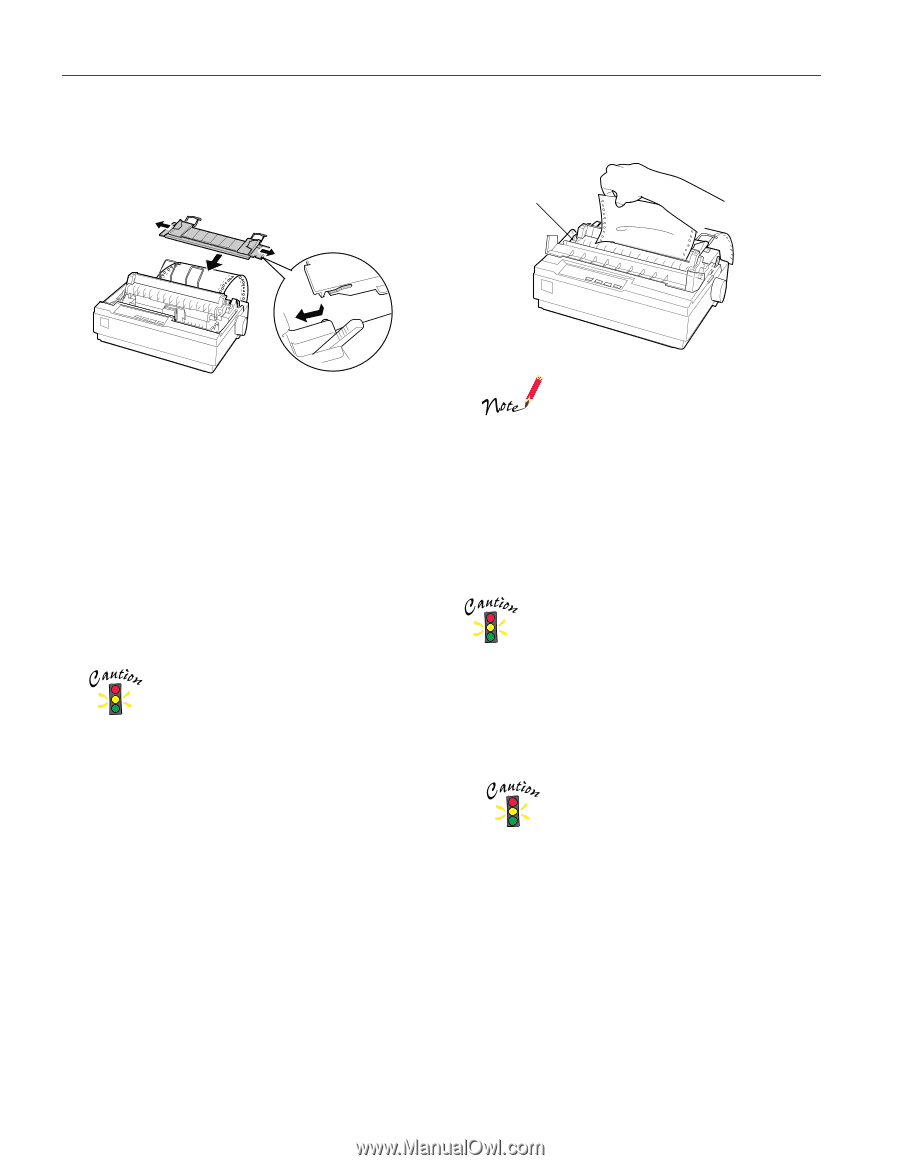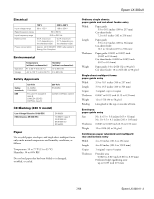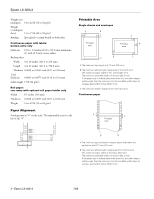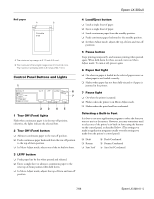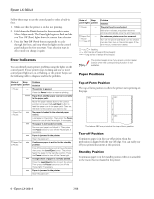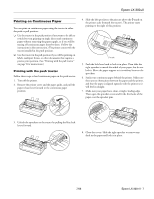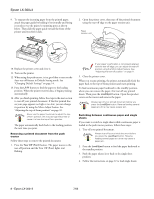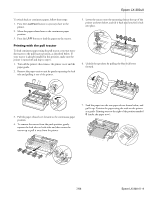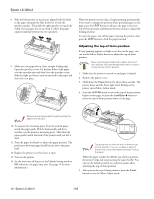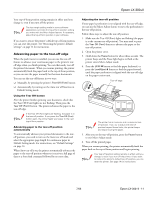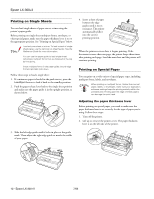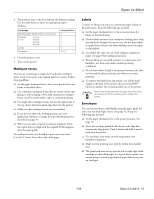Epson LX-300II Product Information Guide - Page 8
Epson LX-300+II
 |
View all Epson LX-300II manuals
Add to My Manuals
Save this manual to your list of manuals |
Page 8 highlights
Epson LX-300+II 9. To separate the incoming paper from the printed paper, attach the paper guide by holding it horizontally and fitting its notches over the printer's mounting posts as shown below. Then slide the paper guide toward the front of the printer until you feel it click. 2. Open the printer cover, then tear off the printed document using the tear-off edge on the paper tension unit. Paper tension unit 10. Replace the printer cover and close it. 11. Turn on the printer. 12. When using the push tractor, it is a good idea to turn on the Auto tear off feature in Default Setting mode. See "Changing Default Settings" on page 14. 13. Press the LF/FF button to feed the paper to the loading position. When the printer receives data, it begins printing automatically. 14. After you finish printing, follow the steps in the next section to tear off your printed document. If the first printed line on your page appears too high or too low, you can change its position by using the Micro Adjust feature. See "Adjusting the top-of-form position" on page 10. Never use the paper feed knob to adjust the topof-form position; this may damage the printer or cause it to lose the top-of-form position. The paper automatically feeds back to the loading position the next time you print. Removing a printed document from the push tractor Follow these steps to remove the printed document: 1. Press the Tear Off (Font) button. The paper moves to the tear-off position and the Tear Off (Font) lights start flashing. If your paper's perforation is not properly aligned with the tear-off edge, you can adjust the tear-off position using the Micro Adjust feature. See "Adjusting the tear-off position" on page 11. 3. Close the printer cover. When you resume printing, the printer automatically feeds the paper back to the top-of-form position and starts printing. To feed continuous paper backward to the standby position, where you can remove the paper, first tear off any printed sheets. Then press the Load/Eject button. Open the sprocket covers on the tractor and remove the paper. Always tear off your printed document before you press the Load/Eject button. Reverse feeding several pages at a time may cause a paper jam. Switching between continuous paper and single sheets If you want to switch to single sheets while continuous paper is loaded in the push tractor position, follow these steps: 1. Tear off your printed document. Always tear off your printed document before you press the Load/Eject button. Reverse feeding several pages at a time may cause a paper jam. 2. Press the Load/Eject button to feed the paper backward to the standby position. 3. Push the paper release lever back to the single sheet position. 4. Follow the instructions on page 12 to load single sheets. 8 - Epson LX-300+II 7/06