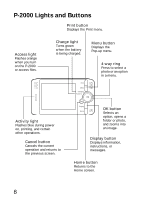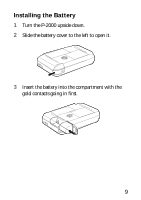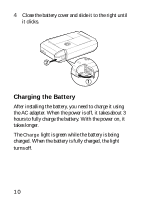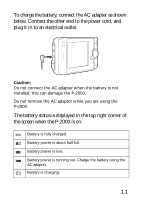Epson P-2000 Basics - Page 13
To go to the next item, press, selected item. - format
 |
UPC - 010343852112
View all Epson P-2000 manuals
Add to My Manuals
Save this manual to your list of manuals |
Page 13 highlights
1 Press the OK button to select English. You see a message about setting the date. 2 Press the OK button. You see the Date and Time screen: Date and time Year Month Day Hour Minute Date Format 2004 Jul 26 13 07 YYYYMMDD 3 Press right or left on the 4-way ring to change the value for the selected item. 4-way ring 4 To go to the next item, press down on the 4-way ring. Then press right or left to change that setting. 5 After you complete the settings, press the OK button. You see the Home screen. See page 15 for details. 13

13
1
Press the
OK
button to select
English
. You see a
message about setting the date.
2
Press the
OK
button. You see the Date and Time
screen:
3
Press right or left on the 4-way
ring to change the value for the
selected item.
4
To go to the next item, press
down on the 4-way ring. Then
press right or left to change that
setting.
5
After you complete the settings, press the
OK
button.
You see the Home screen. See page 15 for details.
Date and time
Date Format
Minute
Hour
Day
Month
Year
2004
Jul
26
13
07
YYYYMMDD
4-way
ring