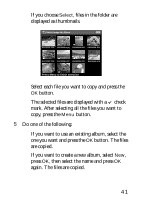Epson P-2000 Basics - Page 46
Creating the Slide Show, way ring. Choose from one of the 5 transition
 |
UPC - 010343852112
View all Epson P-2000 manuals
Add to My Manuals
Save this manual to your list of manuals |
Page 46 highlights
Creating the Slide Show You can create a slide show from images in a folder or album in the P-2000 or on a memory card. The easiest way to select files for your slide show is to copy them to an album. See page 39 for instructions. Then follow these steps to create a slide show and select transitions and music: 1 Highlight or open the album or folder you want to use for the slide show. 2 Press the Menu button. You see the pop-up menu. 3 Select Start Slide Show and press OK. The slide show begins. 4 Press the Menu button. You see the slide show pop- up menu. 5 Select Slide Show Effect and press right on the 4-way ring. Choose from one of the 5 transition effects and press the OK button. 6 Repeat step 4 and select Slide Show Duration. Press right on the 4-way ring and select the timing for each image: 3, 5, 10, or 30 seconds, or 1, 5, or 30 minutes. Then press OK. 46