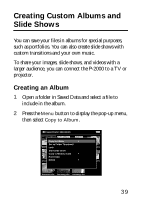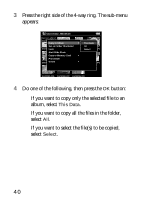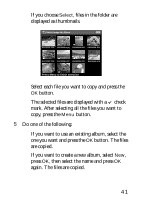Epson P-2000 Basics - Page 44
Rotating Images, time select
 |
UPC - 010343852112
View all Epson P-2000 manuals
Add to My Manuals
Save this manual to your list of manuals |
Page 44 highlights
3 Select Set as Album Shortcut and press OK. The icon is displayed on the album thumbnail. Note: You can also press the Menu button to change the album name, lock, delete, or copy the album to a memory card, or sort albums. For more information, see the P-2000 User's Guide on the CD-ROM or on your computer. Rotating Images You can rotate images that are stored in albums. 1 Press the Menu button to display the pop-up menu, then select Rotate. 2 Press right on the 4-way ring. The sub-menu appears. 3 Select Right to rotate the image 90° clockwise or Left to rotate it 90° counterclockwise. Then press the OK button. If you want to rotate a group of images at the same time select Right-Select (to rotate clockwise) or Left-Select (to rotate counterclockwise). Select the images you want to rotate, then press the Menu button. The images are rotated. Note: You cannot rotate JPEG images larger than 8.9 megapixels. 44