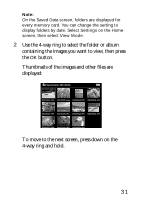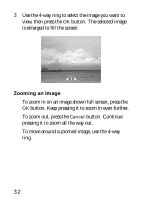Epson P-2000 Basics - Page 27
P-2000 User's Guide, Lock an image to prevent deletion - user guide
 |
UPC - 010343852112
View all Epson P-2000 manuals
Add to My Manuals
Save this manual to your list of manuals |
Page 27 highlights
To view an image full screen, use the 4-way ring to select the image you want, then press the OK button. Press right or left on the 4-way ring to display the next or previous image. When an image is displayed full screen, you can zoom in, view information about the image, or see a histogram, as described on page 32. You can also press the Menu button and do the following when viewing images on a memory card: ◗ View a slide show of images ◗ Lock an image to prevent deletion ◗ Copy or delete the current image, all images, or selected images See the P-2000 User's Guide on the CD-ROM or on your computer for more information. 27

27
To view an image full screen, use the 4-way ring to select
the image you want, then press the
OK
button.
Press right or left on the 4-way ring to display the next or
previous image.
When an image is displayed full screen, you can zoom in,
view information about the image, or see a histogram, as
described on page 32.
You can also press the
Menu
button and do the
following when viewing images on a memory card:
View a slide show of images
Lock an image to prevent deletion
Copy or delete the current image, all images, or
selected images
See the
P-2000 User’s Guide
on the CD-ROM or on
your computer for more information.