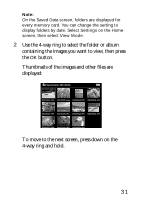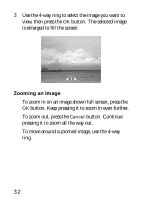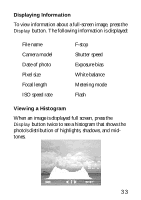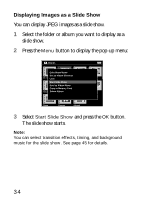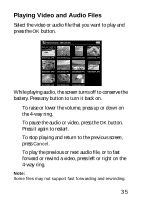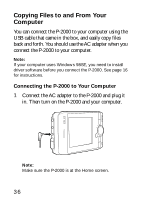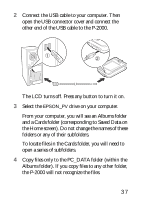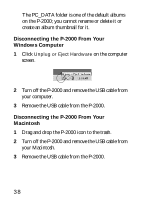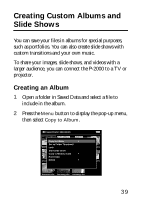Epson P-2000 Basics - Page 34
Displaying Images as a Slide Show, The slide show starts.
 |
UPC - 010343852112
View all Epson P-2000 manuals
Add to My Manuals
Save this manual to your list of manuals |
Page 34 highlights
Displaying Images as a Slide Show You can display JPEG images as a slide show. 1 Select the folder or album you want to display as a slide show. 2 Press the Menu button to display the pop-up menu: Albums Edit Album Name Set as Album Shortcut PC_DATALock Scenery Flower Start Slide Show Sort by Album Name Copy to Memory Card Album1 Delete ATlbrauvmel2 New Travel Album3 Photo Favorite Album4 3 Select Start Slide Show and press the OK button. The slide show starts. Note: You can select transition effects, timing, and background music for the slide show. See page 45 for details. 34

34
Displaying Images as a Slide Show
You can display JPEG images as a slide show.
1
Select the folder or album you want to display as a
slide show.
2
Press the
Menu
button to display the pop-up menu:
3
Select
Start Slide Show
and press the
OK
button.
The slide show starts.
Note:
You can select transition effects, timing, and background
music for the slide show. See page 45 for details.
Albums
Photo
Favorite
Album4
PC_DATA
Album1
Edit Album Name
Set as Album Shortcut
Lock
Start Slide Show
Sort by Album Name
Copy to Memory Card
Delete Album