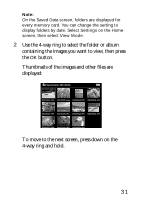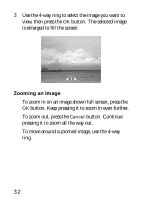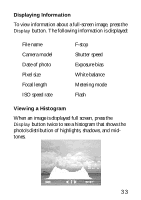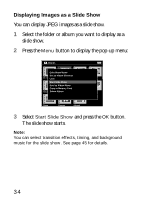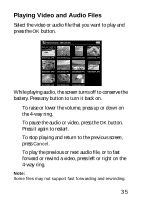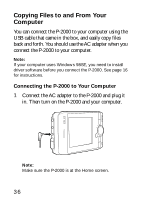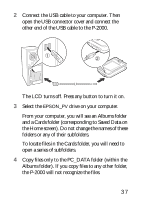Epson P-2000 Basics - Page 32
Zooming an Image, button. Continue
 |
UPC - 010343852112
View all Epson P-2000 manuals
Add to My Manuals
Save this manual to your list of manuals |
Page 32 highlights
3 Use the 4-way ring to select the image you want to view, then press the OK button. The selected image is enlarged to fill the screen. Zooming an Image ◗ To zoom in on an image shown full screen, press the OK button. Keep pressing it to zoom in even further. ◗ To zoom out, press the Cancel button. Continue pressing it to zoom all the way out. ◗ To move around a zoomed image, use the 4-way ring. 32

32
3
Use the 4-way ring to select the image you want to
view, then press the
OK
button. The selected image
is enlarged to fill the screen.
Zooming an Image
To zoom in on an image shown full screen, press the
OK
button. Keep pressing it to zoom in even further.
To zoom out, press the
Cancel
button. Continue
pressing it to zoom all the way out.
To move around a zoomed image, use the 4-way
ring.