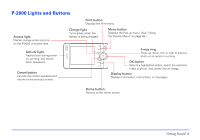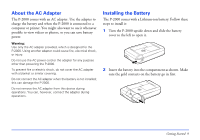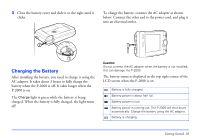Epson P-2000 User Manual - Page 13
Locking the Buttons, After you finish making all settings, press
 |
UPC - 010343852112
View all Epson P-2000 manuals
Add to My Manuals
Save this manual to your list of manuals |
Page 13 highlights
Note: If you see the Home screen instead, the language has already been selected. To change it or check the date and time, select Settings on the Home screen. Then follow the instructions in "Setting the Date and Time" on page 50 or "Choosing the Language" on page 51. 1 Press the OK button to select English. You see a message about setting the date. 2 Press the OK button. You see the Date and Time Settings screen: Date and time Year Month Day Hour Minute Date Format 2004 Jul 26 13 07 YYYYMMDD 5 After you finish making all settings, press the OK button. You see the Home screen. See "Using the Home Screen" on page 14 for details Note: If you remove the battery, the date and time settings will be erased after about one day. The next time you turn on the P-2000, the date and time setting screen will be displayed. Locking the Buttons You can lock the buttons on the P-2000. This allows you to place the P-2000 in a purse or backpack and use it with headphones without accidentally pressing the buttons. To lock the buttons, slide the power switch to Hold. 3 Press right or left on the 4-way ring to change the value for the selected item (such as the year). 4 To go to the next option (Month or Day, for example) press up or down. Then press right or left to change that setting. To unlock the buttons, slide the power switch back to the middle position. Getting Started 13