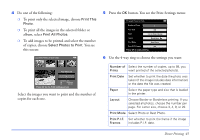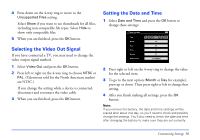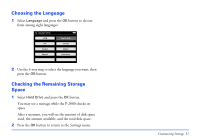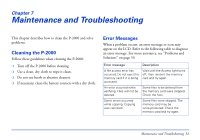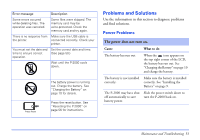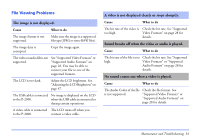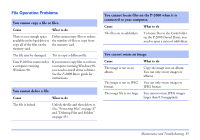Epson P-2000 User Manual - Page 50
Selecting the Video Out Signal, Setting the Date and Time, change these settings
 |
UPC - 010343852112
View all Epson P-2000 manuals
Add to My Manuals
Save this manual to your list of manuals |
Page 50 highlights
4 Press down on the 4-way ring to move to the Unsupported Files setting. Select Show if you want to see thumbnails for all files, including non-compatible file types. Select Hide to show only compatible files. 5 When you are finished, press the OK button. Selecting the Video Out Signal If you have connected a TV, you may need to change the video output signal method. 1 Select Video Out and press the OK button. 2 Press left or right on the 4-way ring to choose NTSC or PAL. (Televisions sold for the North American market are NTSC.) If you change the setting while a device is connected, disconnect and reconnect the video cable. 3 When you are finished, press the OK button. Setting the Date and Time 1 Select Date and Time and press the OK buton to change these settings: Date and time Year Month Day Hour Minute Date Format 2004 Jul 26 13 07 YYYYMMDD 2 Press right or left on the 4-way ring to change the value for the selected item. 3 To go to the next option (Month or Day for example), press up or down. Then press right or left to change that setting. 4 After you finish making all settings, press the OK button. Note: If you remove the battery, the date and time settings will be erased after about one day; so you'll need to check and possibly change the settings. You'll also need to check the date and time after changing the battery to make sure they are set correctly. Customizing Settings 50