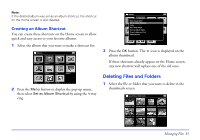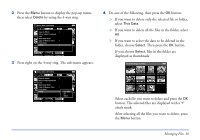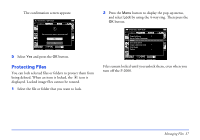Epson P-2000 User Manual - Page 32
If you choose, If you want to select the files to be copied, select
 |
UPC - 010343852112
View all Epson P-2000 manuals
Add to My Manuals
Save this manual to your list of manuals |
Page 32 highlights
2 Press the Menu button to display the pop-up menu, then select Copy to Album by using the 4-way ring. Saved Data / 2004.08.26 Copy to Album Set as Folder Thumbnail DSC0033L1o.JcPkG DSC00330.mpg DSC00329.JPG Start Slide Show Copy to Memory Card Print Order DSC0032D7e.JlPeGte DSC00326.JPG DSC00325.JPG DSC00328.JPG DSC00324.JPG DSC00323.JPG DSC00322.JPG DSC00321.JPG 3 Press right on the 4-way ring. The sub-menu appears: Saved Data / 2004.08.26 Copy to Album This Data Set as Folder Thumbnail All DSC0033L1o.JcPkG DSC00330.mpg DSC00329.JPGSeleDcStC00328.JPG Start Slide Show Copy to Memory Card Print Order DSC0032D7e.JlPeGte DSC00326.JPG DSC00325.JPG DSC00324.JPG DSC00323.JPG DSC00322.JPG DSC00321.JPG 4 Do one of the following, then press the OK button: ❍ If you want to copy only the selected file to an album, select This Data. ❍ If you want to copy all the files in the folder, select All. ❍ If you want to select the file(s) to be copied, select Select. If you choose Select, files in the folder are displayed as thumbnails. Select Image for Album DSC00331.JPG DSC00330.mpg DSC00329.JPG DSC00328.JPG DSC00327.JPG DSC00326.JPG DSC00325.JPG DSC00324.JPG Press Menu to finish selection Select each file you want to copy and press the OK button. The selected files are displayed with a check mark. After selecting all the files you want to copy, press the Menu button. Managing Files 32