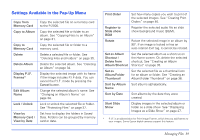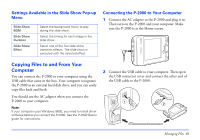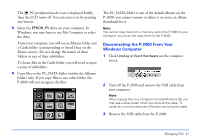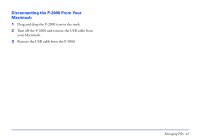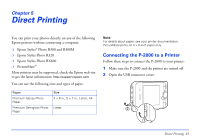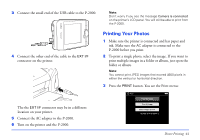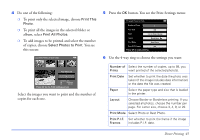Epson P-2000 User Manual - Page 44
Printing Your Photos, ink. Make sure the AC adapter is connected to
 |
UPC - 010343852112
View all Epson P-2000 manuals
Add to My Manuals
Save this manual to your list of manuals |
Page 44 highlights
3 Connect the small end of the USB cable to the P-2000. Note: Don't worry if you see the message Camera is connected on the printer's LCD panel. You will still be able to print from the P-2000. 4 Connect the other end of the cable to the EXT I/F connector on the printer. The the EXT I/F connector may be in a different location on your printer. 5 Connect the AC adapter to the P-2000. 6 Turn on the printer and the P-2000. Printing Your Photos 1 Make sure the printer is connected and has paper and ink. Make sure the AC adapter is connected to the P-2000 before you print. 2 To print a single photo, select the image. If you want to print multiple images in a folder or album, just open the folder or album. Note: You cannot print JPEG images that exceed 4600 pixels in either the vertical or horizontal direction. 3 Press the PRINT button. You see the Print menu: Print Print This Image Print All Image Select Images to Print Number of Print Orders 2 Direct Printing 44