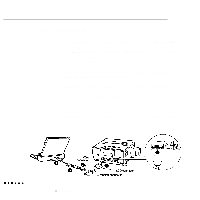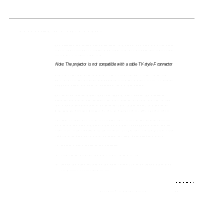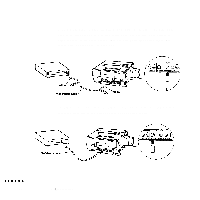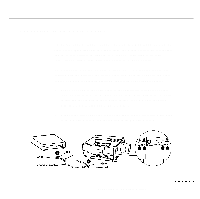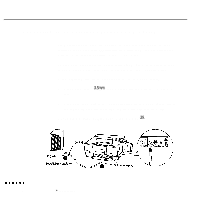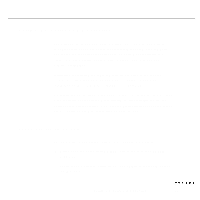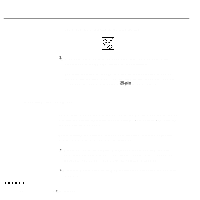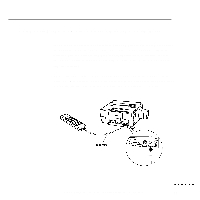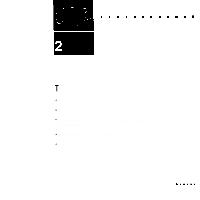Epson P3000 User Manual - Page 30
Connecting to an Audio Source
 |
UPC - 010343860476
View all Epson P3000 manuals
Add to My Manuals
Save this manual to your list of manuals |
Page 30 highlights
Connecting to an Audio Source The projector has two inputs for audio: one for your computer and one for your video source. Each input has two audio jacks: the L jack controls the left speaker and the R jack controls the right speaker. If you're connecting to an audio source that has only a single plug, connect it to the L Audio In jack. To receive audio from the computer or video source, use the video/audio cable supplied with the projector. To receive audio from both the computer and video source, you need to obtain an additional cable from your computer dealer. 1. Connect one end of the audio cable to the appropriate (computer or video source) Audio In jacks on the projector. Insert the white plug in the L Audio In jack and the red plug in the R Audio In jack. (You don't use the yellow plug unless you're supplying composite video.) 2. Connect the other end of the cable to the audio source. Insert the white plug in the L Audio Out jack, and the red plug in the R Audio Out jack. Connecting to an Audio Source 13