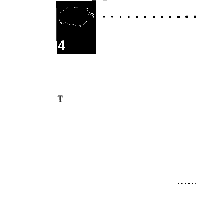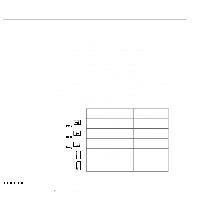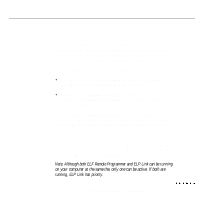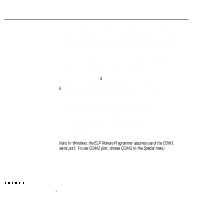Epson P3000 User Manual - Page 63
Assigning a Macro to a Programmable Button - codes
 |
UPC - 010343860476
View all Epson P3000 manuals
Add to My Manuals
Save this manual to your list of manuals |
Page 63 highlights
Assigning a Macro to a Programmable Button To assign a macro, start the ELP Remote Programmer. Move the cursor to the text box of the button you want to edit. You can then assign keystrokes and mouse commands. To assign a mouse command, open the Special menu at the top of the screen and select the appropriate mouse command. This inserts a special code (PC) or symbol (Macintosh) in the text box to represent the mouse command. To assign keyboard keys, you can use record mode or manual mode. l In record mode, you simply type one or more keyboard keys. The keys are shown in the text box next to the button, with special codes (PC) or symbols (Macintosh) representing non-character keys (e.g., Ctrl, Alt, F1). On the Macintosh, some non-character keys cannot be typed in, including Command, Shift, and Control. You need to choose these keys from Mouse/ Special Buttons in the Special menu at the top of the screen. l If you have a PC, use manual mode to include Scroll Lock in a macro or to enter key combinations, such as Ctrl + Alt + S. See page 51 for more information about manual mode. You do not normally need to use manual mode on the Macintosh because key combinations are created using the options in Mouse/Special Buttons of the Special menu. 46 4 l Remote Control of the Computer