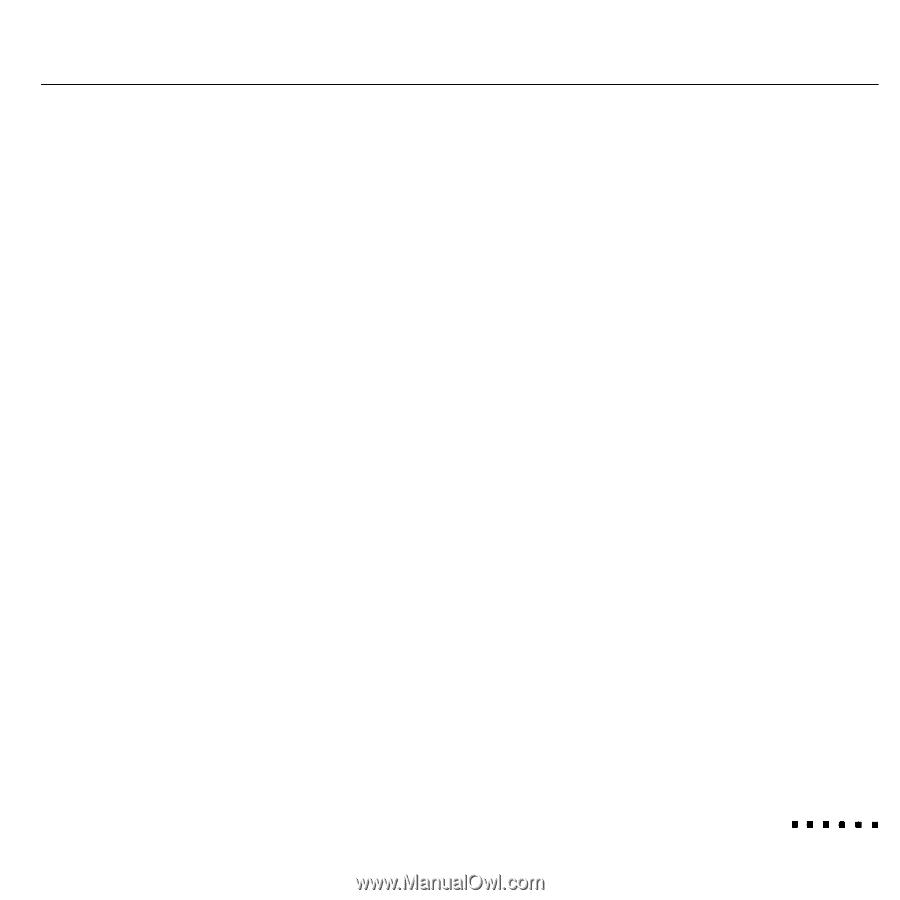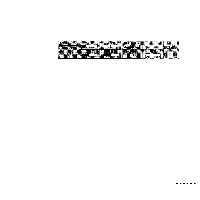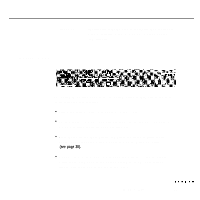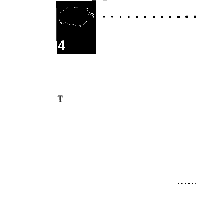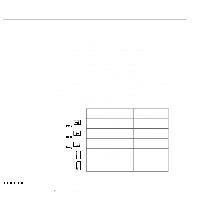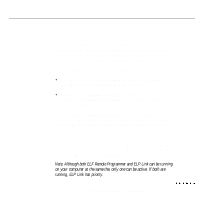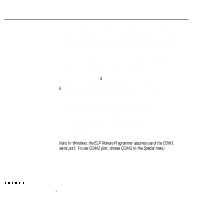Epson P3000 User Manual - Page 60
Starting the ELP Remote Programmer, running, ELP Link has priority.
 |
UPC - 010343860476
View all Epson P3000 manuals
Add to My Manuals
Save this manual to your list of manuals |
Page 60 highlights
Starting the ELP Remote Programmer The ELP Remote Programmer can run under Windows or on the Macintosh. This section provides general information that applies to both platforms. For specific information on how to use the ELP Remote Programmer on your platform, see the online help, which is available by selecting Help in the menu bar. Do the following to start the ELP Remote Programmer: l Windows: Open the ELP Utility program group by double-clicking on it. Then double-click the ELP Remote Programmer icon. l Macintosh: Open the ELP Utilities folder by double-clicking on its icon. Double-click the ELP Remote Programmer folder and then double-click the ELP Remote Programmer icon. When you start the ELP Remote Programmer, you see a screen similar to the one on the next page. This screen, which represents the buttons on the remote control, allows you to change the button assignment and then activate the template so you can use it with the remote control. The ELP Remote Programmer must be running on your computer in order for you to use the remote control to control your software program. If you do not need to program any buttons, you can minimize the ELP Remote Programmer screen so it appears as an icon at the bottom of the screen. Note: Although both ELF Remote Programmer and ELP Link can be running on your computer at the same the, only one can be active. If both are running, ELP Link has priority. Starting the ELP Remote Programmer 45