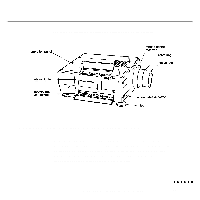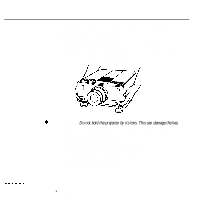Epson P3000 User Manual - Page 42
Adjusting the Settings From ELP Link, Open the ELP Utilities folder by double-clicking on its icon.
 |
UPC - 010343860476
View all Epson P3000 manuals
Add to My Manuals
Save this manual to your list of manuals |
Page 42 highlights
Adjusting the settings from ELP Link If you set up the projector for serial communication as described in Chapter 1, you can use the ELP Link program to control the projector from your computer. To start ELP Link, do one of the following: l Windows. Open the ELP Utilities program group by double-clicking on its icon. Then double-click the ELP Link icon. l Macintosh. Open the ELP Utilities folder by double-clicking on its icon. Double-click the ELP Link folder icon and then double-click the ELP Link icon. You see a screen similar to the following: 26 2 l Using the Projector

Adjusting the settings from ELP Link
If you set up the projector for serial communication as described in Chapter
1,
you can use the ELP Link program to control the projector from your computer.
To start ELP Link, do one of the following:
l
Windows. Open the ELP Utilities program group by double-clicking on its
icon. Then double-click the ELP Link icon.
l
Macintosh.
Open the ELP Utilities folder by double-clicking on its icon.
Double-click the
ELP
Link folder icon and then double-click the ELP Link icon.
You see a screen similar to the following:
26
2
l
Using the Projector