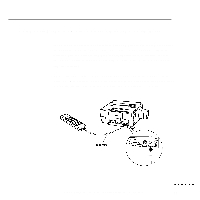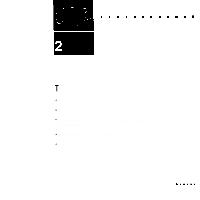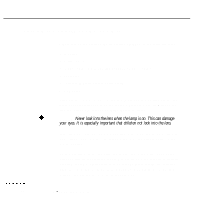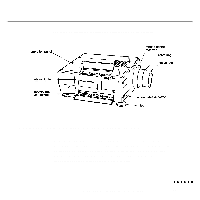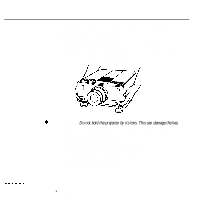Epson P3000 User Manual - Page 39
Controlling the Projector, meters from the projector.
 |
UPC - 010343860476
View all Epson P3000 manuals
Add to My Manuals
Save this manual to your list of manuals |
Page 39 highlights
Controlling the Projector Normally you control the projector using the remote control. The buttons on the remote control allow you to do the following: l Switch between the computer and video images l Adjust the brightness, volume, and synchronization l Turn standby mode on or off l Access the menus to adjust the image, audio, video, or display settings (described in Chapter 3) l Control your computer (described in Chapter 4). The functions of the remote control buttons are summarized on page 25. To use the remote control, always point it toward one of the two remote control receivers. One is located at the front of the projector; the other is located on the back. You can use the remote control up to 33 feet (10 meters) from the projector. In addition to the remote control, you can control the projector by: l Pressing the buttons on the projector's operation panel, located on top of the projector. These buttons duplicate the buttons on the remote control. l Running the ELP Link software on your computer. This program contains the same controls available on the remote control, including the menus. See page 26 for more information. Controlling the Projector 23