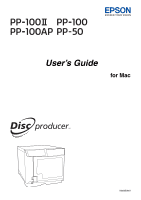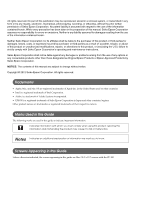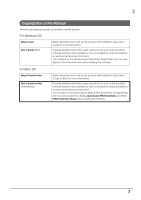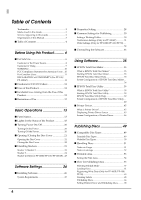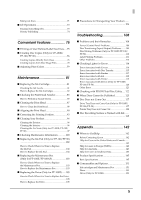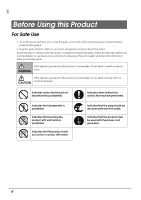Epson PP-50BD Users Guide for Mac
Epson PP-50BD Manual
 |
View all Epson PP-50BD manuals
Add to My Manuals
Save this manual to your list of manuals |
Epson PP-50BD manual content summary:
- Epson PP-50BD | Users Guide for Mac - Page 1
User's Guide for Mac M00050801 - Epson PP-50BD | Users Guide for Mac - Page 2
instructions. Seiko Epson Corporation shall not be liable against any damages or problems arising from the use of any options or any consumable products other than those designated as Original Epson Products or Epson Approved Products by Seiko Epson Corporation. NOTICE: The contents of this manual - Epson PP-50BD | Users Guide for Mac - Page 3
, how to troubleshoot various problems, as well as maintenance information. It is included on the Discproducer Utility & Documents Disc. You can also display it from the start menu after installing the software. For Mac OS Setup Guide for Mac User's Guide for Mac (This manual) Briefly describes - Epson PP-50BD | Users Guide for Mac - Page 4
this Guide 2 Organization of this Manual 3 ■ Table of Contents 4 Before Using this Product........... 6 ■ For Safe Use 6 Cautions for the Power Source 8 Cautions for Using 9 WARNING 10 FCC Compliance Statement for American Users ...10 For Canadian Users 11 DECLARATION of CONFORMITY (For PP - Epson PP-50BD | Users Guide for Mac - Page 5
Your Product 106 Troubleshooting 108 ■ Problems and their Remedies 108 Power/Control Panel Problems 108 Disc Transferring (Input/Output) Problems ........ 109 Disc Writing Problems (Only for PP-100II/PP-100/ PP-50 110 Label Printing Problems 111 Other Problems 113 ■ Checking Lights - Epson PP-50BD | Users Guide for Mac - Page 6
Before Using this Product For Safe Use • To use this product safely, be sure to read this guide as well as the other instruction guides included with this product before using it. • Keep this guide at hand so that you can resolve any questions you have about this product. To prevent harm to - Epson PP-50BD | Users Guide for Mac - Page 7
Install this product in the following type of place. Place that is flat and stable Before Using this Product Place with the following temperature and humidity range Flat • When using this product in a place where static electricity is easily generated, use an antistatic mat or other product to - Epson PP-50BD | Users Guide for Mac - Page 8
Cautions for the Power Source WARNING Do not connect or disconnect the power plug with wet hands. This may result in electric shock. Use only the type of power source indicated on the product's label. Use of the wrong type of power source may result in electric shock or fire. Do not plug the - Epson PP-50BD | Users Guide for Mac - Page 9
the outlet, and contact your dealer or the Epson Repair Center about repairs. Servicing the product yourself is dangerous, so never attempt it (cords) to the product in a way other than that specified in the instruction guide. This may result in fire. Also, the connected devices may be damaged. - Epson PP-50BD | Users Guide for Mac - Page 10
. In the rare event that there is a problem, immediately consult a physician. Do not disassemble the Epson Corporation could void your authority to operate the equipment. For PP-100/PP-100AP in Europe, PP-100II and PP used in accordance with the instruction manual, may cause harmful interference - Epson PP-50BD | Users Guide for Mac - Page 11
installed and used in accordance with the instruction manual, may cause harmful interference to radio PP-100/PP-100AP) According to 47CFR, Part 2 and 15 for Class B Personal Computers and Peripherals; and/or CPU Boards and Power Supplies used with Class B Personal Computers: We: EPSON - Epson PP-50BD | Users Guide for Mac - Page 12
noise • During improper use • During a malfunction or repair • When there is damage due to a natural disaster Even if the product is still under warranty, Epson accepts no responsibility for data that is lost or damaged due to causes not limited to those listed above. Uses of this Product This - Epson PP-50BD | Users Guide for Mac - Page 13
Basic Operations Parts Names Front 1 2 4 3 1 Control panel Use to control the product. It also shows the status of the product. See "Control panel" on page 17 for details. 2 Ink cartridge cover Open to insert and replace ink cartridges. 3 Power button Use to turn the product on and off. 4 Disc - Epson PP-50BD | Users Guide for Mac - Page 14
Back PP-100II 12 3 6 PP-100/PP-50 1 2 3 44 1 USB interface connector Plug the USB cable into this connector. 2 Interface cable holder Use to fix the USB 5 6 Maintenance box cover Open this cover to replace a maintenance box or remove a disc stuck in the printer tray. PP-100AP 3 5 6 12 14 - Epson PP-50BD | Users Guide for Mac - Page 15
-100) Writes data on the recording surface of the discs. 3 Drive release lever 1 (Only for PP-100II) Releases Drive 1 when you replace it. 4 Drive release lever 2 (Only for PP-100II) Releases Drive 2 when you replace it. 5 Printer Prints on the label surface of the discs. 6 Stacker 3 Use as the disc - Epson PP-50BD | Users Guide for Mac - Page 16
PP-50 4 1 5 2 3 6 1 Drive Writes data on the recording surface of the discs. 2 Printer Prints on the label surface of the discs. 3 Stacker 3 Use as the disc - Epson PP-50BD | Users Guide for Mac - Page 17
when a job* is being processed. 3 ERROR light Flashes or turns on when an error occurs. 4 INK light PP-100II/PP-100AP: Flashes or turns on depending on the ink/maintenance box status. PP-100/PP-50: Flashes or turns on depending on the ink status. 5 Cleaning button Cleans the print head. 6 STACKER - Epson PP-50BD | Users Guide for Mac - Page 18
-100II, PP-100, or PP-100AP, when the BUSY light is flashing rapidly, a disc is being ejected, so do not pull out Stacker 4. Discs may be damaged. The cover, disc transport system, stacker, drive, or printer is experiencing an error. Flashing The unit is experiencing a problem. INK INK light On - Epson PP-50BD | Users Guide for Mac - Page 19
light Flashing/On Status On The stacker is overloaded or full. STACKER 1/2/3/4* STACKER light Flashing The stacker is empty or not correctly inserted. * PP-50 does not have the STACKER 4 light. The STACKER light flashes when the input stacker is empty; however. the beginning of the Notes - Epson PP-50BD | Users Guide for Mac - Page 20
Turning Power On/Off This section describes how to turn the power on and off. Turning On the Power 1 Connect the power cord. 2 Press the power button. The Power light flashes green, then stays on. Turning Off the Power Press the power button until the Power light flashes. The Power light flashes in - Epson PP-50BD | Users Guide for Mac - Page 21
below. Opening the Disc Cover Hold the handle, and open the disc cover in the direction indicated by the arrow in the illustration below. For PP-100II/PP-100 • Do not open the disc cover while a job is being processed (while the BUSY light is flashing). This could adversely affect the writing - Epson PP-50BD | Users Guide for Mac - Page 22
Closing the Disc Cover Hold the handle, and close the disc cover in the direction indicated by the arrow in the illustration below. For PP-50 Before closing the disc cover, make sure that there are no discs left near Stacker 3 and that discs in Stacker 3 are not slanted. Otherwise, - Epson PP-50BD | Users Guide for Mac - Page 23
Handling Stackers Handle the stackers as shown below. Stacker 1/Stacker 2 Stacker 1 and Stacker 2 are the same. Handle them in the same way. Stacker 1 Stacker 2 Attach Line up the indentations and attach. Basic Operations Remove Gently lift and pull towards you to take out. 23 - Epson PP-50BD | Users Guide for Mac - Page 24
Stacker 3 is fixed. Its shape differs from that of stacker 3 for the PP-100II, PP-100 and PP-100AP. Attach (Only for PP-100II/PP-100/PP-100AP) • When you insert Stacker 3, first check that there are no discs in Stacker 4, and then attach it. • When you use Stacker 3, set the lock - Epson PP-50BD | Users Guide for Mac - Page 25
Basic Operations Stacker 4 (Only for PP-100II/PP-100/PP-100AP) • Do not apply strong force to Stacker 4 when handling it. • When the BUSY light and the STACKER 4 light are flashing rapidly, a disc is being - Epson PP-50BD | Users Guide for Mac - Page 26
100II/PP-100/PP-100AP/ PP-50) after the setup. (For the setup procedure, see Setup Guide for Mac.) Installing Software The installation procedure installs the following software on your PC. (For the installation procedure, see Setup Guide for Mac.) • EPSON Total Disc Utility This software is used to - Epson PP-50BD | Users Guide for Mac - Page 27
connected. • The source drive should use commands and operations that are compliant with MMC4 or higher, and be capable of reading sub-channels. (Only for PP-100II/PP-100/PP-50) 27 - Epson PP-50BD | Users Guide for Mac - Page 28
Properties Setting After installing the software and adding the printer (For these procedures, see Setup Guide for Mac.), follow the steps below to set Stacker Settings, Drive Settings, and Printer Settings with EPSON Total Disc Utility. 1 Make sure that the product is connected to the PC via the - Epson PP-50BD | Users Guide for Mac - Page 29
The Properties screen appears. Software Settings 4 Set Stacker Settings, Drive Settings (only for PP-100II/PP-100/PP-50), and Printer Settings (only for PP-100II/PP-100/PP-50). See EPSON Total Disc Utility Help for details. Notes • Setting the most suitable publish mode for the usage or number - Epson PP-50BD | Users Guide for Mac - Page 30
/PP-100/PP-100AP/PP-50) registered. Setting a Working Folder Follow the steps below to create a Working Folder on the hard disk for the disc publishing operation. 1 Start up EPSON Total Disc Utility. See "Starting EPSON Total Disc Utility" on page 39. 2 Select Common Settings for Publishing from - Epson PP-50BD | Users Guide for Mac - Page 31
Follow the steps below to set the buzzer function that lets you know when jobs end with the PP-100AP. 1 Start up EPSON Total Disc Utility. See "Starting EPSON Total Disc Utility" on page 39. 2 Select Common Settings for Publishing from the Tools menu. 3 Click Notification Settings. The Notification - Epson PP-50BD | Users Guide for Mac - Page 32
below to set Write Speed and Write Verification with the PP-100II/PP-100/PP-50. If you publish with EPSON Total Disc Maker, changing the settings is possible also in Publish Notes view. 1 Start up EPSON Total Disc Utility. See "Starting EPSON Total Disc Utility" on page 39. 2 Select Common Settings - Epson PP-50BD | Users Guide for Mac - Page 33
Software Settings Uninstalling the Software If the software could not be installed properly, uninstall (delete) the software, and then reinstall it. You may be asked for an administrator password when uninstalling the software. When Notes asked for a password, enter the password to proceed with the - Epson PP-50BD | Users Guide for Mac - Page 34
9 Select EPSON Total Disc Maker, and click Uninstall. 1 2 10 When the uninstall complete screen appears, click Quit. 34 - Epson PP-50BD | Users Guide for Mac - Page 35
Maker is software for registering the write data* and the print data for the label surface, and publishing to this product (PP-100II/PP-100/PP-100AP/PP-50). In EPSON Total Disc Maker, the execution of writing data* and printing labels is referred to as "publishing." Publishing enables this product - Epson PP-50BD | Users Guide for Mac - Page 36
Total Disc Maker This section describes the screen configuration of EPSON Total Disc Maker. See EPSON Total Disc Maker Help for details on use. Disc view Starting EPSON Total Disc Maker or clicking Disc in Label view displays Disc view. In Disc view, you can register the data to write to the disc - Epson PP-50BD | Users Guide for Mac - Page 37
Label view Clicking Label in Disc view displays Label view. In Label view, you can edit the data for printing on the label surface of the disc. Using Software 37 - Epson PP-50BD | Users Guide for Mac - Page 38
Publish view Clicking [Publish] in Disc view or Label view displays Publish view. In Publish view, you can publish the writing data and label to this product. 38 - Epson PP-50BD | Users Guide for Mac - Page 39
be added in the Dock. After that, clicking the icon starts up EPSON Total Disc Utility. • You can also start EPSON Total Disc Utility by clicking Publish in EPSON Total Disc Maker. EPSON Total Disc Utility Help EPSON Total Disc Utility Help contains the procedures for using and specifications of - Epson PP-50BD | Users Guide for Mac - Page 40
Disc Utility This section describes the screen configuration of EPSON Total Disc Utility. See EPSON Total Disc Utility Help for details on use. Main screen Click the Unfinished Job tab and Finished Job tab to display each screen. Unfinished Job - Epson PP-50BD | Users Guide for Mac - Page 41
Properties screen. [Properties] to display the device's You can also display the Properties screen by clicking Notes Disc Maker. in Publish view of EPSON Total Click the General tab, Maintenance Info tab, and About tab to display each screen. Click Printer Utility in each screen to display the - Epson PP-50BD | Users Guide for Mac - Page 42
Maintenance Info screen In the Maintenance Info screen, you can check maintenance information for your product. Notes See "Checking Maintenance Information" on page 100 for details. 42 - Epson PP-50BD | Users Guide for Mac - Page 43
About screen In the About screen, you can check the serial number and versions for your product. Using Software 43 - Epson PP-50BD | Users Guide for Mac - Page 44
Printer Utility screen In the Utility screen, you can run various maintenance functions to maintain the print quality. Notes • For details on Nozzle Check, see "Checking the Print Head Nozzles" on page 85. • For details on Head Cleaning, see "Cleaning the Print Head" on page 87. • For details on - Epson PP-50BD | Users Guide for Mac - Page 45
What is Printer Driver? The printer driver is software for the necessary settings to publish discs from commercially available applications other than EPSON Total Disc Maker. Displaying Printer Driver Screen Select Print... from the File menu of your application to display the setting screen of - Epson PP-50BD | Users Guide for Mac - Page 46
Screen Configuration of Printer Driver This section describes the screen configuration of the printer driver. Notes After setting, you can store the current setting as a preset. However, some items of the preset setting may not be reflected if the current publish mode is different from the - Epson PP-50BD | Users Guide for Mac - Page 47
Type Color Quality/ Speed PP-100II PP-100 PP-50 PP-100AP Drying Time Label Size Disc Image (only for PP-100II/PP-100/ PP-50) Allows you to on the matte label type of EPSON specified DVDs, set Label Type to CD/DVD Premium Label. • If Label Type is set to EPSON Specified CD/DVD Label, Quality/ - Epson PP-50BD | Users Guide for Mac - Page 48
Color Options area In Color Options area, you can adjust print colors. Display the printer driver screen, and select Color Options to display the Color Options area. Notes • If you wish, you can make color adjustments at the time of printing without making color adjustments to the actual data. • - Epson PP-50BD | Users Guide for Mac - Page 49
or the like is specified in the instructions for the discs. • The product supports discs for inkjet printers. It does not support discs for thermal transfer printers. • Glossy discs other than EPSON specified CDs/DVDs are not supported. • 80-mm discs are not supported. • Do not use discs that have - Epson PP-50BD | Users Guide for Mac - Page 50
PP-100II, PP-100, and PP DVD defined by the DVD+RW Alliance. • 80-mm discs are not supported. • Do not use discs that have lens cleaner, labels or stickers, recommend using EPSON specified CDs/DVDs. Epson offers the specified CD-R and DVD-R discs for all your printing needs. • See EPSON Total Disc - Epson PP-50BD | Users Guide for Mac - Page 51
Handling Discs Publishing Discs Notes on Usage • Do not touch the recording surface when holding a disc. • Handle discs carefully to ensure fingerprints, dirt, dust, moisture, scratches, etc., do not get on the label surface and recording surface. Gently wipe off any dust, dirt, and the like with - Epson PP-50BD | Users Guide for Mac - Page 52
discoloration. • Back up (copy) important data just in case. When storing data for a long period of time, we recommend backing it up periodically. See the instruction manual of the discs for other handling procedures and precautions for Notes discs. 52 - Epson PP-50BD | Users Guide for Mac - Page 53
Publishing Discs Printable Area The printable area is the area of the label surface on which printing is possible. The printable area and recommended print area are shown in the table below. Printing will be done in the gray area in the figure below. • Printing outside of the recommended print area - Epson PP-50BD | Users Guide for Mac - Page 54
on User Defined Label Size Discs" on page 75 for the setting procedure of the user defined label size. • When printing with applications other than EPSON Total Disc Maker, use the following settings to create print data. ∗ Paper size: 124 x 124 mm ∗ Margins on all sides: 2 mm The setting procedure - Epson PP-50BD | Users Guide for Mac - Page 55
. The publishing procedure differs, depending on whether you publish with EPSON Total Disc Maker or with other applications. • If you publish discs into the product. (See page 61.) EPSON Total Disc Maker Registering Write Data (only for PP-100II/PP-100/PP-50) Register data to be written onto - Epson PP-50BD | Users Guide for Mac - Page 56
to the product. Taking out Discs Take out published discs. (See page 71.) * Registering write data is not available with the PP-100AP. Notes With the PP-100II, PP-100 or PP-50, if you specify an image file in the print settings, writing data onto a disc is possible at the same time as - Epson PP-50BD | Users Guide for Mac - Page 57
. For properties setting procedure, see "Properties Setting" on page 28. If you publish with EPSON Total Disc Maker, you can change the publish mode setting in Notes Publish view. The PP-100II, PP-100, and PP-100AP have three publish modes, Standard mode, External Output mode, and Batch mode. The - Epson PP-50BD | Users Guide for Mac - Page 58
External Output mode: When you want to publish two type of discs without having to change discs This mode uses Stacker 1 and Stacker 2 as the input stackers for discs. You can select Stacker 3 or Stacker 4 as the output stacker. If, for example, CD-Rs are loaded in Stacker 1 and DVD-Rs are loaded in - Epson PP-50BD | Users Guide for Mac - Page 59
Publishing Discs Batch mode: When you want to publish a large number of discs with least labor This mode uses Stacker 1 and Stacker 2 as the input stackers for discs, and Stacker 2 and Stacker 3 as the output stackers. Loading 50 discs into each of Stacker 1 and Stacker 2 allows for the continuous - Epson PP-50BD | Users Guide for Mac - Page 60
For PP-50 Standard mode: When you want to publish up to 50 identical discs at once This mode uses Stacker 1 as the input stacker for discs. - Epson PP-50BD | Users Guide for Mac - Page 61
into the input stacker, and insert it. Load the discs into a stacker. Do not load discs in the drives or printer. Furthermore, with the PP-100II or PP-100, do not load discs between Drive 1 and Drive 2. They may become unable to be removed. 1 Fully separate the discs to prevent them from - Epson PP-50BD | Users Guide for Mac - Page 62
For PP-50 Publish Mode Input Stacker Standard Mode Stacker 1 Low-volume Mode (Different 50 discs Up to approximately 50 discs 4 Insert the stacker, and close the disc cover. For PP-100II/PP-100/PP-100AP • When Stacker 4 is set as the output stacker in Standard mode and External Output mode, - Epson PP-50BD | Users Guide for Mac - Page 63
Publishing Discs Registering Write Data (Only for PP-100II/PP-100/PP-50) This section describes how to register data to be written in Disc view of EPSON Total Disc Maker. Notes • There is no need to register write data if you only want to print disc labels. • If you directly publish CD/ - Epson PP-50BD | Users Guide for Mac - Page 64
Notes • When the registered data does not comply with the restrictions of the selected file system, the file system restriction dialog box appears. See EPSON Total Disc Maker Help for details on file system restrictions. • If you select Create Disc Image... from the File menu after registering the - Epson PP-50BD | Users Guide for Mac - Page 65
in Label view (See "Label view" on page 37.) of EPSON Total Disc Maker. In the label view, an image of the to discs. Notes • For details on EPSON Total Disc Maker, see EPSON Total Disc Maker Help. • When printing barcodes and 2D codes, be sure to use Epson brand ink cartridges. • When printing - Epson PP-50BD | Users Guide for Mac - Page 66
or Label view to display Publish view. 2 Configure each setting. See EPSON Total Disc Maker Help for details. • Depending on the discs and PC on the matte label type of EPSON specified DVDs, set Label Type to CD/DVD Premium Label. • If Label Type is set to EPSON Specified CD/DVD Label, Quality/Speed - Epson PP-50BD | Users Guide for Mac - Page 67
are loaded in the input stacker correctly. See "Loading Discs" on page 61. 4 Click Publish. EPSON Total Disc Utility starts, and the disc publishing process begins. • With the PP-100II, PP-100, or PP-100AP, you can take out the published discs output to Stacker 4 without pausing the job. However - Epson PP-50BD | Users Guide for Mac - Page 68
data*) and publish a job for publishing discs to the product when you publish discs with applications other than EPSON Total Disc Maker. * Registering write data is not available with the PP-100AP. In this example, we explain the procedure using Mac Preview. 1 Start up Preview. 2 Open the data to - Epson PP-50BD | Users Guide for Mac - Page 69
6 Select Print Settings. The Print Setting area appears. Publishing Discs 69 - Epson PP-50BD | Users Guide for Mac - Page 70
7 Configure each setting. See "Print Settings area" on page 46 for details. 8 Click Print. EPSON Total Disc Utility starts, and the disc publishing process begins. • With the PP-100II, PP-100, or PP-100AP, you can take out the published discs output to Stacker 4 without pausing the job. However, - Epson PP-50BD | Users Guide for Mac - Page 71
the steps below to take out published discs. For PP-100II/PP-100/PP-100AP The stacker used as the output stacker differs . • After printing on the label surface, allow EPSON specified CDs/DVDs to dry for at least one hour, and other types of discs for - Epson PP-50BD | Users Guide for Mac - Page 72
For PP-50 The stacker used as the output stacker differs depending on published discs from the output stacker. • After printing on the label surface, allow EPSON specified CDs/DVDs to dry for at least one hour, and other types of discs for at least 24 hours. Do - Epson PP-50BD | Users Guide for Mac - Page 73
it or change the processing order of jobs. Pausing/Cancelling Jobs Follow the steps below to pause or cancel a job. 1 Start up EPSON Total Disc Utility. See "Starting EPSON Total Disc Utility" on page 39. 2 Select the job for which you want to pause/cancel processing, and click [Cancel]. [Pause - Epson PP-50BD | Users Guide for Mac - Page 74
you need to process a job before the others when more than one job is being published, follow the steps below. 1 Start up EPSON Total Disc Utility. See "Starting EPSON Total Disc Utility" on page 39. 2 Select the job you want to give priority to, and click [Priority Publishing]. 2 1 The selected job - Epson PP-50BD | Users Guide for Mac - Page 75
Disc Maker Set in the dialogue that is displayed when you click Disc Maker. [Set Inner/Outer Diameter] in Label view of EPSON Total When publishing with the other applications Set in the dialogue that is displayed when you set Label Size to User Defined, and then click - Epson PP-50BD | Users Guide for Mac - Page 76
Creating Disc Copies (Only for PP-100II/PP-100/PP-50) With EPSON Total Disc Maker, you can create CD/DVD copies in the drive of your PC. • As the copy source, use a CD/DVD drive with support for commands compliant with MMC4, and capable of operations compliant with MMC4. • CD/DVD copies may - Epson PP-50BD | Users Guide for Mac - Page 77
3 Configure each setting. See EPSON Total Disc Maker Help for details. Convenient Features The registration of write data is now finished. 77 - Epson PP-50BD | Users Guide for Mac - Page 78
registering write data (see page Notes 63.), you can create a disc image file. 1 Start EPSON Total Disc Maker. See "Starting EPSON Total Disc Maker" on page 35. 2 Set Type to Copy. 3 Configure each setting. See EPSON Total Disc Maker Help for details. The registration of write data is now finished - Epson PP-50BD | Users Guide for Mac - Page 79
. Performs color processing to increase color saturation to strengthen the intensity of colors. Performs color processing to obtain the standard colors of Epson. Performs color processing with Adobe RGB for wider color space. Select this option when, for example, printing print data that includes - Epson PP-50BD | Users Guide for Mac - Page 80
Disc Maker. Click Color Correction to configure each setting. Notes • If you set Print Mode Setting to Black in Publish view of EPSON Total Disc Maker, you can adjust only Gamma, Brightness, and Contrast. • Select ColorSync when adjusting colors between devices. If you select ColorSync, color - Epson PP-50BD | Users Guide for Mac - Page 81
Magenta Magenta Yellow Black You can check the ink levels in EPSON Total Disc Utility. See EPSON Total Utility Help for details. Notes • When the ink • Even when Print Mode Setting is set to Black in Publish view of EPSON Total Disc Maker or when Color is set to Black in the Print Settings - Epson PP-50BD | Users Guide for Mac - Page 82
for the ink cartridge model numbers. • Use of Epson brand ink cartridges is recommended. Use of non-Epson brand ink cartridges can result in problems that will not be covered by the warranty. • Epson cannot guarantee the quality and reliability of non-Epson brand products. Repairs for any damage or - Epson PP-50BD | Users Guide for Mac - Page 83
Maintenance 3 Take the ink cartridge out of its package. • For optimum printing quality, open the clear plastic package only immediately before installing. After opening the cartridge, try to use it up within six months. If you use an ink cartridge that has been left open for a long time, the print - Epson PP-50BD | Users Guide for Mac - Page 84
5 Close the ink cartridge cover. • Do not turn off the power or open the ink cartridge cover during ink charging. These actions cause the ink to be charged again, which results in a noticeable consumption of ink. In addition, there is a risk that you will not be able to print properly. • If the ink - Epson PP-50BD | Users Guide for Mac - Page 85
are clogged by looking at this pattern. How to Perform a Nozzle Check 1 Set one unprinted disc into Stacker 1. 2 Display the Printer Utility screen of the EPSON Total Disc Utility. See "Properties screen (General screen)" on page 41 for display procedure. 3 Click Nozzle Check. 85 - Epson PP-50BD | Users Guide for Mac - Page 86
4 Click Print. The disc on which the nozzle check pattern was printed is output to Stacker 3 or Stacker 4. 5 Check the printed nozzle check pattern. If it is normal, all of the lines are printed as shown in the illustration on the left below. If there are lines that were not printed, as shown in - Epson PP-50BD | Users Guide for Mac - Page 87
Maintenance Cleaning the Print Head Head cleaning is a function for cleaning the surface of the print head to maintain the print quality. Run head cleaning if the printing becomes faint or gaps appear in the printing. Notes Print head cleaning consumes ink. Before running print head cleaning, - Epson PP-50BD | Users Guide for Mac - Page 88
, and head cleaning starts. When head cleaning is finished, the BUSY light goes off. Running it from a PC 1 Display the Printer Utility screen of the EPSON Total Disc Utility. See "Properties screen (General screen)" on page 41 for display procedure. 2 Click Head Cleaning. 88 - Epson PP-50BD | Users Guide for Mac - Page 89
3 Click Start. Maintenance The BUSY light flashes, and head cleaning starts. When head cleaning is finished, the BUSY light goes off. 89 - Epson PP-50BD | Users Guide for Mac - Page 90
print results may become blurry. If this happens, run print head alignment. 1 Set one unprinted disc into Stacker 1. 2 Display the Printer Utility screen of the EPSON Total Disc Utility. See "Properties screen (General screen)" on page 41 for display procedure. 3 Click Print Head Alignment. 90 - Epson PP-50BD | Users Guide for Mac - Page 91
4 Click Print. Maintenance The disc on which the print head alignment pattern was printed is output to Stacker 3 or Stacker 4. 5 Check the printed print head alignment pattern. Print head alignment pattern 91 - Epson PP-50BD | Users Guide for Mac - Page 92
6 Select the number of the pattern with the fewest vertical lines. In the illustration above, the pattern with the fewest vertical lines is "5", so select "5." If you want to print the print head alignment pattern again, to check it, set a disc in Stacker 1, and click Realign. 7 Click Finish. 92 - Epson PP-50BD | Users Guide for Mac - Page 93
if it has shifted towards the top, bottom, left, or right. 1 Set one unprinted disc into Stacker 1. 2 Display the Printer Utility screen of the EPSON Total Disc Utility. See "Properties screen (General screen)" on page 41 for display procedure. 3 Click Printing Position Correction. Maintenance 93 - Epson PP-50BD | Users Guide for Mac - Page 94
4 Click Print. The disc on which there are five lines printed on the top, bottom, left and right respectively as well as one blue upward-pointing arrow is output to Stacker 3 or Stacker 4. 94 - Epson PP-50BD | Users Guide for Mac - Page 95
Maintenance 5 Click Finish if the lines on the top, bottom, left and right are evenly printed on the label surface. If they are not printed evenly, adjust the alignment in one of the following ways. • If the printing has shifted to the left: Select a positive correction value in Horizontal. • If the - Epson PP-50BD | Users Guide for Mac - Page 96
Cleaning Your Product To keep your product operating at its best, clean it by using the following procedure. Cleaning the Exterior 1 Turn the product off. See "Turning Off the Power" on page 20. 2 After the Power light goes off, unplug the power plug from the outlet. 3 Use a soft cloth to wipe off - Epson PP-50BD | Users Guide for Mac - Page 97
Maintenance Cleaning the Air Vents (Only for PP-100II/PP-100/PP-50) Clean the air vents regularly (once every six months). PP-100II 1 Turn the product off. See "Turning Off the Power" on page 20. 2 After the Power light goes off, unplug the power plug from the - Epson PP-50BD | Users Guide for Mac - Page 98
7 Tighten the screws to close the filter covers. 8 Plug the power plug into the outlet, and turn the power on. For PP-100/PP-50 1 Turn the product off. See "Turning Off the Power" on page 20. 2 After the Power light goes off, unplug the power plug from the - Epson PP-50BD | Users Guide for Mac - Page 99
7 Tighten the screws to close the filter covers. Maintenance 8 Plug the power plug into the outlet, and turn the power on. 99 - Epson PP-50BD | Users Guide for Mac - Page 100
check information that is useful when carrying out maintenance and providing support for your product, such as usage status of the internal drives and the number of published discs. 1 Display the Printer Utility screen of the EPSON Total Disc Utility. See "Properties screen (General screen)" on page - Epson PP-50BD | Users Guide for Mac - Page 101
Number of printed discs Maintenance Box free space Service life of Drive 1/2 PP-100 Item Number of printed discs Service life of Drive 1/2 PP-100AP Item Number of printed discs Maintenance Box free space PP-50 Item Number of printed discs Service life of Drive Description Cumulative number of discs - Epson PP-50BD | Users Guide for Mac - Page 102
very soon. The device will stop functioning when the pad becomes full. Please consult your manual and take the recommended action immediately." For EPSON Total Disc Utility, see "EPSON Total Disc Utility" on page 39 or EPSON Total Disc Utility Help. • When all the lights on the control panel turn on - Epson PP-50BD | Users Guide for Mac - Page 103
replace the Maintenance Box with a new one. Epson brand products are recommended." For EPSON Total Disc Utility, see "EPSON Total Disc Utility" on page 39 or EPSON Total Disc Utility Help. How to Replace the Maintenance Box See the instruction manual of the maintenance box to replace the maintenance - Epson PP-50BD | Users Guide for Mac - Page 104
• Do not touch the green IC chip on the maintenance box. • Do not touch the ink ejection port of the maintenance box or the inside of the box insertion opening of the product. 104 - Epson PP-50BD | Users Guide for Mac - Page 105
You can check the service life of the drives with EPSON Total Disc Utility. (See "Checking Maintenance Information" on page 100.) For EPSON Total Disc Utility, see "EPSON Total Disc Utility" on page 39 or EPSON Total Disc Utility Help. How to Replace the Drive See the instruction manual of the drive - Epson PP-50BD | Users Guide for Mac - Page 106
protect it from an impact or the like. See Setup Guide for Mac for details on the handling of protective materials. • Make sure that product while the disc cover, ink cartridge cover, or Stacker 4 (only for PP-100II/PP-100/PP-100AP) is open may result in the product being dropped, or deformed and - Epson PP-50BD | Users Guide for Mac - Page 107
the Power" on page 20. 2 After the Power light goes off, disconnect the power cord and USB cable. 3 For PP-100II, remove drive 1 and drive 2. For the procedure, see the instruction manual of the drive. 4 Attach protective materials to the arm, and secure them with tape. 5 Attach Stacker 1, Stacker - Epson PP-50BD | Users Guide for Mac - Page 108
Troubleshooting Notes • Refer to this information together with the EPSON Total Disc Utility Help and the information available on the Epson website. • If your problem cannot be resolved even after the following remedies, contact customer support services for assistance. (See "Where to Get Help" - Epson PP-50BD | Users Guide for Mac - Page 109
Troubleshooting Disc Transferring (Input/Output) Problems Symptom/Problem Status Check/Remedy Procedure The arm does Come Out" on page 127. Unable to release multiple disc feeds error Is there a problem with the disc? Multiple disc feeds error may occur depending on disc thickness or warpage, - Epson PP-50BD | Users Guide for Mac - Page 110
Problems (Only for PP-100II/PP-100/PP-50) Symptom/Problem PP-100II/PP-100/ PP-50)" on page 97.) Is the disc being handled correctly? • Handle the disc correctly by following the instruction manual . Before opening the cover, pause the job in EPSON Total Disc Utility. Is your PC compatible with the - Epson PP-50BD | Users Guide for Mac - Page 111
Troubleshooting Label Printing Problems Symptom/Problem Status Check/Remedy Procedure • Rubbing • Lines or support thermal transfer printer discs. Also, the printing quality may vary depending on the quality of the printing discs. Use of Epson specified CD and DVD discs is recommended. Epson - Epson PP-50BD | Users Guide for Mac - Page 112
Symptom/Problem Status Check/Remedy Procedure • Rubbing • Lines or streaks are formed • disc ink is dried in the printer tray. Set a longer ink drying time. • When publishing with EPSON Total Disc Maker: Set in Publish view. • When publishing with other applications: Set with the printer driver - Epson PP-50BD | Users Guide for Mac - Page 113
Troubleshooting Other Problems Symptom/Problem Status Check/Remedy Procedure Unable to install write count, use of the drive is automatically stopped. Set Drive to Use in Properties screen of EPSON Total Disc Utility to restart the drive. (See "Properties Setting" on page 28.) Head cleaning does - Epson PP-50BD | Users Guide for Mac - Page 114
details on the nozzle check. You can check error status and remedies also in EPSON Total Disc Utility. Notes See EPSON Total Disc Utility Help for details. Power light BUSY light ERROR light INK light Stacker lights *PP-50 does not have the STACKER 4 light. The light statuses are indicated as - Epson PP-50BD | Users Guide for Mac - Page 115
Troubleshooting Error Associated with Disc Transfer Lights Power BUSY ERROR INK STACKER Conditions/Remedies 1234 Disc pick error Resolve the problem as follows. 1. Open the disc cover and fully separate the discs in the input stacker to prevent them from sticking together. 2. Close the disc - Epson PP-50BD | Users Guide for Mac - Page 116
product on and retry to publish a disc. Arm failed to release a disc Resolve the problem as follows. 1. Turn the product off. 2. Remove the disc. If the arm has "Disc Does not Come Out" on page 127.) Internal error Resolve the problem as follows. 1. Turn the product off. 2. Open the disc cover and - Epson PP-50BD | Users Guide for Mac - Page 117
Troubleshooting Error Associated with Stacker Lights Power BUSY ERROR INK STACKER Conditions/Remedies 1234 Only for PP-100II/PP-100/PP-100AP Stacker 3 is inserted for Standard mode or External Output mode (when Stacker 4 is set as the output stacker). Remove Stacker 3. Stacker 1 is not - Epson PP-50BD | Users Guide for Mac - Page 118
. Remove published discs from Stacker 4. Only for PP-100II/PP-100/PP-100AP Stacker 4 is open. Close Stacker 4. Error Associated with Ink Lights Power BUSY ERROR INK STACKER Conditions/Remedies 1234 Ink low Prepare a new ink cartridge. Use of Epson brand ink cartridges is recommended. The ink - Epson PP-50BD | Users Guide for Mac - Page 119
Troubleshooting Error Associated with Printer Lights Power BUSY ERROR INK STACKER Conditions/Remedies 1234 Only for PP-100II/PP-100AP The maintenance box has reached its replacement time or it is not installed correctly. Replace the maintenance box or reinstall it. (See "How to - Epson PP-50BD | Users Guide for Mac - Page 120
the disc for any problem. Replace it with another disc if any problem was found. 2. Clean the fan filter if it is clogged with dust. (See "Cleaning the Air Vents (Only for PP-100II/ PP-100/PP-50)" on page 97.) 3. Check if the drive has reached the end of the service life. If so, replace - Epson PP-50BD | Users Guide for Mac - Page 121
Troubleshooting Other Error Lights Power BUSY ERROR INK STACKER Conditions/Remedies 1234 Improper status error Turn the product off and back on. 121 - Epson PP-50BD | Users Guide for Mac - Page 122
status of this product and the remedy procedures for errors. See "Starting EPSON Total Disc Utility" on page 39 for EPSON Total Disc Utility start procedure. ➀ Operation Guidance ➁ Ink Status ➂ Drive Status (PP-100II/ PP-100/PP-50) ➃ Printer Status ➄ Stacker Status This displays the status of this - Epson PP-50BD | Users Guide for Mac - Page 123
page 39. • EPSON Total Disc Utility Help Check 2: Check of the product Is the power light turned on? If the power light is not turned on, the power for the product is turned off. Turn on the power by referring to ?Power/Control Panel Problems? on page 108 in this guide. Is the - Epson PP-50BD | Users Guide for Mac - Page 124
the printer registered? 1 Click [System Preferences] in the Dock. 2 Click [Print & Scan] ([Print & Fax] in Mac OS X v10.6) in Hardware. 3 Check that this product icon (EPSON PP-xxx-xxxxxx) is found in Printers. If the icon is not found, the printer is not registered. See Setup - Epson PP-50BD | Users Guide for Mac - Page 125
Troubleshooting Is the printer set to Pause? If Paused is displayed for the product's icon (EPSON PP-xxx-xxxxxx), follow the steps below to resume the printer. 1 Select the product icon (EPSON PP-xxx-xxxxxx) and double-click Open Print Queue.... 2 Click Resume Printer. 125 - Epson PP-50BD | Users Guide for Mac - Page 126
Software" on page 33 for the software uninstallation procedure. See Setup Guide for Mac for the software installation procedure. Please contact Customer Support if this still does not resolve the problem. When making inquiries, please provide information about your operating environment (including - Epson PP-50BD | Users Guide for Mac - Page 127
Troubleshooting Disc Does not Come Out Perform the procedure below if the disc cannot be ejected because the drive tray or printer tray does not come out. Drive Tray Does not Come Out (Only for PP-100II/PP-100/PP-50) Turn the power of the product off and then on again. If the drive - Epson PP-50BD | Users Guide for Mac - Page 128
Turn the power of the product off and then on again. If the printer tray still does not come out, perform the procedure below. For PP-100II 1 Turn the product off. See "Turning Off the Power" on page 20. 2 After the Power light goes off, unplug the power plug from the - Epson PP-50BD | Users Guide for Mac - Page 129
6 Pull out the printer tray. Troubleshooting 7 Remove the disc, and close the disc cover. The printer tray automatically closes when the power is turned on in Step 9. 8 Reattach the maintenance box cover. 9 Insert the power plug into the outlet, and turn on the power. 129 - Epson PP-50BD | Users Guide for Mac - Page 130
For PP-100/PP-50 1 Turn the product off. See "Turning Off the Power" on page 20. 2 After the Power light goes off, unplug the power plug from the - Epson PP-50BD | Users Guide for Mac - Page 131
6 Pull out the printer tray. Troubleshooting 7 Remove the disc, and close the disc cover. The printer tray automatically closes when the power is turned on in Step 9. 8 Reattach the rear printer cover. 9 Insert the power plug into the outlet, and turn on the power. 131 - Epson PP-50BD | Users Guide for Mac - Page 132
For PP-100AP 1 Turn the product off. See "Turning Off the Power" on page 20. 2 After the Power light goes off, unplug the power plug from the - Epson PP-50BD | Users Guide for Mac - Page 133
Troubleshooting 6 Grasp the fixture as shown in the figure below, and push the printer tray in the direction of the arrow indicated below. 7 Open the disc - Epson PP-50BD | Users Guide for Mac - Page 134
11 Reattach the maintenance box cover. 12 Tighten the two screws. 13 Insert the power plug into the outlet, and turn on the power. 134 - Epson PP-50BD | Users Guide for Mac - Page 135
Troubleshooting Disc Recording Surface is Stained with Ink When the disc recording surface is stained with ink, the printer tray may be dirty. Clean the printer tray by following the procedure below. For PP-100II 1 Turn the product off. See "Turning Off the Power" on page 20. 2 After the Power light - Epson PP-50BD | Users Guide for Mac - Page 136
6 Pull out the printer tray. 7 Use a soft cloth to wipe off any dirt on the printer tray. 8 Close the disc cover. The printer tray automatically closes when the power is turned on in Step 10. 9 Reattach the maintenance box cover. 10Insert the power plug into the outlet, and turn on the power. 136 - Epson PP-50BD | Users Guide for Mac - Page 137
Troubleshooting For PP-100/PP-50 1 Turn the product off. See "Turning Off the Power" on page 20. 2 After the Power light goes off, unplug the power plug from the - Epson PP-50BD | Users Guide for Mac - Page 138
6 Pull out the printer tray. 7 Use a soft cloth to wipe off any dirt on the printer tray. 8 Close the disc cover. The printer tray automatically closes when the power is turned on in Step 10. 9 Reattach the rear printer cover. 10Insert the power plug into the outlet, and turn on the power. 138 - Epson PP-50BD | Users Guide for Mac - Page 139
Troubleshooting For PP-100AP 1 Turn the product off. See "Turning Off the Power" on page 20. 2 After the Power light goes off, unplug the power plug from the - Epson PP-50BD | Users Guide for Mac - Page 140
6 Grasp the fixture as shown in the figure below, and push the printer tray in the direction of the arrow indicated below. 7 Open the disc cover. 8 Pull out the printer tray. 9 Use a soft cloth to wipe off any dirt on the printer tray. 10 Close the disc cover. The printer tray automatically closes - Epson PP-50BD | Users Guide for Mac - Page 141
12 Reattach the maintenance box cover. Troubleshooting 13 Tighten the two screws. 14 Insert the power plug into the outlet, and turn on the power. 141 - Epson PP-50BD | Users Guide for Mac - Page 142
Appendix Where to Get Help Before Contacting Epson If your Epson product is not operating properly and you cannot solve the problem using the troubleshooting information in your product documentation, contact customer support services for assistance. If customer support for your area is not listed - Epson PP-50BD | Users Guide for Mac - Page 143
8899-3666 Fax: 02-8899-3777 If you need the latest drivers, FAQs, manuals, or other downloadable, access: http://www.epson.com.au Help for User's in Southeast Asia Contacts for information, support, and services are: PT. Epson Indonesia Wisma Kyoei Prince, 16th Floor Jl. Jend Sudirman Kav. 3 Jakarta - Epson PP-50BD | Users Guide for Mac - Page 144
Floor, South Sathorn Road Yannawa Sathorn, Bangkok 10120 Thailand, Tel: 0-2685-9888 Fax: 0-2685-9889 Helpdesk: 0-2685-9899 http://www.epson.co.th Epson Philippines Corporation 8th Floor, Anson's Centre #23 ADB Avenue, Pasig City 1605, Philippines Trunkline: 63-2 706-2609 Customer Care: Trunkline - Epson PP-50BD | Users Guide for Mac - Page 145
Product Specifications Basic Specifications External dimensions and weight W D H Appendix PP-100II Item External dimensions Weight PP-100 Item External dimensions Weight PP-100AP Item External dimensions Weight PP-50 Item External dimensions Weight Description 377 mm (W) x 493 mm (D) x 348 - Epson PP-50BD | Users Guide for Mac - Page 146
Print Mode Setting (Quality/Speed): 3 Print Mode Setting (Quality/Speed): 2 Print Mode Setting (Quality/Speed): 1 PP-50 Write and print Item CD DVD Description 30 discs per hour Conditions: When using Epson specified CD-Rs, drive speed of 40x, writing data of 600 MB, and speed/ bidirectional - Epson PP-50BD | Users Guide for Mac - Page 147
CD DVD Description 3 1 4 *: Guaranteed number of products that can process jobs published from one connected PC at the same time. More than one PP-50 cannot be connected to one PC. Printing specifications Item Printing method Number of head nozzles Black Cyan Magenta Yellow Light cyan Light - Epson PP-50BD | Users Guide for Mac - Page 148
days at 60°C 42.0 mm (W) x 83.0 mm (D) x 26.4 mm (H) Dye-based ink Drive specifications (Only for PP-100II/PP-100/PP-50) Item Number of drives installed Loading type Write speed PP-100II/PP-100 PP-50 CD-R DVD-R DVD+R DVD-R DL DVD+R DL Description 2 drives 1 drive Tray 40x/32x/24x/16x/10x/4x 12x - Epson PP-50BD | Users Guide for Mac - Page 149
Rated current Power consumption Average during operation Average during standby Power cord PP-100II Approx. 52W Description PP-100 PP-100AP AC 100 to 240 V 50 to 60 Hz 1.0 A Approx. 41 W Approx. 30 W PP-50 Approx. 40 W Approx. 27W Approx. 24 W Approx. 20 W Approx. 28 W power - Epson PP-50BD | Users Guide for Mac - Page 150
60950-1 FCC Part 15 Subpart B Class B CAN/CSA-CEI/IEC CISPR 22 Class B AS/NZS CISPR22 Class B EN60950-1 EN55022 Class A EN61000-3-2 EN61000-3-3 EN55024 PP-100II/PP-50 Safety Item EMC Low voltage directive 2006/95/EC EMC directive 2004/108/EC Description UL60950-1 CAN/CSA-C22. 2 No. 60950-1 FCC - Epson PP-50BD | Users Guide for Mac - Page 151
following ink cartridges with Discproducer series products: Part Ink cartridge Cyan Light Cyan Light Magenta Magenta Yellow Black Maintenance box (only for PP-100AP) Part numbers C13S020447 C13S020448 C13S020449 C13S020450 C13S020451 C13S020452 PMJB100 Discs Epson offers the specified CD
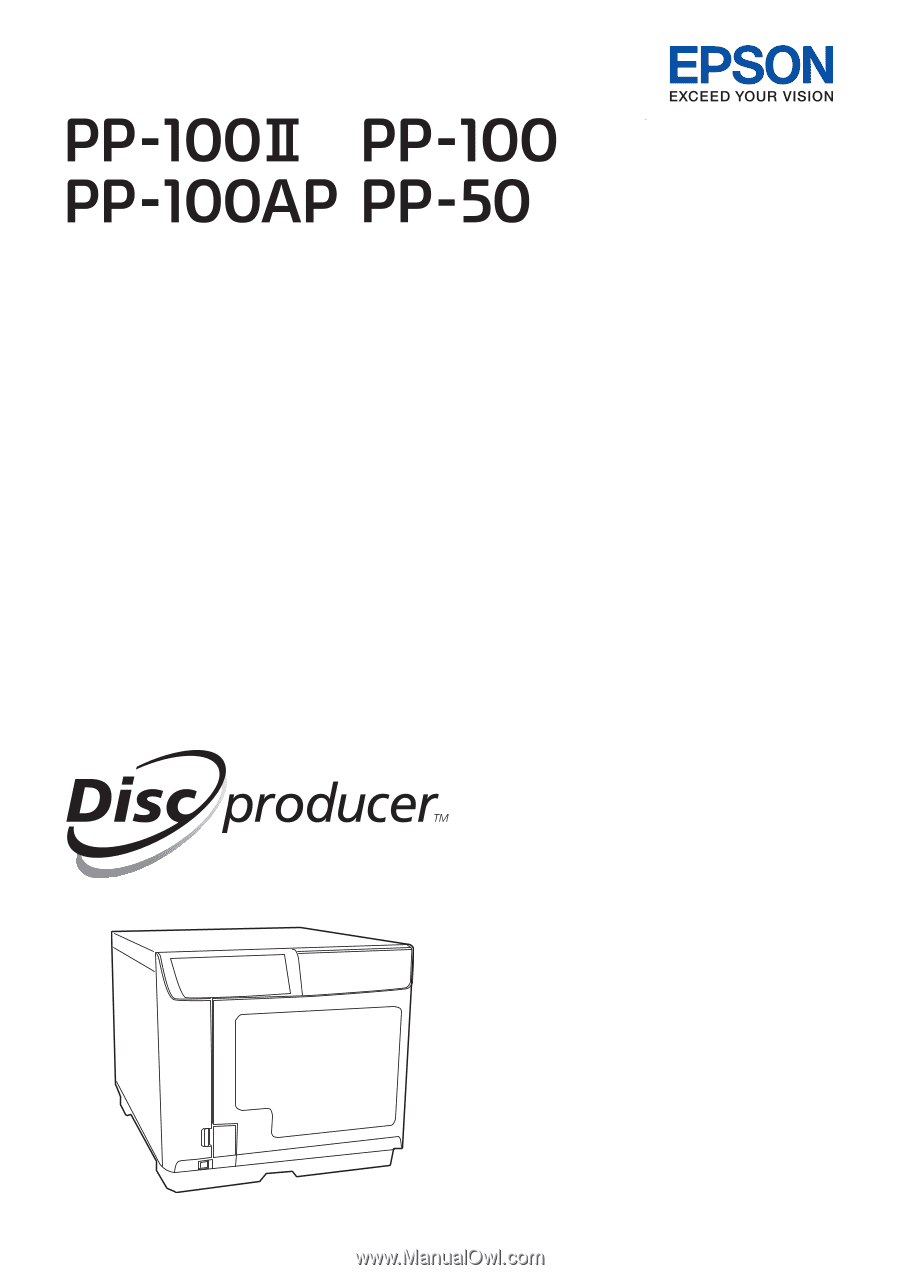
for Mac
User’s Guide
M00050801