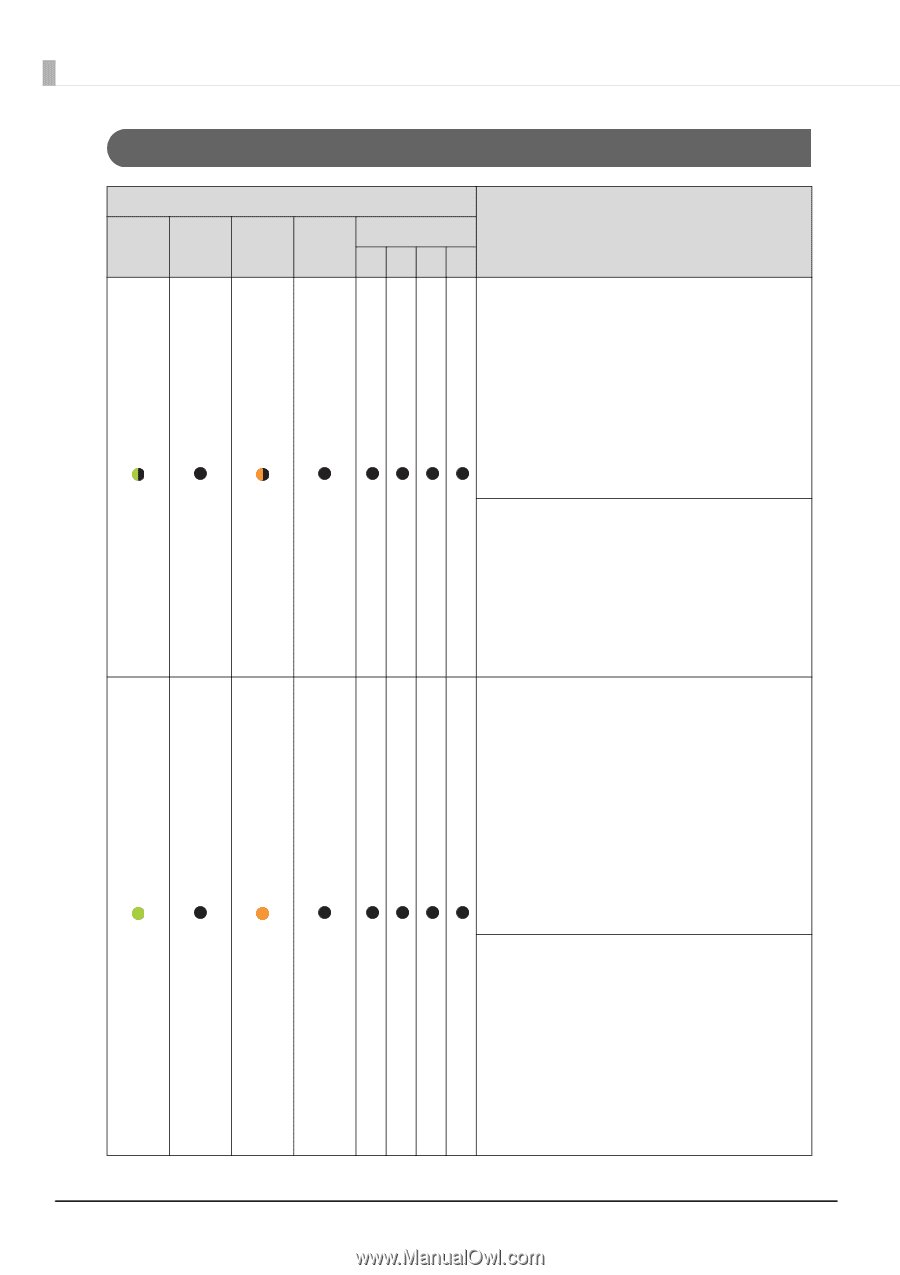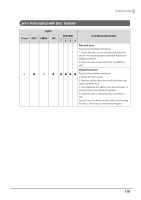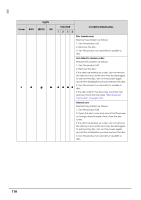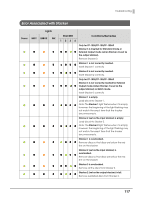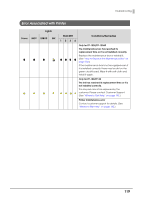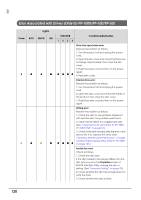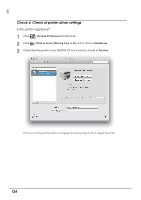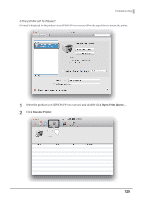Epson PP-50BD Users Guide for Mac - Page 120
Error Associated with Drives (Only for PP-100II/PP-100/PP-50)
 |
View all Epson PP-50BD manuals
Add to My Manuals
Save this manual to your list of manuals |
Page 120 highlights
Error Associated with Drives (Only for PP-100II/PP-100/PP-50) Lights Power BUSY ERROR INK STACKER Conditions/Remedies 1234 Drive tray open/close error Resolve the problem as follows. 1. Turn the product off and unplug the power cord. 2. Open the disc cover and check that there are no foreign objects inside; then close the disc cover. 3. Plug the power cord and turn on the power again. 4. Republish a disc. Internal drive error Resolve the problem as follows. 1. Turn the product off and unplug the power cord. 2. Open the disc cover and check the inside of the product; then close the disc cover. 3. Plug the power cord and turn on the power again. Writing error Resolve the problem as follows. 1. Check the disc for any problem. Replace it with another disc if any problem was found. 2. Clean the fan filter if it is clogged with dust. (See "Cleaning the Air Vents (Only for PP-100II/ PP-100/PP-50)" on page 97.) 3. Check if the drive has reached the end of the service life. If so, replace the drive. (See "Checking Maintenance Information" on page 100 and "Replacing the Drive (Only for PP-100II)" on page 105.) Invalid disc error Check as follows. 1. Check the disc type. If the disc loaded in the stacker differs from the disc type you set in the Properties screen of EPSON Total Disc Utility, change the disc or setting. (See "Properties Setting" on page 28.) 2. Check whether the disc has enough space to write the data. 3. Check whether the disc is blank. 120