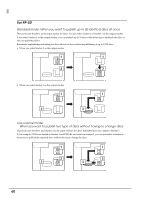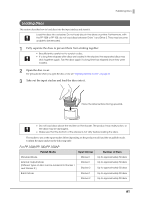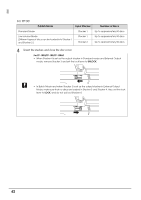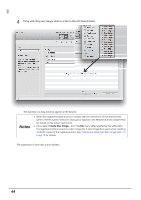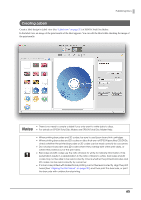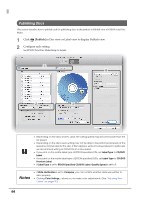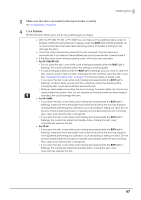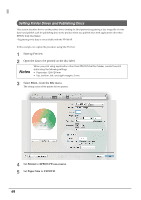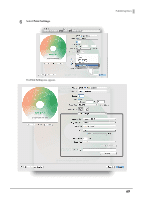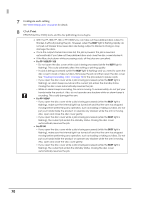Epson PP-50BD Users Guide for Mac - Page 65
Creating Labels, For details on EPSON Total Disc Maker, see EPSON Total Disc Maker Help.
 |
View all Epson PP-50BD manuals
Add to My Manuals
Save this manual to your list of manuals |
Page 65 highlights
Publishing Discs Creating Labels Create a label design in Label view (See "Label view" on page 37.) of EPSON Total Disc Maker. In the label view, an image of the print results of the label appears. You can edit the label while checking the image of the print results. • There is no need to create a label if you only want to write data to discs. Notes • For details on EPSON Total Disc Maker, see EPSON Total Disc Maker Help. • When printing barcodes and 2D codes, be sure to use Epson brand ink cartridges. • When printing barcodes and 2D codes on discs that are not EPSON specified CD/DVDs, check whether the printed barcodes or 2D codes can be read correctly by a scanner. • Do not place barcodes and 2D codes where they overlap with other print data, or where they extend out of the print area. • Barcodes and 2D codes use the ratio of black to white to indicate information. If ink penetration results in a deterioration in the ratio of black to white, barcodes and 2D codes may not be able to be read correctly. Check whether the printed barcodes and 2D codes can be read correctly by a scanner. • If a barcode printed with bidirectional printing cannot be read correctly, align the print head (See "Aligning the Print Head" on page 90.) and then print the barcode, or print the barcode with unidirectional printing. 65