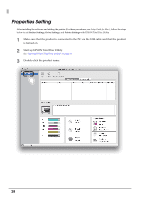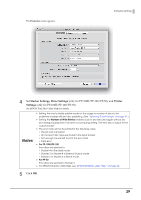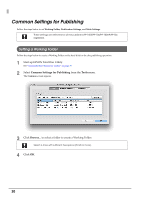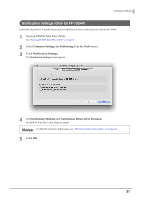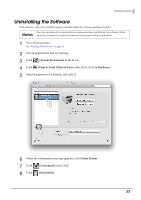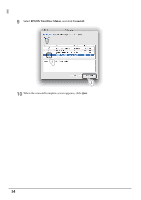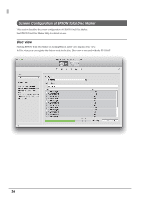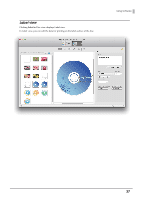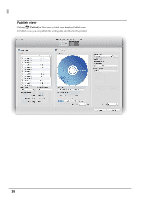Epson PP-50BD Users Guide for Mac - Page 33
Uninstalling the Software, System Preferences], Print & Scan], Hardware, Delete Printer, Launchpad
 |
View all Epson PP-50BD manuals
Add to My Manuals
Save this manual to your list of manuals |
Page 33 highlights
Software Settings Uninstalling the Software If the software could not be installed properly, uninstall (delete) the software, and then reinstall it. You may be asked for an administrator password when uninstalling the software. When Notes asked for a password, enter the password to proceed with the operation. 1 Turn off the product. See "Turning Off the Power" on page 20. 2 Exit all applications that are running. 3 Click [System Preferences] in the Dock. 4 Click [Print & Scan] ([Print & Fax] in Mac OS X v10.6) in Hardware. 5 Select the printer to be deleted, and click [-]. 1 2 6 When the confirmation message appears, click Delete Printer. 7 Click [Launchpad] in the Dock. 8 Click [Uninstaller]. 33
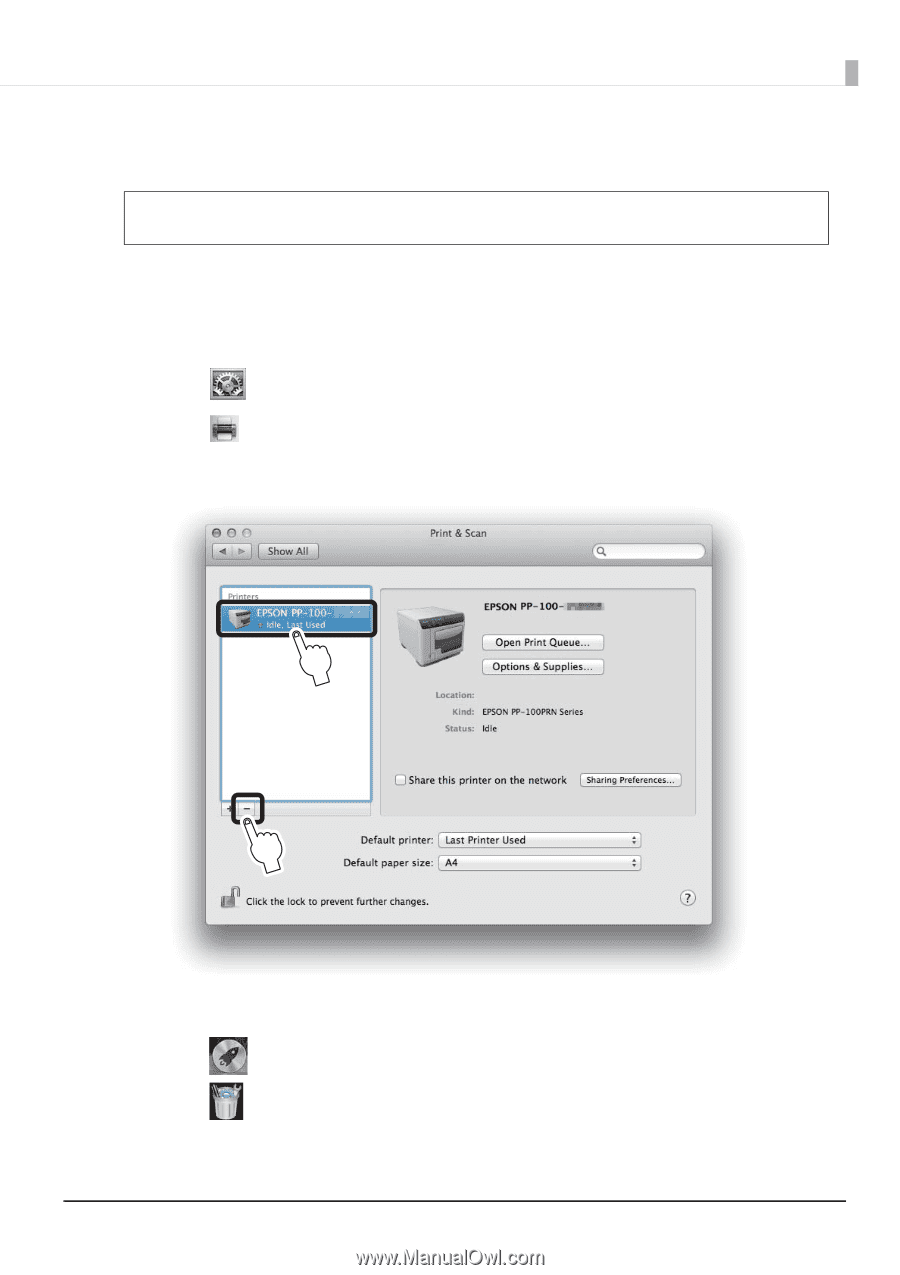
33
Software Settings
Uninstalling the Software
If the software could not be installed properly, uninstall (delete) the software, and then reinstall it.
1
Turn off the product.
See
“Turning Off the Power” on page 20
.
2
Exit all applications that are running.
3
Click
[System Preferences]
in the Dock.
4
Click
[Print & Scan]
([
Print & Fax
] in Mac OS X v10.6) in
Hardware
.
5
Select the printer to be deleted, and click [-].
6
When the confirmation message appears, click
Delete Printer
.
7
Click
[
Launchpad
] in the Dock.
8
Click
[
Uninstaller
].
You may be asked for an administrator password when uninstalling the software. When
asked for a password, enter the password to proceed with the operation.
Notes
1
2