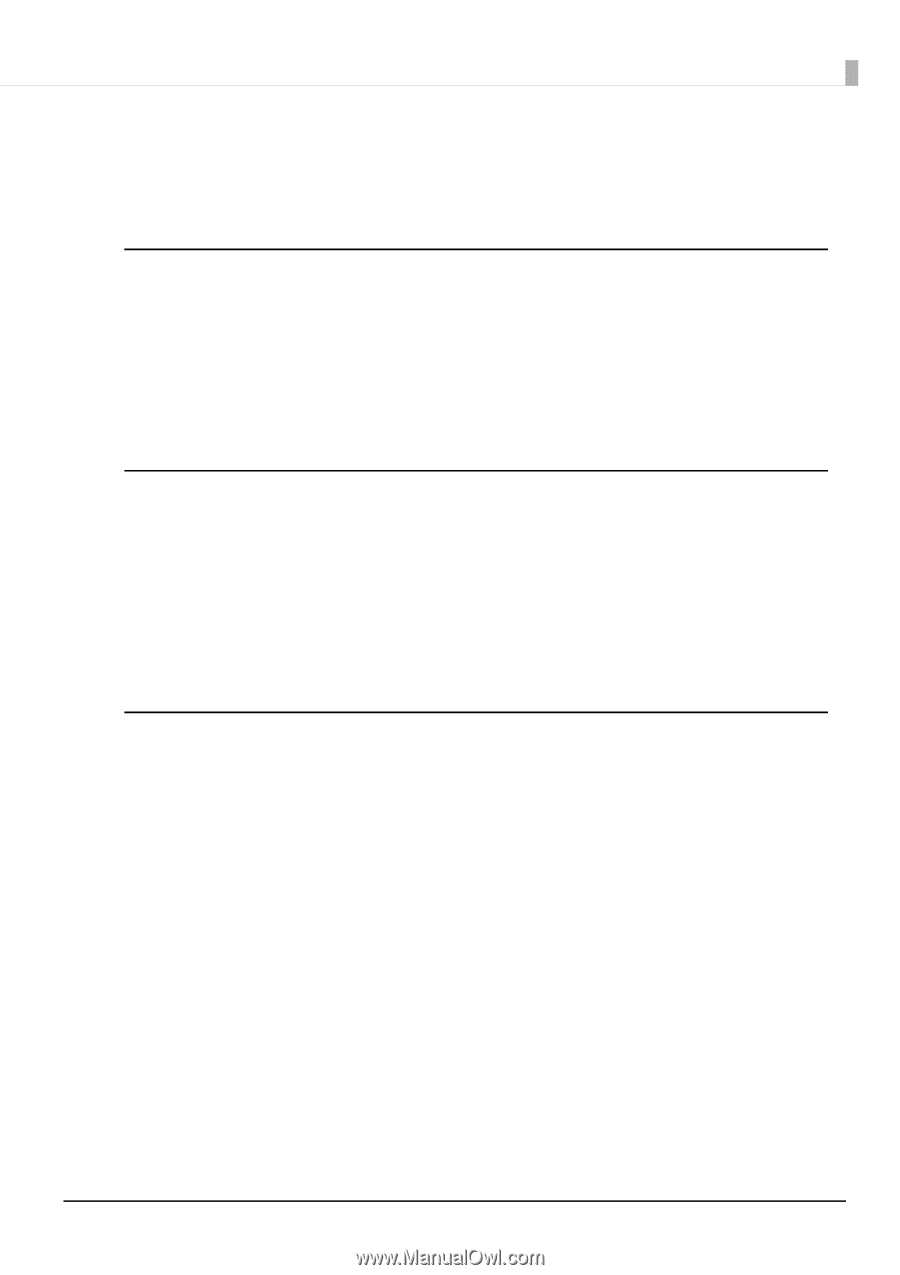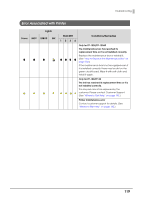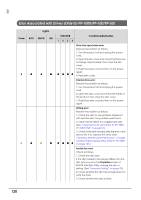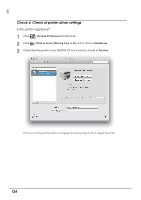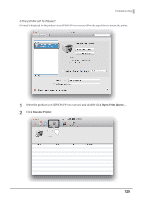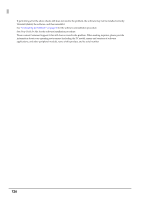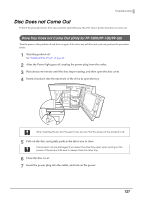Epson PP-50BD Users Guide for Mac - Page 123
When Discs Cannot be Published, Check 1: Check of EPSON Total Disc Utility
 |
View all Epson PP-50BD manuals
Add to My Manuals
Save this manual to your list of manuals |
Page 123 highlights
Troubleshooting When Discs Cannot be Published If the disc is not published by clicking Publish in the Publish view of EPSON Total Disc Maker, or if the product does not work, check the points below. Check 1: Check of EPSON Total Disc Utility Is an error message displayed in EPSON Total Disc Utility? Check the status of this connected product in EPSON Total Disc Utility, and perform the remedy if an error has occurred. See the references below for details on EPSON Total Disc Utility. • "EPSON Total Disc Utility" on page 39. • EPSON Total Disc Utility Help Check 2: Check of the product Is the power light turned on? If the power light is not turned on, the power for the product is turned off. Turn on the power by referring to ?Power/Control Panel Problems? on page 108 in this guide. Is the ERROR light flashing or turned on? If the ERROR light is flashing or turned on, an error has occurred in this product. See "Checking Lights for Errors" on page 114 for the error checking and remedy procedures. Check 3: Check of connection between the product and PC Is the USB cable disconnected? Check that the USB cable is connected. Also, check that the USB cable does not have a broken wire or is bent. Is the USB cable compatible with the PC and product specifications? If you use USB cable other than one supplied with the product, check that it is compatible with the following specifications below. • Compatible with USB 2.0 standard • Ensure Hi-Speed USB performance ATI South Bridge chip set IPX460 or earlier is incompatible with the product. Are you using a USB hub? The USB cable should be connected directly between the PC and the product. 123