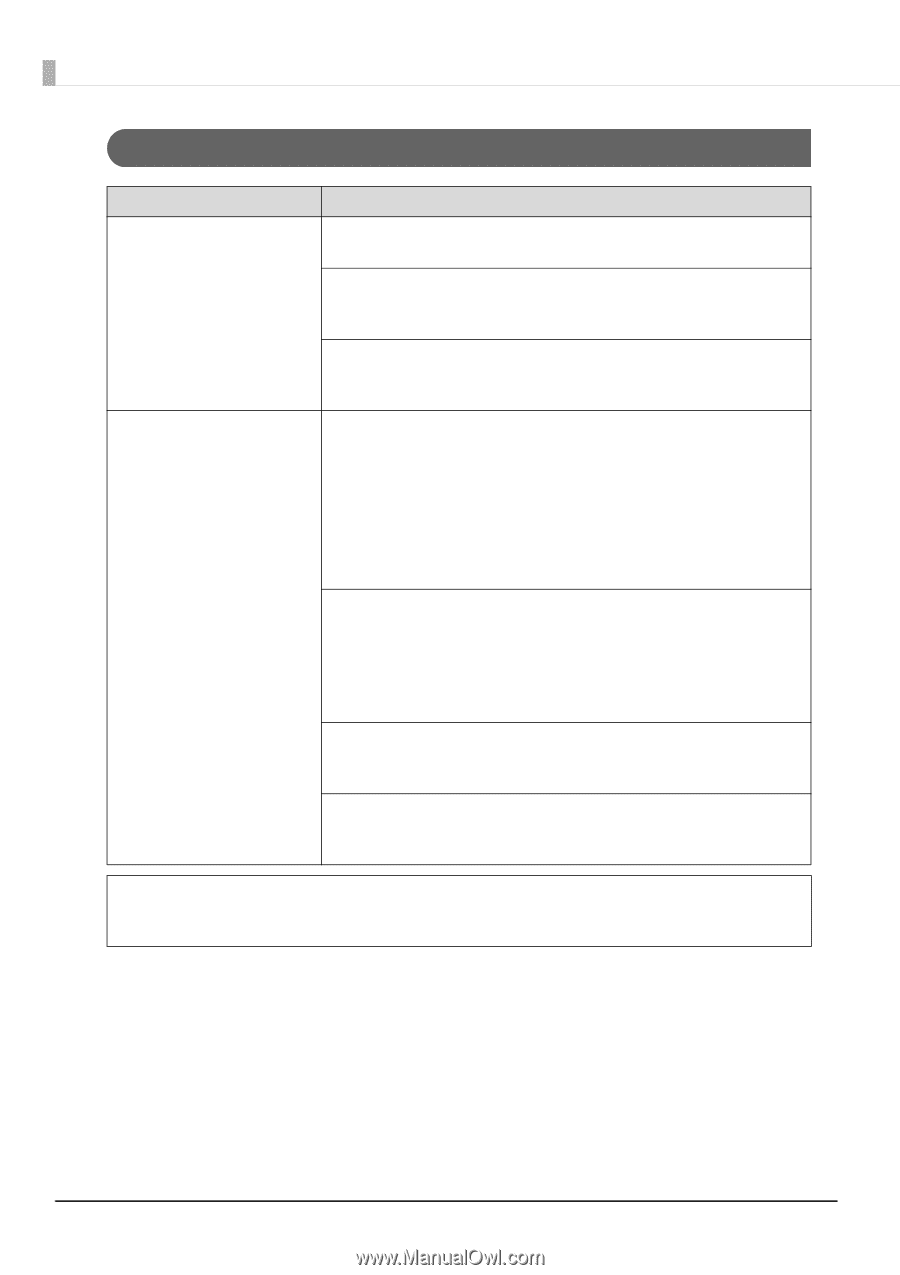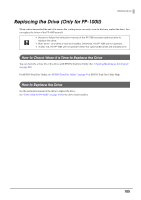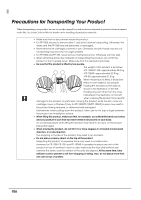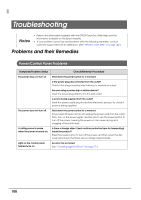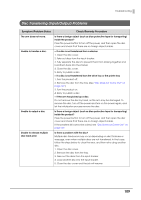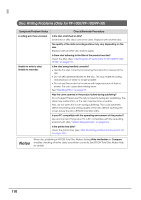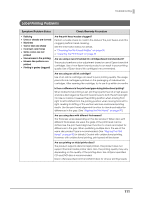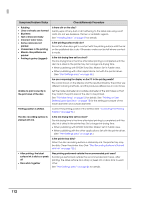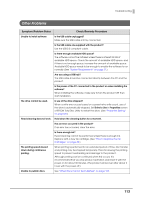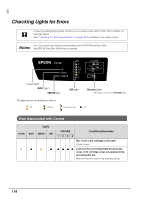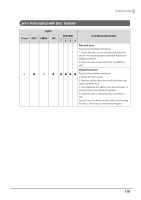Epson PP-50BD Users Guide for Mac - Page 110
Disc Writing Problems (Only for PP-100II/PP-100/PP-50
 |
View all Epson PP-50BD manuals
Add to My Manuals
Save this manual to your list of manuals |
Page 110 highlights
Disc Writing Problems (Only for PP-100II/PP-100/PP-50) Symptom/Problem Status A writing error has occurred. Unable to write to disc/ Unable to read disc Check/Remedy Procedure Is the disc scratched or dirty? Scratched or dirty discs cannot be used. Replace with another disc. The quality of the data recording surface may vary depending on the disc. Replace with another disc and try again. Is there dust adhering to the filter of the product rear fan? Clean the filter. (See "Cleaning the Air Vents (Only for PP-100II/PP-100/ PP-50)" on page 97.) Is the disc being handled correctly? • Handle the disc correctly by following the instruction manual of the disc. • Do not affix adhesive stickers to the disc. This may make recording and playback of data no longer possible. • Do not use this product in locations with large amounts of dust or smoke. This can cause drive writing errors. See "Handling Discs" on page 51. Was the cover opened or the product jolted during publishing? Do not subject the product to jolts or impacts during disc publishing. The drive may malfunction, or the disc may become unusable. Also, do not open the cover during publishing. This could adversely affect the printing and writing quality of the disc. Before opening the cover, pause the job in EPSON Total Disc Utility. Is your PC compatible with the operating environment of this product? Use and connect this product to a PC compatible with the operating environment. (See "System Requirements" on page 27.) Is the printer tray dirty? Clean the printer tray. (See "Disc Recording Surface is Stained with Ink" on page 135.) Notes When disc publishing in EPSON Total Disc Maker, Setting Write Verification to Compare enables checking whether data was written correctly. See EPSON Total Disc Maker Help for details. 110