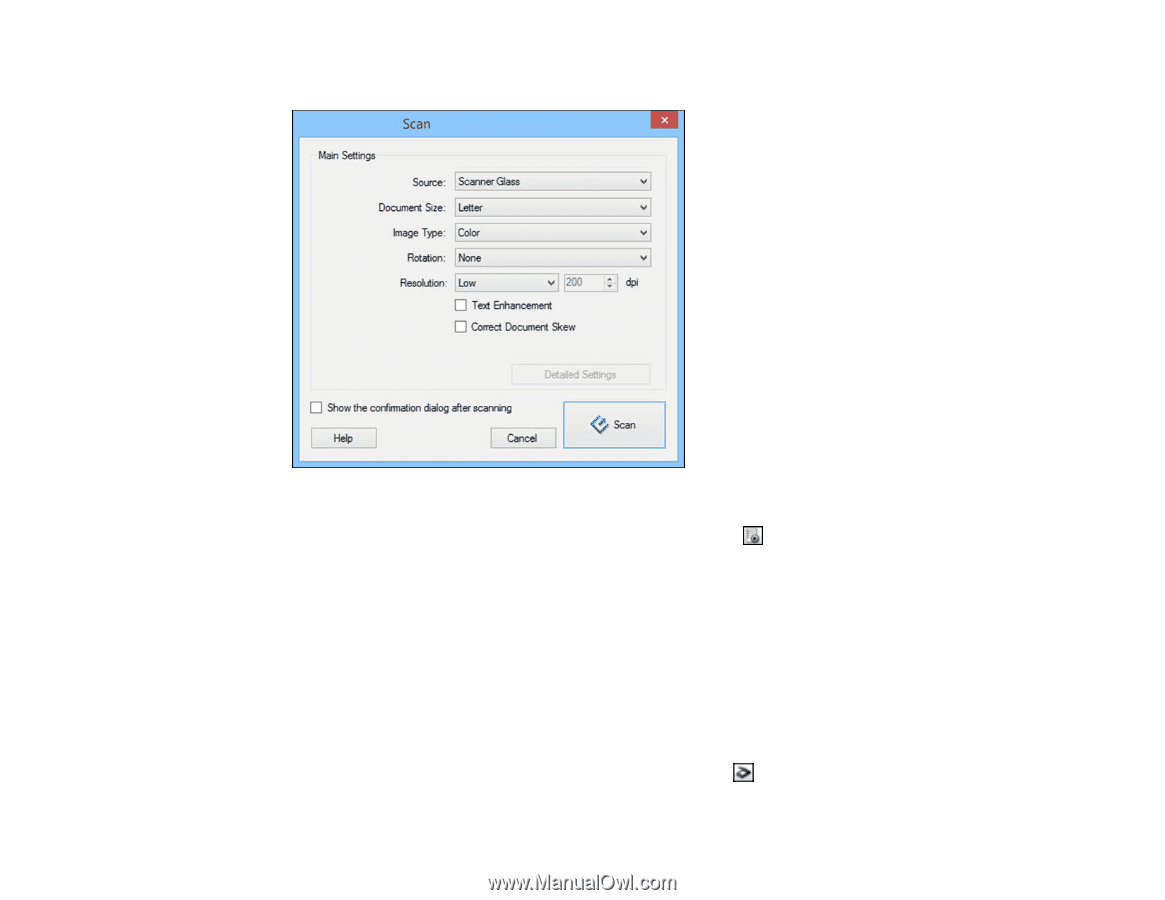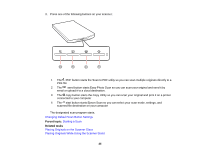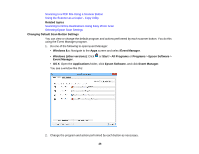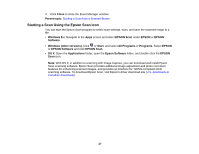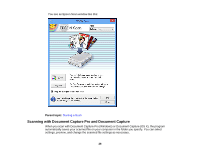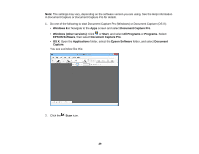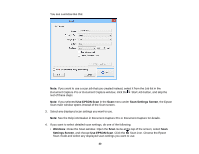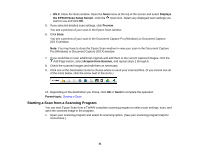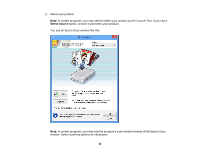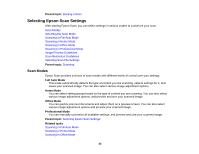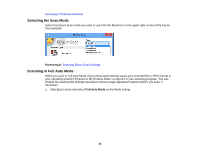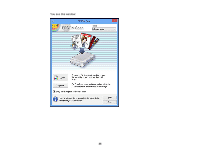Epson Perfection V19 User Manual - Page 30
Use EPSON Scan, Scan Settings Screen, Windows
 |
View all Epson Perfection V19 manuals
Add to My Manuals
Save this manual to your list of manuals |
Page 30 highlights
You see a window like this: Note: If you want to use a scan job that you created instead, select it from the Job list in the Document Capture Pro or Document Capture window, click the Start Job button, and skip the rest of these steps. Note: If you selected Use EPSON Scan in the Scan menu under Scan Settings Screen, the Epson Scan main window opens instead of the Scan screen. 3. Select any displayed scan settings you want to use. Note: See the Help information in Document Capture Pro or Document Capture for details. 4. If you want to select detailed scan settings, do one of the following: • Windows: Close the Scan window. Open the Scan menu at the top of the screen, select Scan Settings Screen, and choose Use EPSON Scan. Click the Scan icon. Choose the Epson Scan mode and select any displayed scan settings you want to use. 30