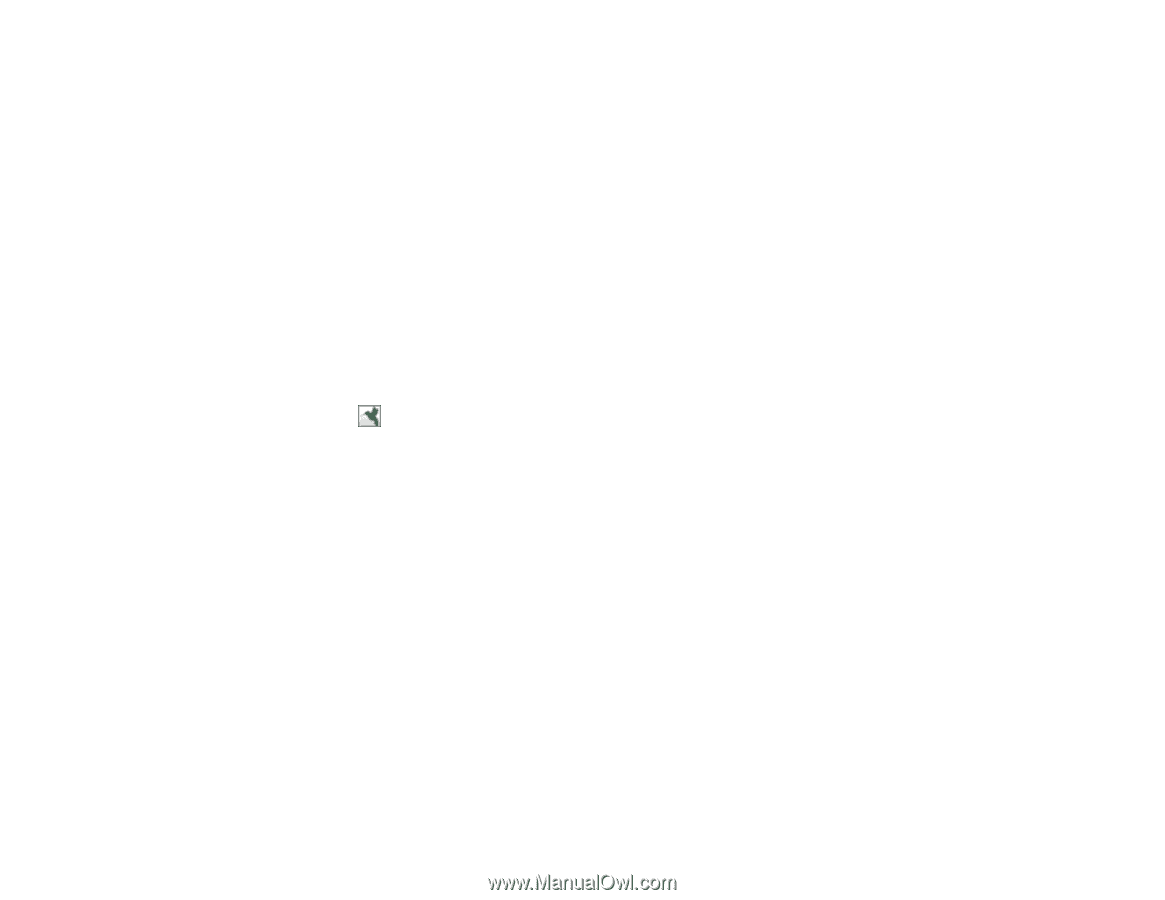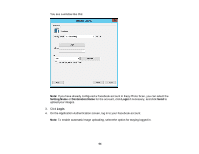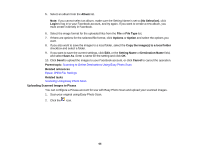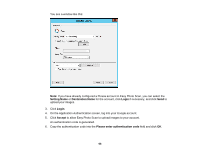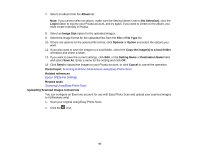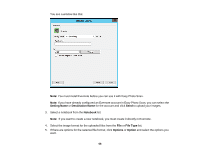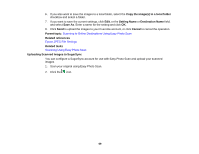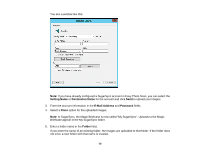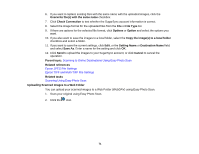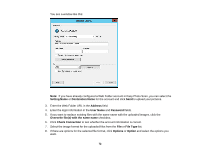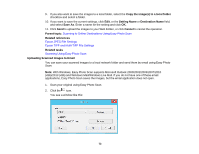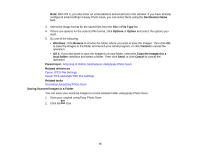Epson Perfection V19 User Manual - Page 69
Uploading Scanned Images to SugarSync, Destination Name
 |
View all Epson Perfection V19 manuals
Add to My Manuals
Save this manual to your list of manuals |
Page 69 highlights
6. If you also want to save the images to a local folder, select the Copy the image(s) to a local folder checkbox and select a folder. 7. If you want to save the current settings, click Edit, or the Setting Name or Destination Name field, and select Save As. Enter a name for the setting and click OK. 8. Click Send to upload the images to your Evernote account, or click Cancel to cancel the operation. Parent topic: Scanning to Online Destinations Using Easy Photo Scan Related references Epson JPEG File Settings Related tasks Scanning Using Easy Photo Scan Uploading Scanned Images to SugarSync You can configure a SugarSync account for use with Easy Photo Scan and upload your scanned images. 1. Scan your original using Easy Photo Scan. 2. Click the icon. 69