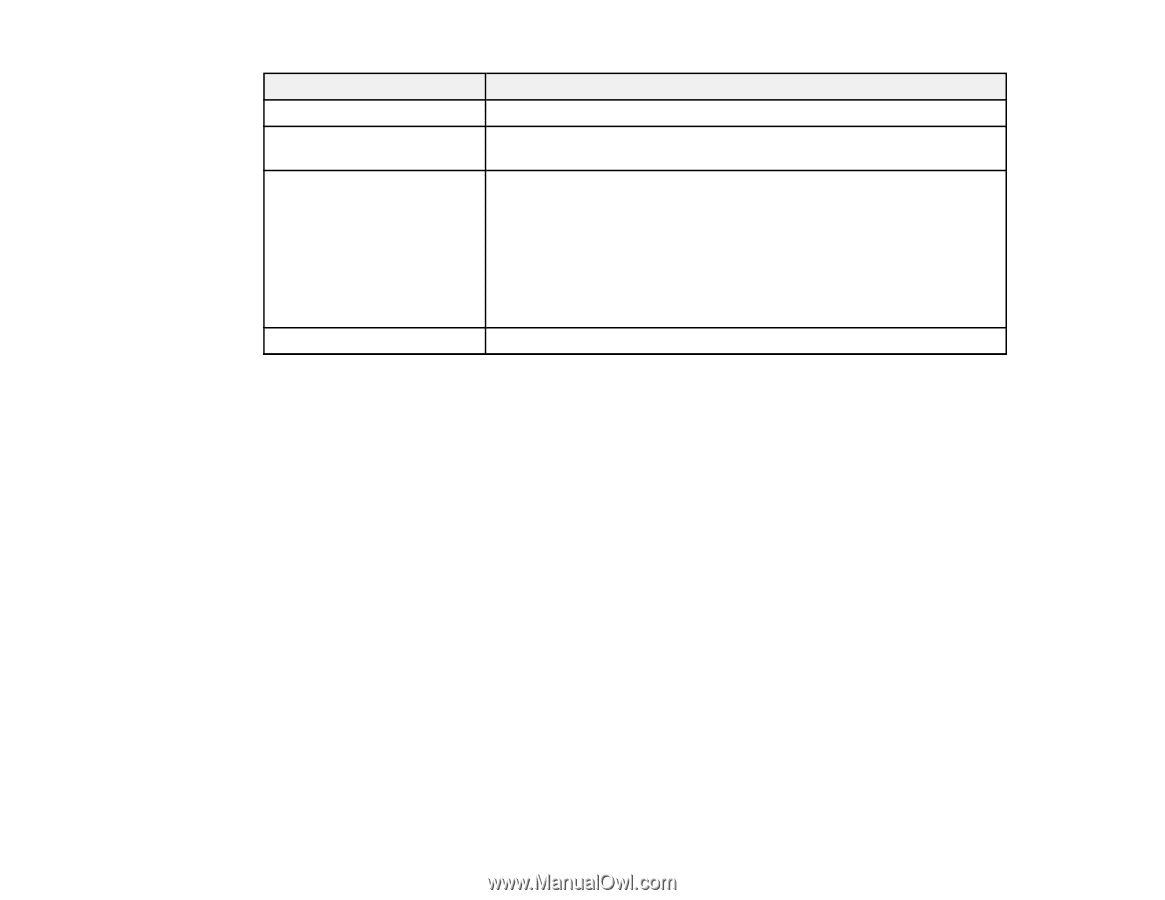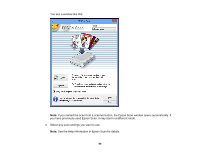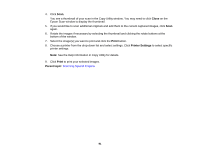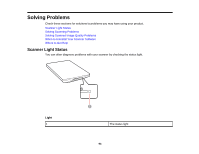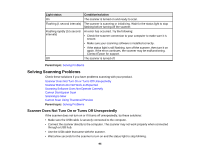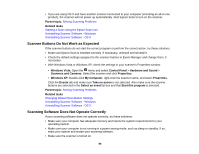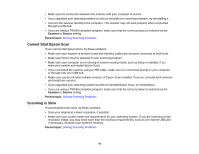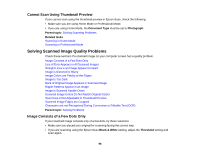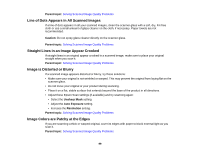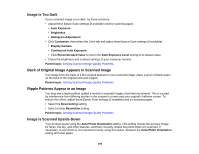Epson Perfection V19 User Manual - Page 95
Solving Scanning Problems, Scanner Does Not Turn On or Turns Off Unexpectedly
 |
View all Epson Perfection V19 manuals
Add to My Manuals
Save this manual to your list of manuals |
Page 95 highlights
Light status Condition/solution On The scanner is turned on and ready to scan. Flashing (1 second intervals) The scanner is scanning or initializing. Wait for the status light to stop flashing before turning off the scanner. Flashing rapidly (0.5 second intervals) An error has occurred. Try the following: • Check the scanner connection to your computer to make sure it is secure. • Make sure your scanning software is installed correctly. • If the status light is still flashing, turn off the scanner, then turn it on again. If the error continues, the scanner may be malfunctioning. Contact Epson for support. Off The scanner is turned off. Parent topic: Solving Problems Solving Scanning Problems Check these solutions if you have problems scanning with your product. Scanner Does Not Turn On or Turns Off Unexpectedly Scanner Buttons Do Not Work as Expected Scanning Software Does Not Operate Correctly Cannot Start Epson Scan Scanning is Slow Cannot Scan Using Thumbnail Preview Parent topic: Solving Problems Scanner Does Not Turn On or Turns Off Unexpectedly If the scanner does not turn on or if it turns off unexpectedly, try these solutions: • Make sure the USB cable is securely connected to the computer. • Connect the scanner directly to the computer. The scanner may not work properly when connected through a USB hub. • Use the USB cable that came with the scanner. • Wait a few seconds for the scanner to turn on and the status light to stop blinking. 95