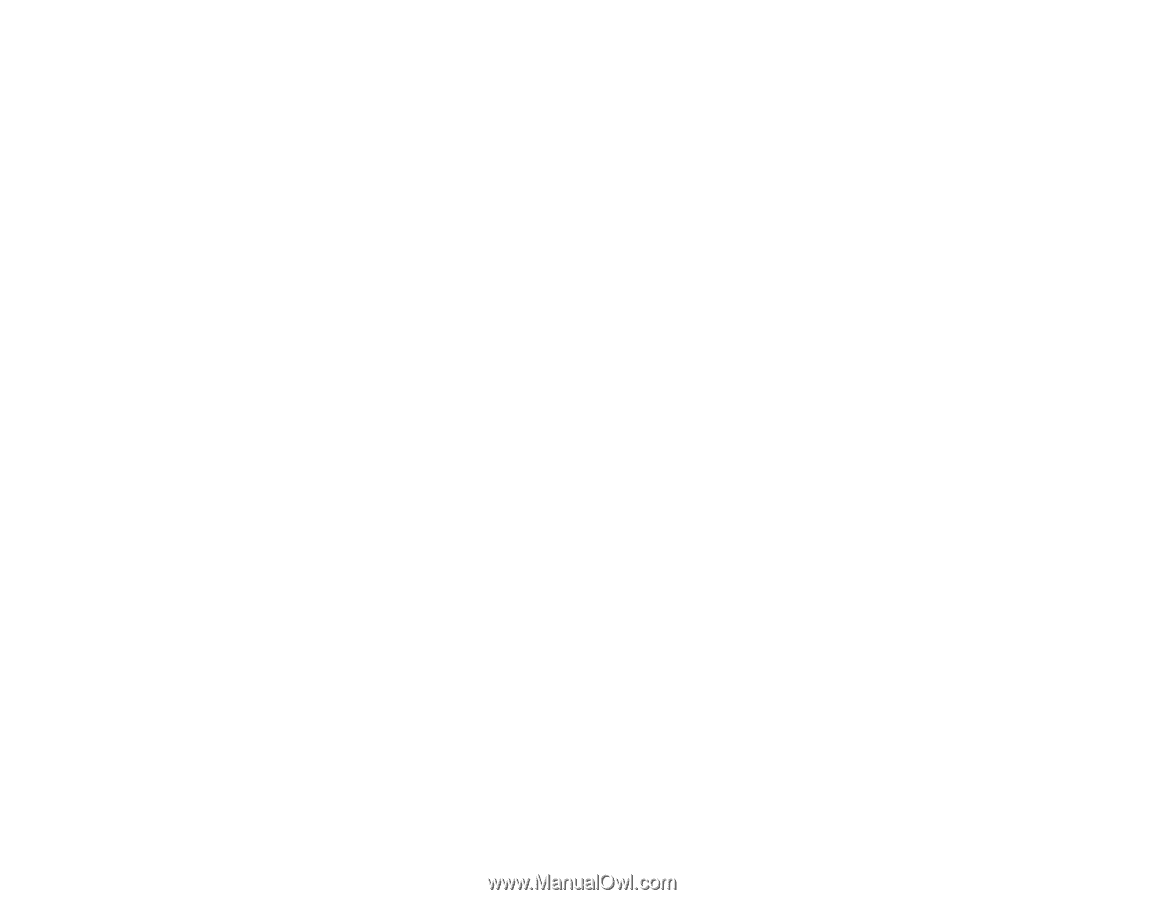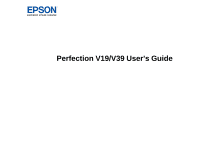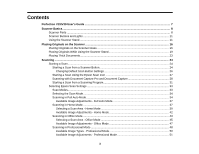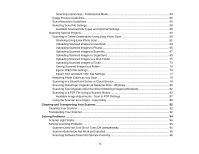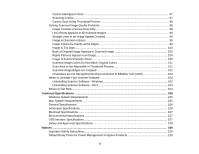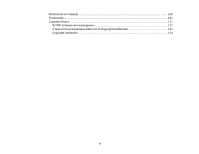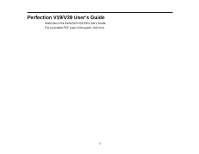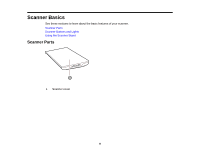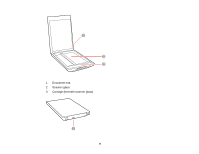Selecting a Scan Size - Professional Mode
...............................................................................
53
Image Preview Guidelines
.............................................................................................................
56
Scan Resolution Guidelines
..........................................................................................................
56
Selecting Scan File Settings
..........................................................................................................
58
Available Scanned File Types and Optional Settings
................................................................
59
Scanning Special Projects
..................................................................................................................
60
Scanning to Online Destinations Using Easy Photo Scan
.............................................................
60
Scanning Using Easy Photo Scan
............................................................................................
61
Uploading Scanned Images to Facebook
.................................................................................
63
Uploading Scanned Images to Picasa
......................................................................................
65
Uploading Scanned Images to Evernote
...................................................................................
67
Uploading Scanned Images to SugarSync
...............................................................................
69
Uploading Scanned Images to a Web Folder
............................................................................
71
Uploading Scanned Images to Email
........................................................................................
73
Saving Scanned Images to a Folder
.........................................................................................
74
Epson JPEG File Settings
.........................................................................................................
75
Epson TIFF and Multi-TIFF File Settings
..................................................................................
77
Restoring Photo Colors as You Scan
............................................................................................
78
Scanning to a SharePoint Server or Cloud Service
.......................................................................
78
Scanning Multi-Page Originals as Separate Files - Windows
........................................................
80
Scanning Two Originals onto One Sheet (Stitching Images) (Windows)
.......................................
82
Scanning to a PDF File Using a Scanner Button
...........................................................................
83
Available Image Adjustments - Scan to PDF Settings
...............................................................
87
Using the Scanner as a Copier - Copy Utility
.................................................................................
88
Cleaning and Transporting Your Scanner
...............................................................................................
92
Cleaning Your Scanner
......................................................................................................................
92
Transporting Your Scanner
................................................................................................................
92
Solving Problems
......................................................................................................................................
94
Scanner Light Status
..........................................................................................................................
94
Solving Scanning Problems
...............................................................................................................
95
Scanner Does Not Turn On or Turns Off Unexpectedly
.................................................................
95
Scanner Buttons Do Not Work as Expected
..................................................................................
96
Scanning Software Does Not Operate Correctly
...........................................................................
96
4