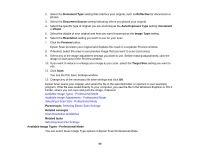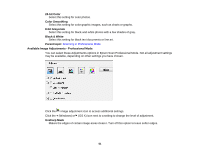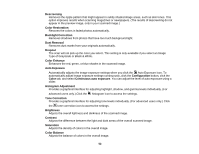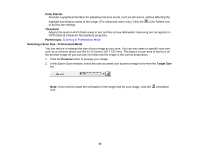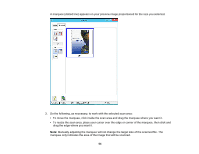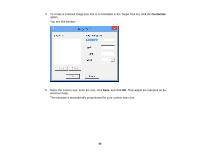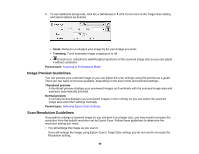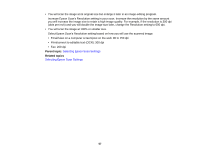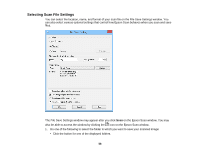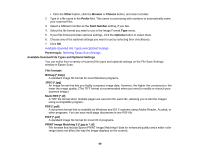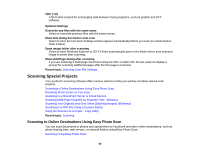Epson Perfection V19 User Manual - Page 55
The marquee is automatically proportioned for your custom scan size., Then adjust the marquee on
 |
View all Epson Perfection V19 manuals
Add to My Manuals
Save this manual to your list of manuals |
Page 55 highlights
4. To create a scanned image size that is not available in the Target Size list, click the Customize option. You see this window: 5. Name the custom size, enter the size, click Save, and click OK. Then adjust the marquee on the preview image. The marquee is automatically proportioned for your custom scan size. 55
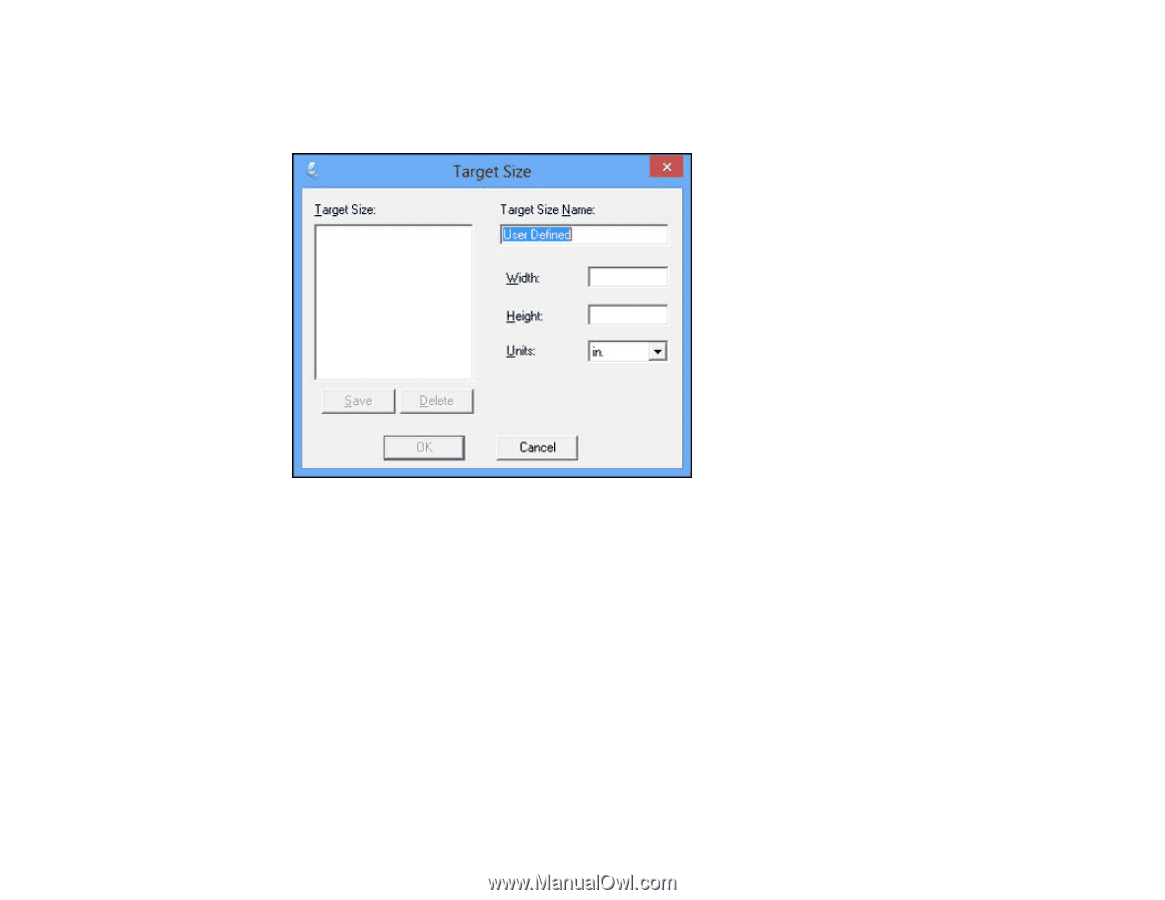
4.
To create a scanned image size that is not available in the Target Size list, click the
Customize
option.
You see this window:
5.
Name the custom size, enter the size, click
Save
, and click
OK
. Then adjust the marquee on the
preview image.
The marquee is automatically proportioned for your custom scan size.
55