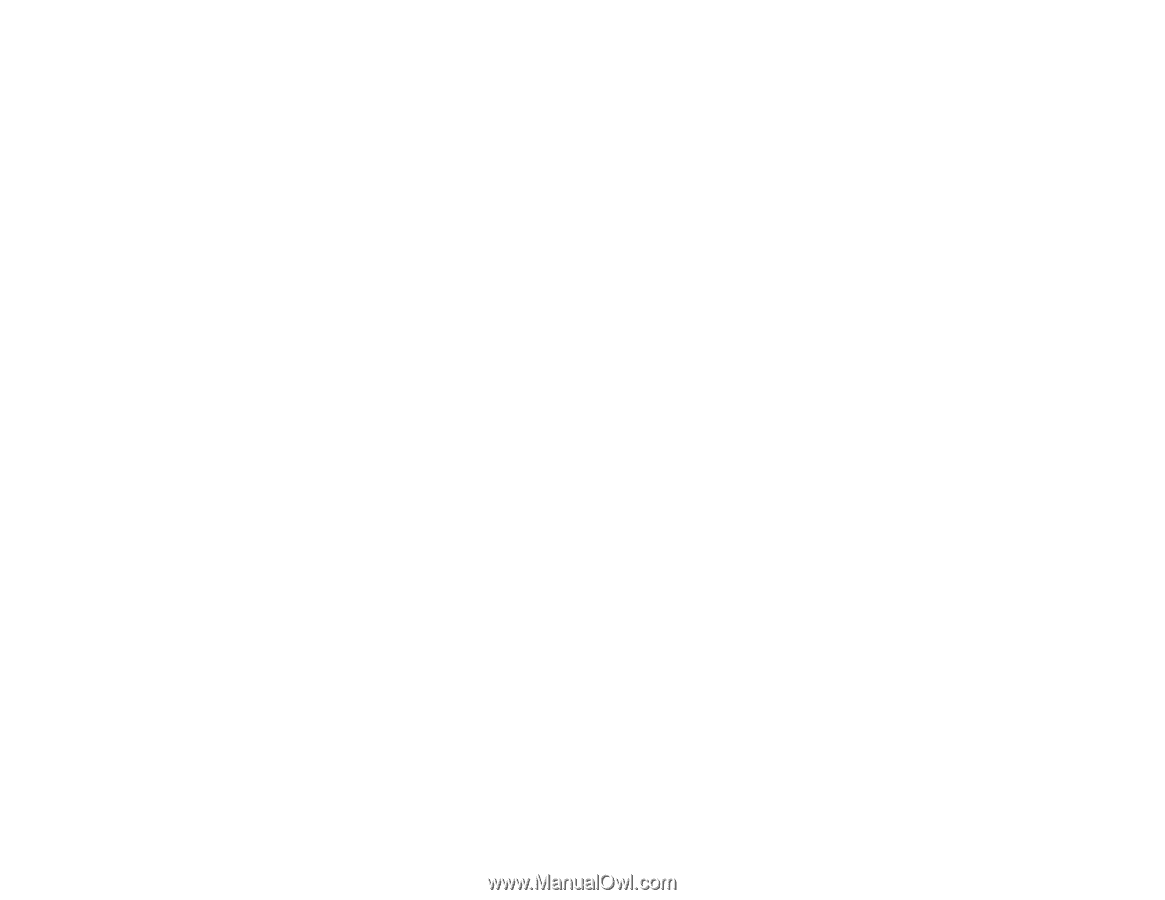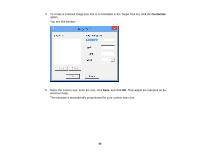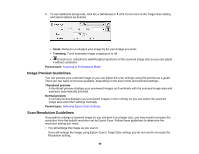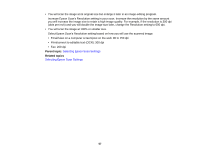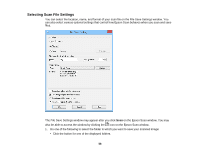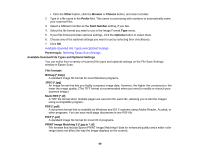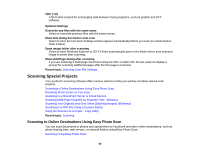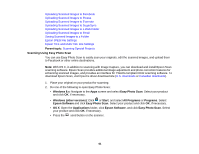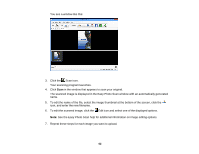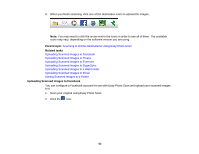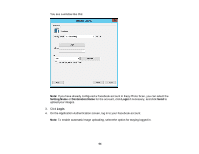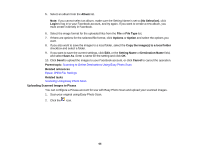Epson Perfection V19 User Manual - Page 60
Scanning Special Projects, Scanning to Online Destinations Using Easy Photo Scan - color scanner
 |
View all Epson Perfection V19 manuals
Add to My Manuals
Save this manual to your list of manuals |
Page 60 highlights
TIFF (*.tif) A file format created for exchanging data between many programs, such as graphic and DTP software. Optional Settings Overwrite any files with the same name Select to overwrite previous files with the same names. Show this dialog box before next scan Select to have the File Save Settings window appear automatically before you scan (in certain Epson Scan modes). Open image folder after scanning Select to have Windows Explorer or OS X Finder automatically open to the folder where your scanned image is saved after scanning. Show Add Page dialog after scanning If you are scanning a multi-page document using the PDF or Multi-TIFF format, select to display a prompt for scanning additional pages after the first page is scanned. Parent topic: Selecting Scan File Settings Scanning Special Projects Your product's scanning software offers various options to help you quickly complete special scan projects. Scanning to Online Destinations Using Easy Photo Scan Restoring Photo Colors as You Scan Scanning to a SharePoint Server or Cloud Service Scanning Multi-Page Originals as Separate Files - Windows Scanning Two Originals onto One Sheet (Stitching Images) (Windows) Scanning to a PDF File Using a Scanner Button Using the Scanner as a Copier - Copy Utility Parent topic: Scanning Scanning to Online Destinations Using Easy Photo Scan You can scan documents or photos and upload them to Facebook and other online destinations, such as photo-sharing sites, web servers, or network folders using Easy Photo Scan. Scanning Using Easy Photo Scan 60